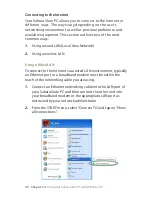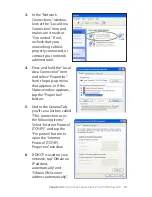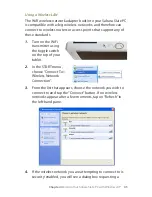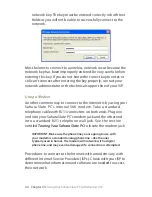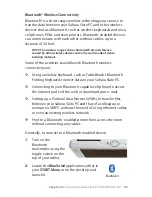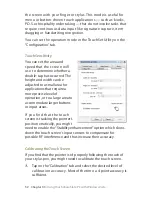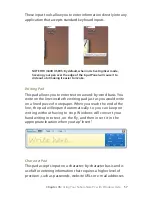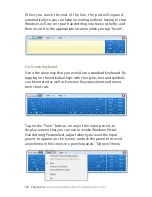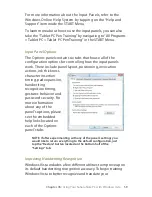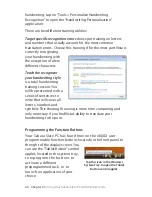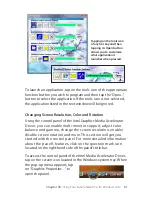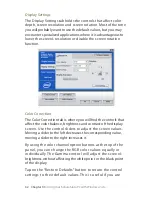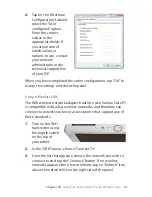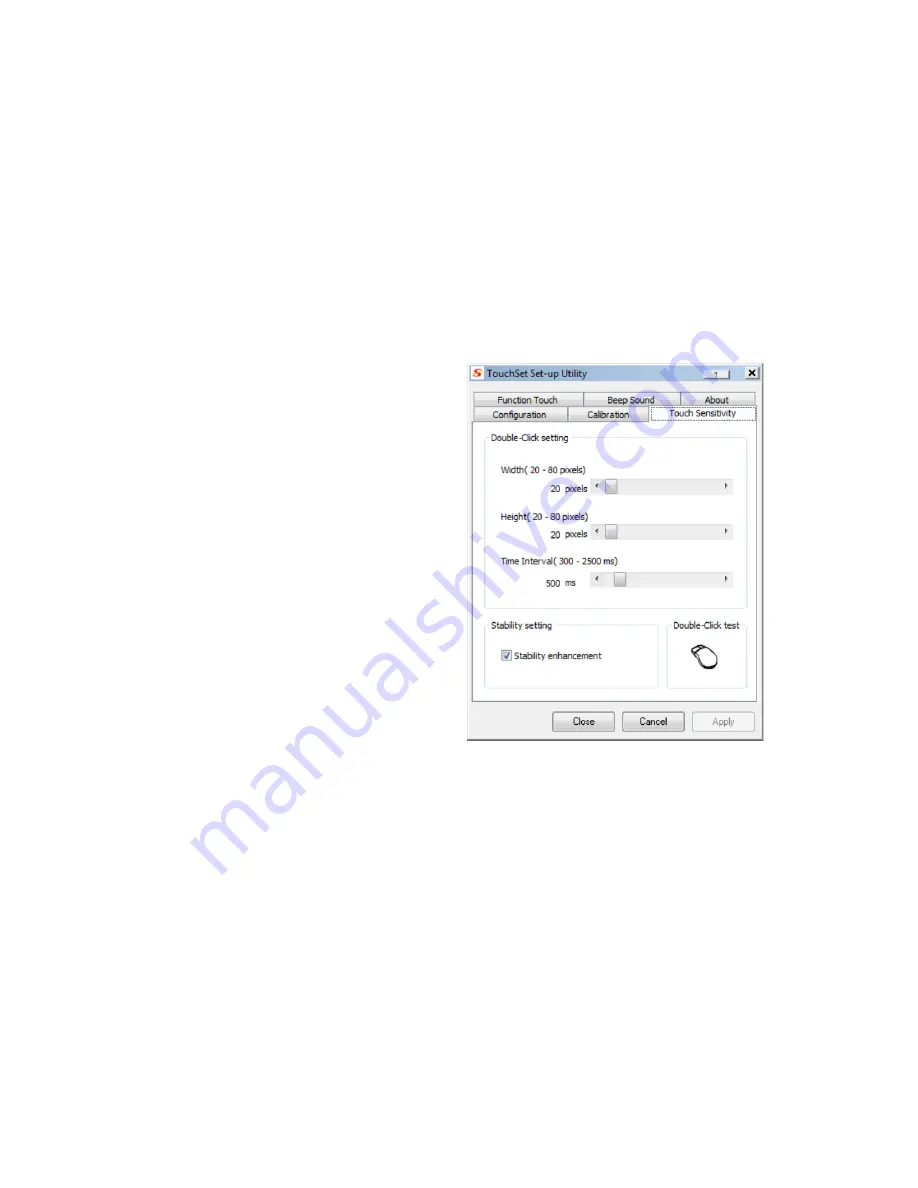
Chapter 05:
Using Your Sahara Slate PC with Windows Vista
the screen with your finger or stylus. This mode is useful for
menu or button-driven touch applications — such as kiosks,
P.O.S. or hospitality order taking — that do not involve tasks that
require continuous data input like signature capture, item
dragging or handwriting recognition.
You can set the operation mode in the TouchSet Utility on the
“Configuration” tab.
Touch Sensitivity
You can set the area and
speed that the screen will
use to determine whether a
double-tap has occurred. The
height and width can be
adjusted to a small area for
applications that require a
more precise level of
operation, or to a large area to
accommodate larger buttons
or input areas.
If you find that the touch
screen is tracking the pointer’s
position erratically, you might
need to enable the “Stability enhancement” option which slows
down the touch screen’s input sensors to compensate for
possible RF interference and thus increase their accuracy.
Calibrating the Touch Screen
If you find that the pointer isn’t properly following the touch of
your stylus pen, you might need to calibrate the touch screen.
1.
Tap on the “Calibration” tab and select the desired level of
calibration accuracy. Most of the time, a 4-point accuracy is
sufficient.
Содержание Sahara Slate PC i400 Series
Страница 1: ...User s Guide Sahara Slate PC i400 Series 12 1 Tablet PC...
Страница 11: ......
Страница 15: ......
Страница 23: ......
Страница 35: ......
Страница 41: ......
Страница 63: ......
Страница 87: ......
Страница 97: ......
Страница 105: ......
Страница 115: ......
Страница 123: ......
Страница 124: ...UG SG22 Rev 003 01 23 08 2832 Columbia Street Torrance CA 90503 310 782 1201 tel 310 782 1205 fax www tabletkiosk com...