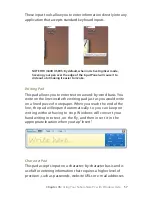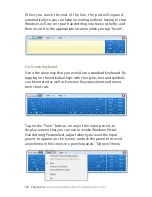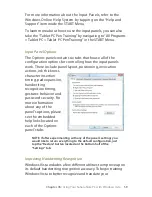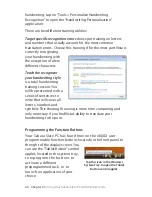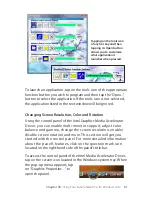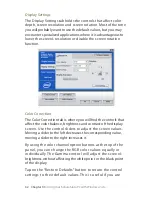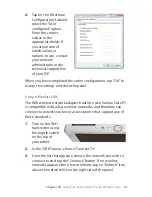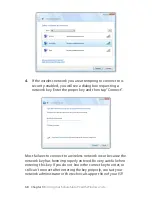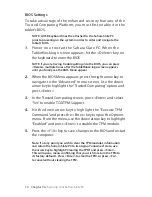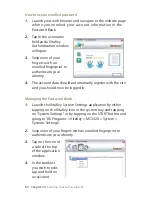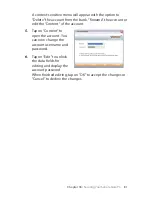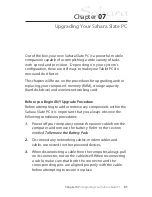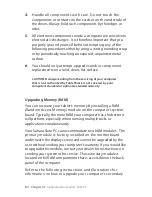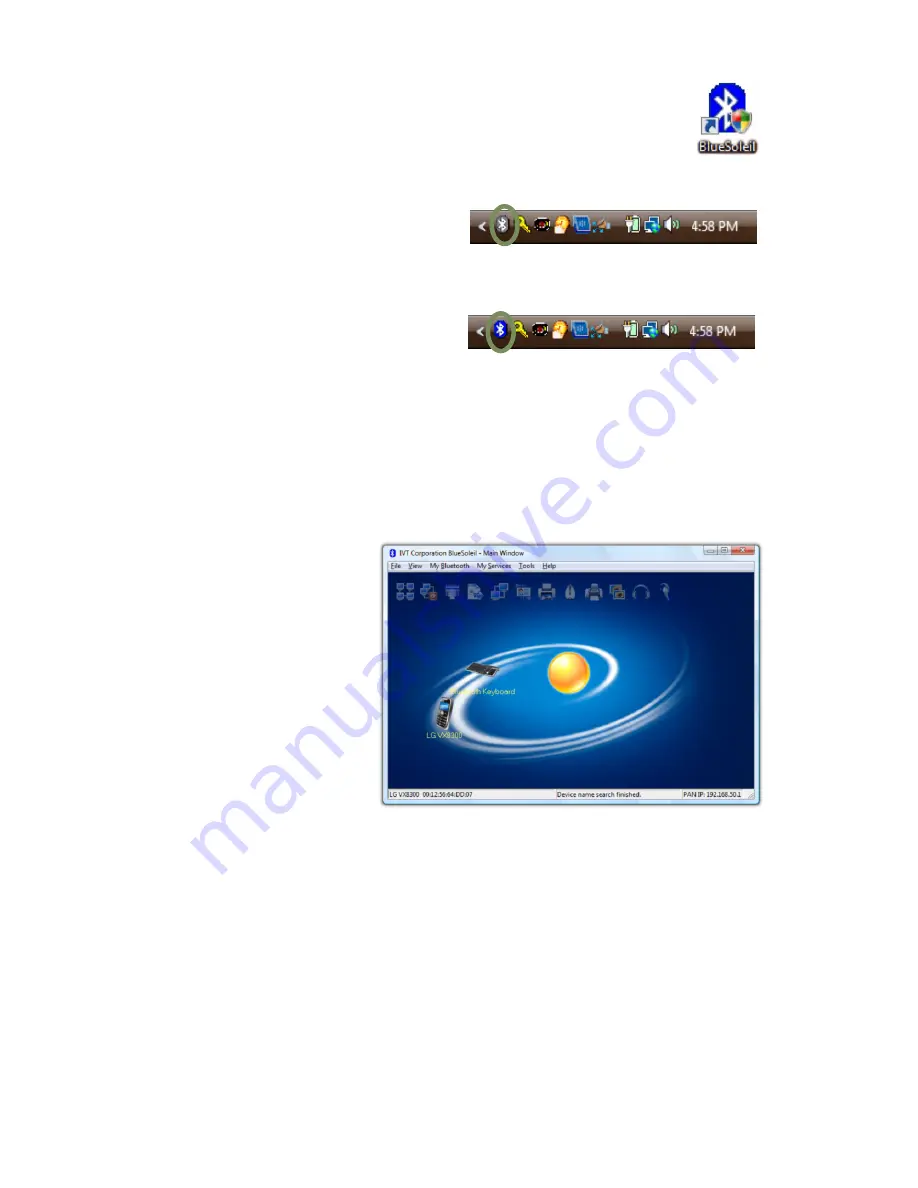
0
Chapter 05:
Using Your Sahara Slate PC with Windows Vista
2.
On your desktop, locate the “BlueSoleil” icon and
double-tap on it. If Windows Vista prompts you for
permission, tap the “Continue” button to start the
Bluetooth Service.
3.
In the system tray, a gray
Bluetooth icon should
appear and, in a few
moments, turn blue.
Double-tap on it, or again
on the BlueSoleil desktop
icon, to open the BlueSoleil application.
4.
Locate the Bluetooth device you want to connect to with
your Sahara Slate PC and put it into discovery mode. Refer to
your Bluetooth device’s user manual for information on how
to accomplish this task.
5.
Tap on the
orange globe in
the center of the
BlueSoleil
window to start
the Discovery
Service. In a
moment or two,
you should see
an icon(s)
representing
your Bluetooth device(s) orbiting the orange globe.
6.
When the icon of the device you wish to connect to appears,
tap-and-hold on it to invoke a context sensitive menu and
choose “Pair Device” to begin the pairing process.
7.
If a dialog box opens on the Sahara Slate PC’s screen asking
you to input a Bluetooth Passkey, enter the number that
appears in that dialog box into your Bluetooth device and
hit <Enter> or <OK> on your device to commit the entry.
Wait for the gray Bluetooth icon to
turn blue, then double-tap on it.
Содержание Sahara Slate PC i400 Series
Страница 1: ...User s Guide Sahara Slate PC i400 Series 12 1 Tablet PC...
Страница 11: ......
Страница 15: ......
Страница 23: ......
Страница 35: ......
Страница 41: ......
Страница 63: ......
Страница 87: ......
Страница 97: ......
Страница 105: ......
Страница 115: ......
Страница 123: ......
Страница 124: ...UG SG22 Rev 003 01 23 08 2832 Columbia Street Torrance CA 90503 310 782 1201 tel 310 782 1205 fax www tabletkiosk com...