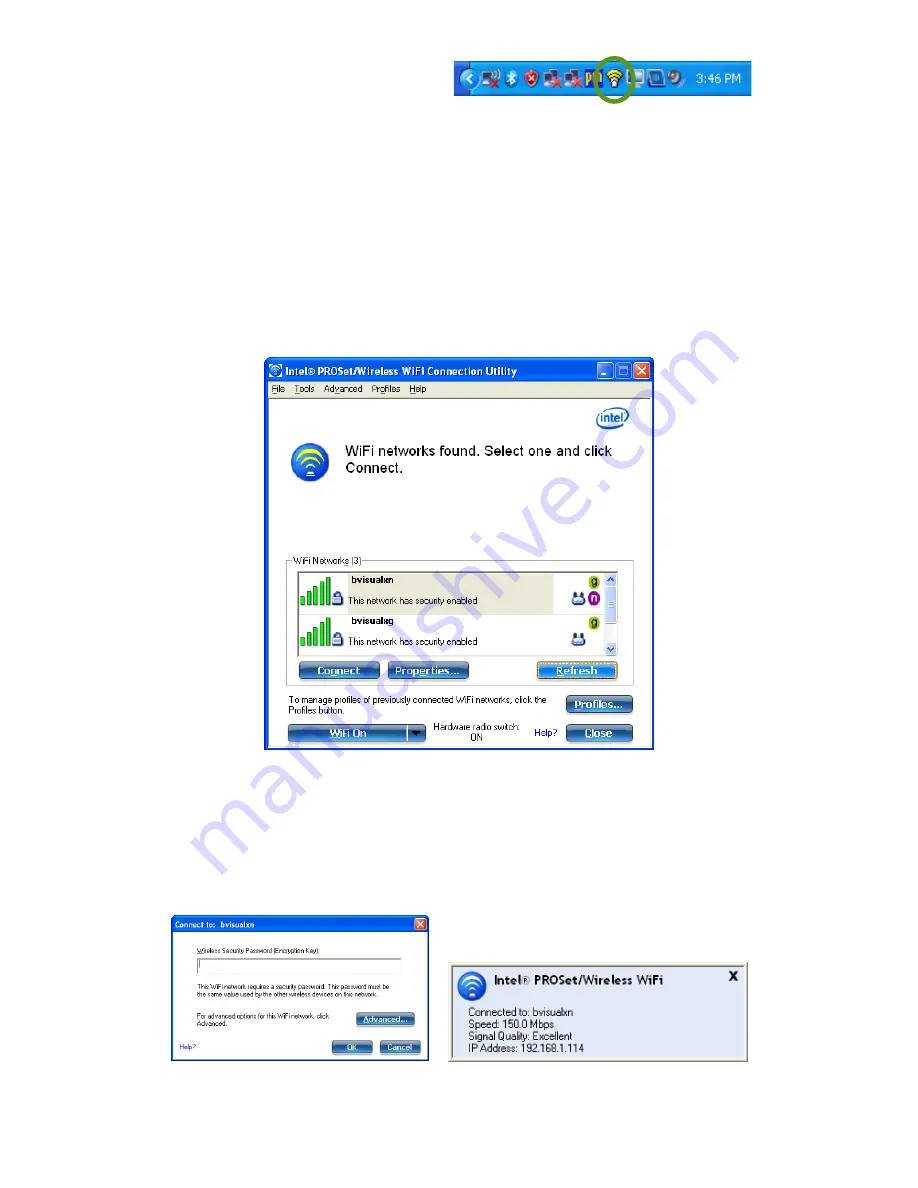
38
Chapter 04:
Using Your Sahara NetSlate with Windows XP
2.
In the System Tray, tap on
the Intel PROSet icon and
choose “Configure WiFi”
from the pop-up menu
that appears.
3.
When the Intel® PROSet/Wireless WiFi Connection Utility
opens, choose the network from the list that you wish to
connect to and tap the “Connect” button. If no wireless
networks appear after a few moments, tap on the “Refresh”
button located just below the list.
4.
If the wireless network you are attempting to connect to is
security-enabled, you will see a dialog box requesting either
a network key or, if the wireless network supports WiFi
Protected Setup (WPS), a PIN.
After successfully connecting to the
network, this pop-up should appear
above the System Tray icon.
Tap on the Intel PROSet Wireless icon to
open a menu that will let you choose to
configure your WiFi connection.
Содержание Sahara NetSlate a230T
Страница 1: ...User s Guide Sahara NetSlate a230T 12 1 Tablet PC...
Страница 11: ......
Страница 15: ......
Страница 21: ......
Страница 31: ......
Страница 37: ......
Страница 62: ...Chapter 04 Using Your Sahara NetSlate with Windows XP 47 This Page Left Blank Intentionally...
Страница 63: ......
Страница 71: ......
Страница 78: ...Chapter 06 Upgrading Your Sahara NetSlate 63 This Page Left Blank Intentionally...
Страница 79: ......
Страница 91: ......
Страница 99: ......
Страница 100: ...310 782 1201 tel 310 782 1205 fax www tabletkiosk com UG a230 rev 06 24 09...






























