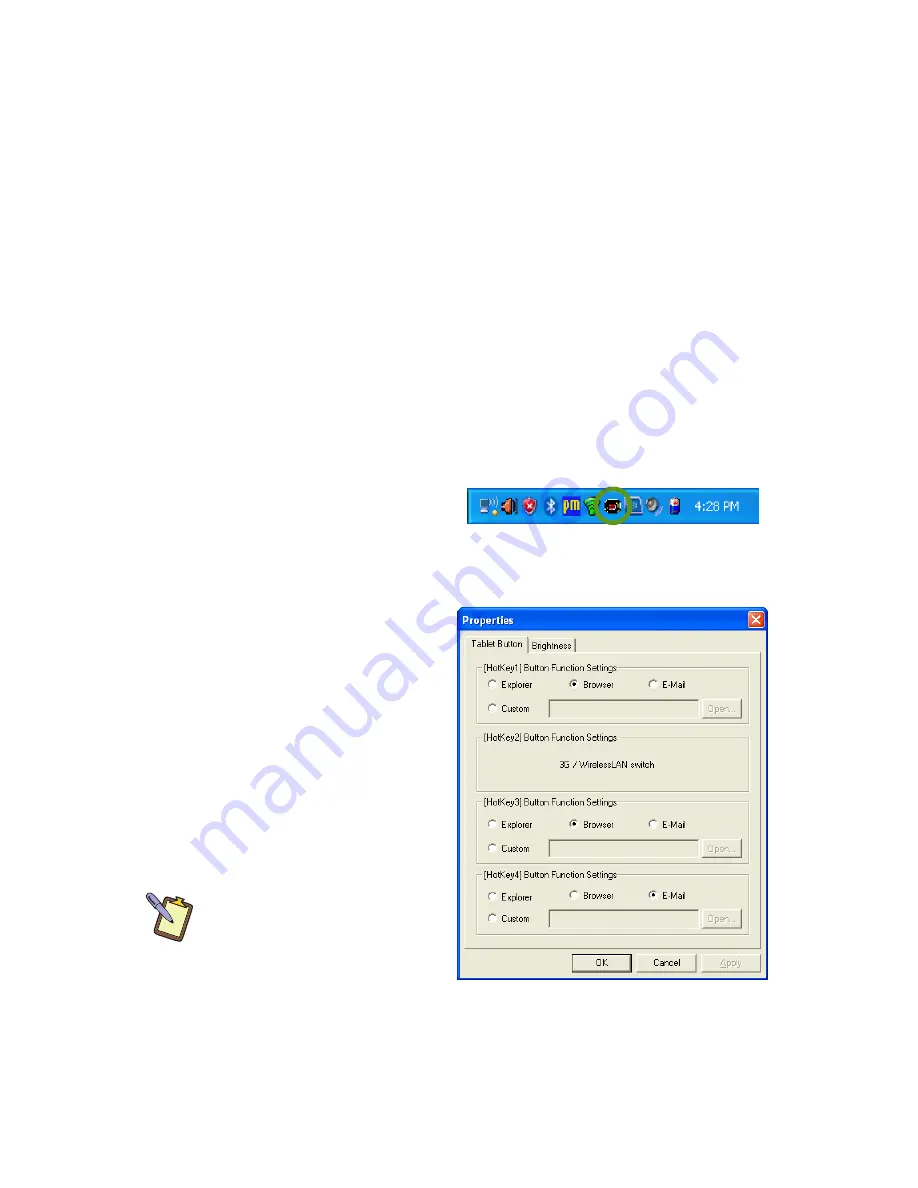
32
Chapter 04:
Using Your Sahara NetSlate with Windows XP
disable it by tapping on the “Disable” option box
assign a single key press or keyboard combination to it by
tapping on the “Hot Key” option box, selecting an optional
modifier key check box and then choosing the key from the
drop down list box
choose to launch an application installed on your computer
by tapping on the “Application” option box and then tap-
ping on the “Browse” button to navigate to the application
you wish to launch on your hard drive
or even perform a preset action, such as shutting down your
Sahara NetSlate, by tapping on the “Action” option box and
selecting an action from the drop down box.
Programming the Function Buttons
Your Sahara NetSlate has
four (three if the optional
3G module is installed)
user-programmable function
buttons located on the
front panel to the right of
the display screen. You can
use the Tablet Properties
Panel, located in the
system tray, to reprogram
the buttons to activate a
different preprogrammed
task, or to launch a “Custom”
application of your choice.
NOTE: If your Sahara
NetSlate has the optional
3G module installed, the
second function button will
be set to toggle the wireless
networking mode between
WiFi mode, 3G mode, or
both. Remember to turn on
the wireless transmitter using the RF power switch on the top of the
case (see the chapter entitled “
Touring Your Sahara NetSlate
”).
Tapping on this icon in the System
Tray will open the Tablet Properties
Control Panel.
The Tablet Properties Panel shows this
Sahara NetSlate has the optional 3G
module installed.
Содержание Sahara NetSlate a230T
Страница 1: ...User s Guide Sahara NetSlate a230T 12 1 Tablet PC...
Страница 11: ......
Страница 15: ......
Страница 21: ......
Страница 31: ......
Страница 37: ......
Страница 62: ...Chapter 04 Using Your Sahara NetSlate with Windows XP 47 This Page Left Blank Intentionally...
Страница 63: ......
Страница 71: ......
Страница 78: ...Chapter 06 Upgrading Your Sahara NetSlate 63 This Page Left Blank Intentionally...
Страница 79: ......
Страница 91: ......
Страница 99: ......
Страница 100: ...310 782 1201 tel 310 782 1205 fax www tabletkiosk com UG a230 rev 06 24 09...






























