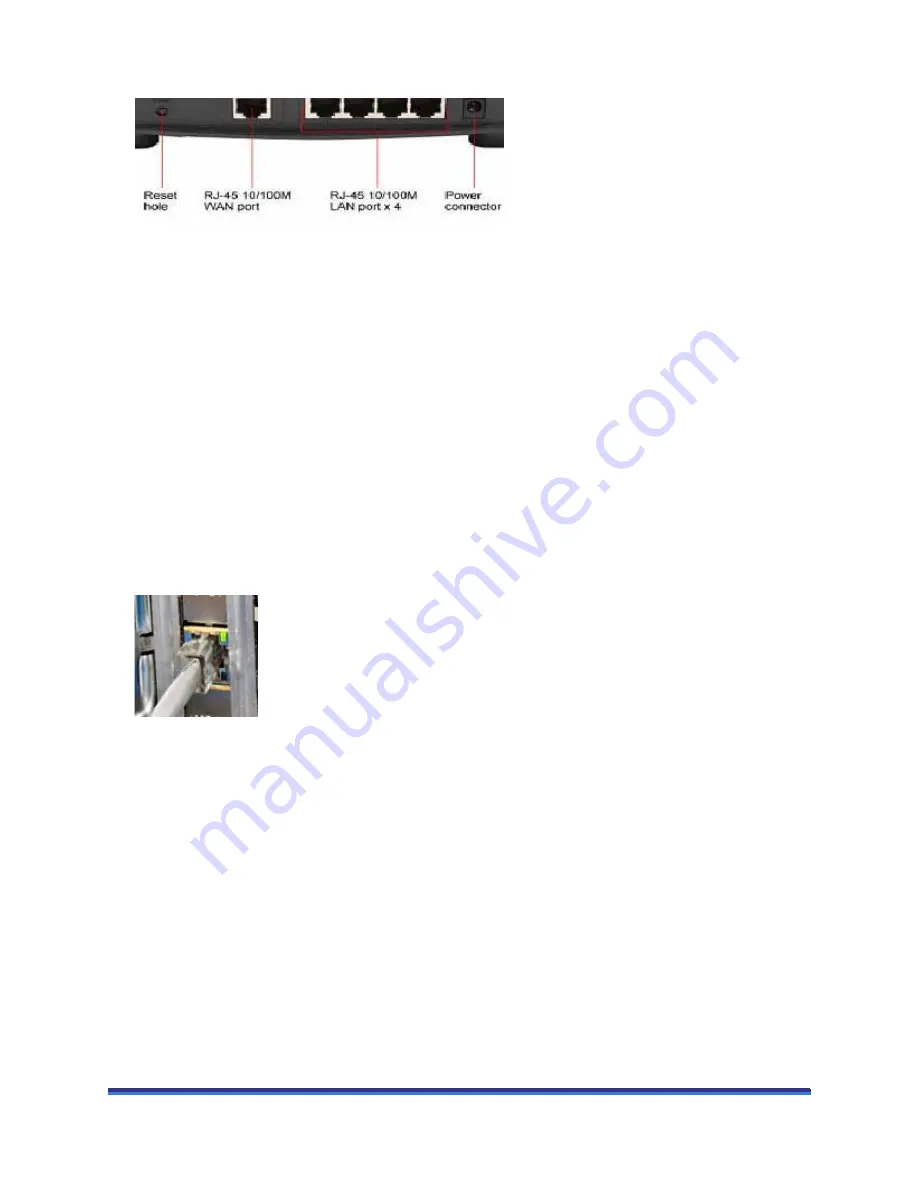
ARES-G2 Getting Started Guide
Page 54
8
Connect the other Ethernet cable to the Host Computer Network port.
Figure 33
Router ports.
9
Connect the 12 volt output from the Router transformer into the Router power port.
10
Connect the input from the Router transformer into an AC outlet (100 to
240 VAC 50/60Hz).
11
Power up the ARES-G2.
12
The Power and two of the Ethernet LEDs will light up on the Router.
13
Click on the TA Explorer icon.
14
The ARES-G2 will be recognized based on the Instrument ID.
15
Click on the Instrument Icon and communication between TRIOS and the ARES-G2 will be established.
Connecting the Computer to the Switch
1
Locate the Ethernet port on the back of the computer.
Figure 34
Computer ethernet port
2
Plug one end of the Ethernet cable into the computer's Ethernet port.
3
Connect the other end of the cable to one of the network ports on the switch.
4
Check the Ethernet port on the rear of the computer. If communication between the computer and the
switch has been properly established, a solid green light and flashing yellow light will appear at the port.
5
Follow the directions in the next section to connect the controller computer to a LAN for networking
capabilities.






























