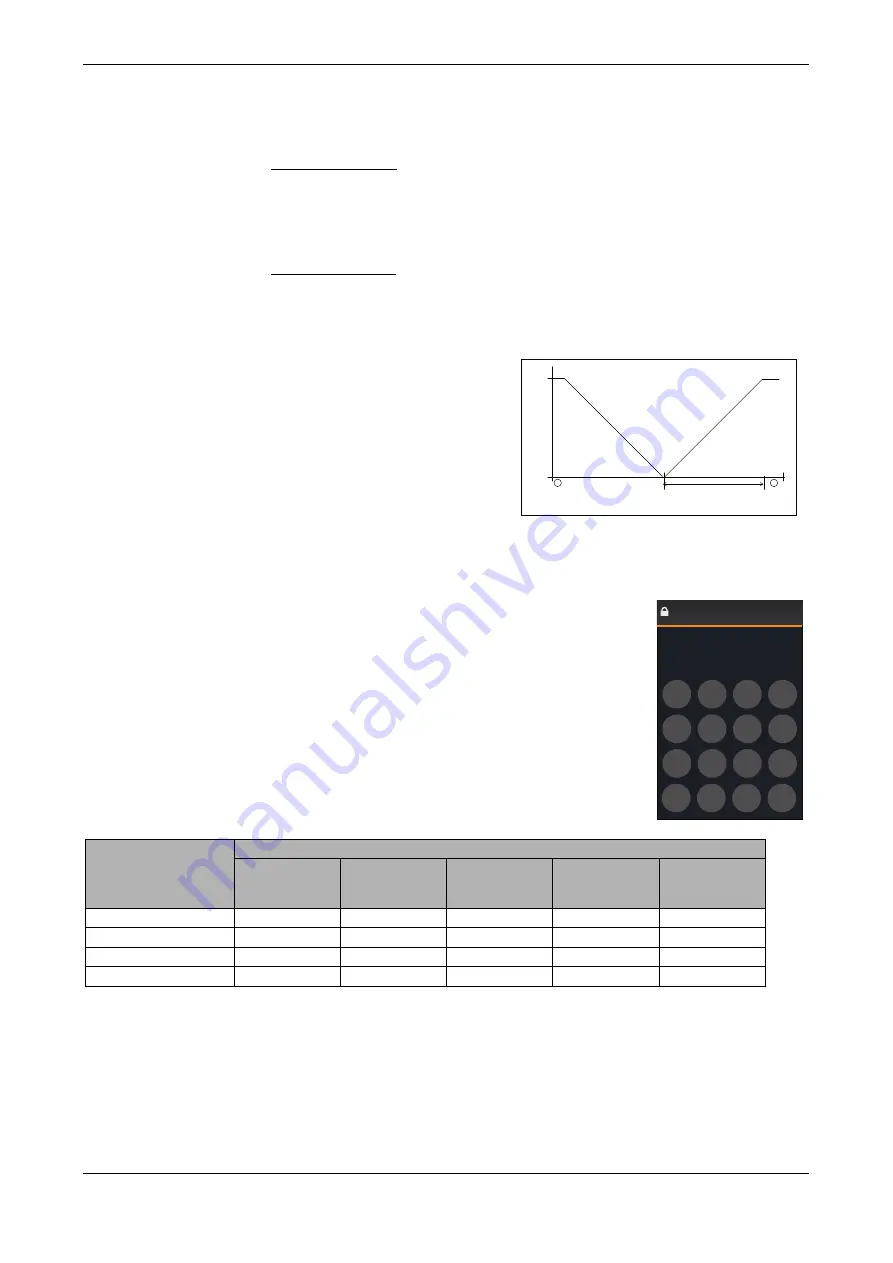
SyxthSense Ltd
Copyright © 2020 SyxthSense Ltd. All rights reserved - 11/2020
PS
CT2.161
- 13/34
Online store:
www.syxthsense.com
Enquiries: T:
+44 (0)1392 875 414
E:
Propor Integral control by changing the Integral Action Time from 0 to a required value. The
actuator direction can be changed via Output Direction parameter (Direct, Reverse).
In the OFF mode the CO2 loop output is set to 0%. In the ECO mode the CO2 loop operates as in the
day mode.
VAV Maximum Demand
Each of the analogue outputs can also be configured as "Maximum VAV Demand". In this case the
corresponding output (Y1, Y2, Y3) takes the maximum of the CO2 Loop and Cooling Temperature
Loop demand output. This is typically used in demand based ventilation (VAV) to control fresh air
damper when there is either demand for more fresh air, or demand for temperature cooling (typically
fresh air cools down the room space).
Maximum Fan Demand
Each of the analogue outputs can be configured ad "Maximum Fan Demand". In this configuration the
corresponding output (Y1, Y2, Y3) takes the maximum demand of the CO2 Control Loop and Fan
Speed Control Loop. This can provide fan speed boost at high CO2 level and when the fan speed
temperature loop has increased the demand.
Humidity Control Loop
Operation (-RH option)
The RH models can measure and control
the relative humidity level. This can then be
used in demand based control applications
to increase the fresh air supply e.g. in the
high humidity conditions. The control loop
has both de-humidification and
humidification outputs that can be linked to
any of the physical control outputs Y1, Y2,
or Y3. The direction of the both outputs can
also be reversed to driver the actuators
100-
CONTROL
OUTPUT
De-humidification
SP= Setpoint e.g. 50%rH
100%
Proportional Band
e.g 5%rH
SP
0%
Humidity %rH
-
+
0%rH
100%rH
LOOP OUTPUT
Humidification
0% instead of 0-100%.
Cleaning Mode
After entering FURTHER INFORMATION screen, by selecting the CLEANING icon, it is possible to
activate the cleaning mode. The SRC will enter a "Clean Screen" state where all touchscreen presses
are ignored and 30 second countdown timer is displayed. This allows cleaning of the device itself.
Lock Mode
After entering FURTHER INFORMATION screen, by selecting the
LOCK icon it is
0000
8 9
5 6 -
2 3
Esc
OK
Del
Lock Code
Enter Code
7
4
1
0
possible to lock the device. Now by entering the
LOCK CODE, the device lock state can be activated.
The lock mode can be configured to work in different ways as
described at the below table.
•
DISABLED: Lock Mode Icon Not Available
•
ON/OFF ONLY: Allows Mode Buttons Only
•
ADJUST ONLY: Allows Temperature Adjustment Only
•
NO INPUT: All Buttons Locked
If the lock code is set to 0000 (default), there is no need to enter the
lock code and the lock entry screen is bypassed.
Remote Sensor RI1 and RI2
Inputs
A remote NTC10k3 sensor can be connected to the RI1 and RI2 inputs to be used for different control
and display purposes. The options are:-
•
DISABLED; the measurement is disabled
•
ROOM; the input is used for the main temperature control loop
•
FLOOR; the input is used for High/Low Limit Control
•
OUTSIDE: the input is used to show the Outside Temperature
•
NETWORK NTC10; the resistive input is available over the communication network as tempera-
ture.
•
NETWORK 0-10V; the input is used as 0.10V network monitoring input (requires AI option)
Lock Mode Options
Icon Active / Visible
Lock
Up and Down
OFF
Fan Speed /
Schedule /
Time
Mode Buttons
DISABLED
NO
YES
YES
YES
YES
ON/OFF ONLY
YES
NO
YES
NO
YES
ADJUST ONLY
YES
YES
NO
NO
NO
NO INPUT
YES
NO
NO
NO
NO














































