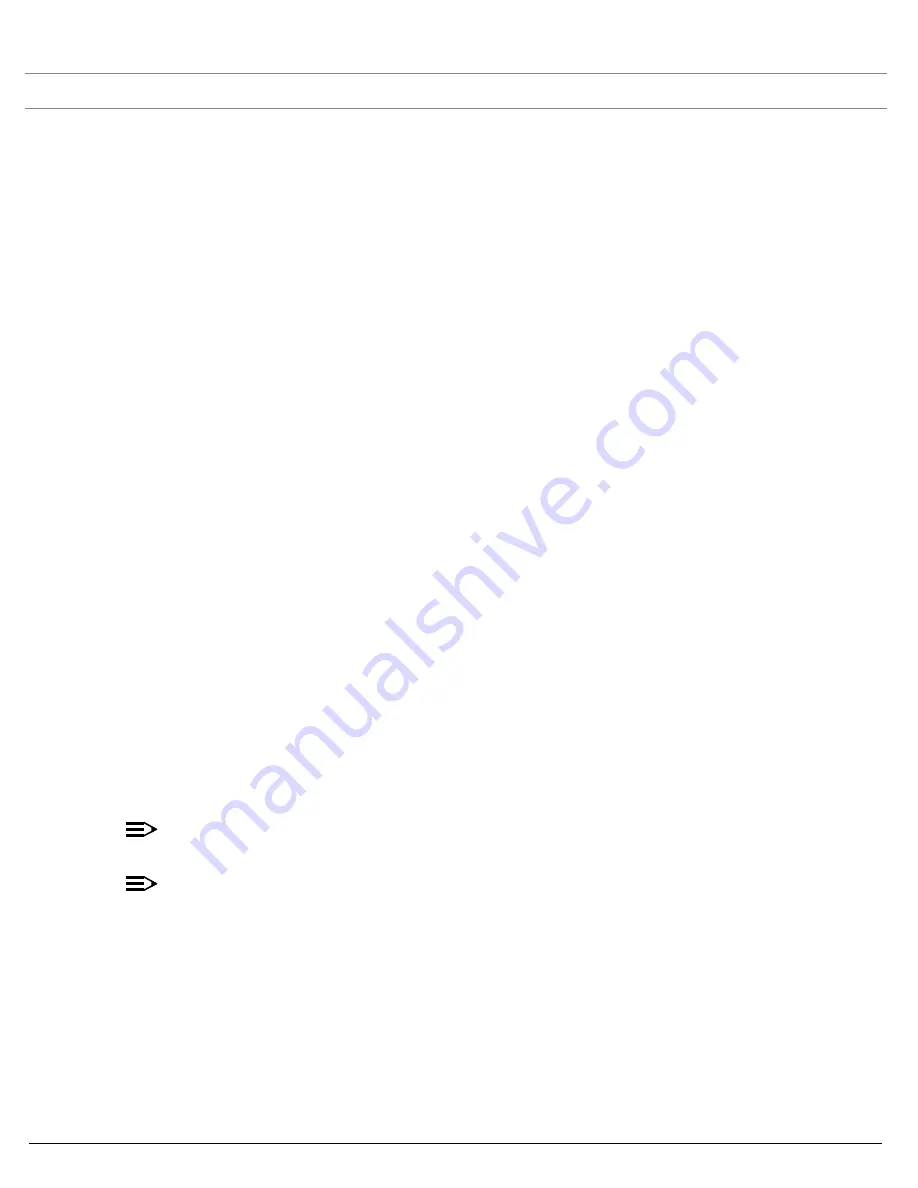
Performing Advanced Configuration
SYSTIMAX® AirSPEED™ AP542
User Guide
52
Services
You can configure the following management services:
Secure Management
Secure Management allows the use of encrypted and authenticated communication protocols such as SNMPv3,
Secure Socket Layer (SSL), and Secure Shell (SSH) to manage the Access Point.
•
Secure Management Status:
Enables the further configuration of HTTPS Access, SNMPv3, and Secure Shell
(SSH). After enabling Secure Management, you can choose to configure HTTPS (SSL) and Secure Shell access
on the Services tab, and to configure SNMPv3 passwords on the Passwords tab.
SNMP Settings
•
SNMP Interface Bitmask:
Configure the interface or interfaces (
Ethernet
,
Wireless A, Wireless B
,
All
Interfaces
) from which you will manage the AP via SNMP. You can also select
Disable
to prevent a user from
accessing the AP via SNMP.
HTTP Access
•
HTTP Interface Bitmap:
Configure the interface or interfaces (
Ethernet
,
Wireless A, Wireless B
,
All Interfaces
)
from which you will manage the AP via the Web interface. For example, to allow Web configuration via the Ethernet
network only, set
HTTP Interface Bitmask
to
Ethernet
. You can also select
Disabled
to prevent a user from
accessing the AP from the Web interface.
•
HTTP Port:
Configure the HTTP port from which you will manage the AP via the Web interface. By default, the
HTTP port is 80. You must reboot the Access Point if you change the HTTP Port.
•
HTTP Wizard Status:
The Setup Wizard appears automatically the first time you access the HTTP interface. If you
exited out of the Setup Wizard and want to relaunch it, enable this option, click
OK
, and then close your browser or
reboot the AP. The Setup Wizard will appear the next time you access the HTTP interface.
HTTPS Access (Secure Socket Layer)
•
HTTPS (Secure Web Status)
: The user can access the AP in a secure fashion using Secure Socket Layer (SSL)
over port 443. The AP comes pre-installed with all required SSL files: default certificate and private key installed.
Select
Enable
or
Disable
from the drop down menu to enable/disable SSL on the AP.
•
SSL Certificate Passphrase
: After enabling SSL, the only configurable parameter is the SSL passphrase. Enter
the SSL Passphrase in the SSL Certificate Passphrase field.
The AP supports SSLv3 with a 128-bit encryption certificate maintained by the AP for secure communications
between the AP and the HTTP client. All communications are encrypted using the server and the client-side
certificate.
The user must change the SSL passphrase when uploading a new certificate/private key pair, which will have a
corresponding passphrase.
NOTE
SSL requires Internet Explorer version 6, 128 bit encryption, Service Pack 1, and patch Q323308.
NOTE
You need to reboot the AP after enabling or disabling SSL for the changes to take effect.
Accessing the AP through the HTTPS interface
The user should use a SSL intelligent browser to access the AP through the HTTPS interface. After configuring SSL,
access the AP using
https://
followed by the AP’s management IP address.
Содержание AirSPEED AP542
Страница 1: ...SYSTIMAX AirSPEED AP542 User Guide www systimax com SYSTIMAX Structured Connectivity Solutions ...
Страница 42: ...Performing Advanced Configuration SYSTIMAX AirSPEED AP542 User Guide 42 Figure 4 9 Operational Mode Screen ...
Страница 76: ...Performing Advanced Configuration SYSTIMAX AirSPEED AP542 User Guide 76 Figure 4 25 Rogue Scan Screen ...






























