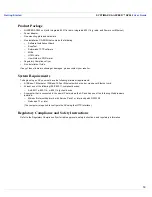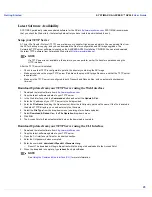Getting Started
SYSTIMAX® AirSPEED™ AP542
User Guide
24
—
802.11b/g mode: This is the default mode. Use this mode if you want to support a mix of 802.11b and
802.11g devices.
In general, you should use either 802.11g only mode (if you want to support 802.11g devices only) or
802.11b/g mode to support a mix of 802.11b and 802.11g devices.
•
Configure the following available options and click
Save & Next
:
—
Primary Network Name (SSID):
Enter a Network Name (between 1 and 32 characters long) for the
wireless network. You must configure each wireless client to use this name as well. Note that the
AirSPEED AP542 supports up to 16 SSIDs and VLANs per wireless interface (radio). Please refer to
Performing Advanced Configuration
for detailed information on configuring multiple SSIDs, VLANs, and
security modes.
NOTE
Do not use quotation marks (single or double) in the Network Name; this will cause the AP to misinterpret the
name.
—
Auto Channel Select:
By default, the AP scans the area for other Access Points and selects the best
available communication channel, either a free channel (if available) or the channel with the least amount
of interference. Remove the check mark to disable this option.
See
Dynamic Frequency Selection (DFS)
for more information and
Radio Specifications
for a list of available channels.
—
Frequency Channel:
When Auto Channel Select is enabled, this field is read-only and displays the
Access Point’s current operating channel. When Auto Channel Select is disabled, you can specify the
Access Point’s channel. If you decide to manually set the unit’s channel, ensure that nearby devices do
not use the same frequency. Available channels vary based on regulatory domain. See
Dynamic
Frequency Selection (DFS)
for more information and
Radio Specifications
for a list of available channels.
—
Transmit Rate:
Use the drop-down menu to select a specific transmit rate for the AirSPEED AP542’s
radios.
—
For the 802.11b/g radio operating in 802.11b mode, choose between 1, 2, 5.5, 11 Mbits/s, and Auto
Fallback.
—
For the 802.11b/g radio operating in 802.11g mode, choose between 6, 9, 12, 18, 24, 36, 48, 54
Mbits/s, and Auto Fallback.
—
For the 802.11 b/g radio operating in 802.11b/g mode, choose between 1, 2, 5.5, 6, 9, 11, 12, 18, 24,
36, 48, 54 Mbits/sec, and Auto Fallback.
—
For the 802.11a radio, choose between 6, 9, 12, 18, 24, 36, 48, 54 Mbits/s, and Auto Fallback.
—
The Auto Fallback feature allows the AP to select the best transmit rate based on the cell size.
NOTE
Additional advanced settings are available in the Interfaces tab (
Configure
>
Interfaces
). See
Interfaces
for
more information.
See
SSID/VLAN/Security
for a description of security features, VLAN capabilities, and detailed configuration
procedures.
10. Review the configuration summary. If you want to make any additional changes, use the navigation panel on the
left-hand side of the screen to return to an earlier screen. After making a change, click
Save & Next
to save the
change and proceed to the next screen.
11. When finished, click
Reboot
on the Summary screen to restart the AP and apply your changes.
Содержание AirSPEED AP542
Страница 1: ...SYSTIMAX AirSPEED AP542 User Guide www systimax com SYSTIMAX Structured Connectivity Solutions ...
Страница 42: ...Performing Advanced Configuration SYSTIMAX AirSPEED AP542 User Guide 42 Figure 4 9 Operational Mode Screen ...
Страница 76: ...Performing Advanced Configuration SYSTIMAX AirSPEED AP542 User Guide 76 Figure 4 25 Rogue Scan Screen ...