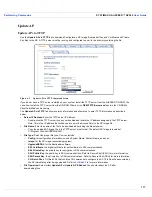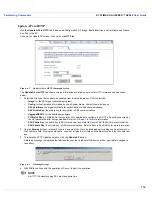Troubleshooting the AirSPEED AP542
SYSTIMAX® AirSPEED™ AP542
User Guide
126
Symptoms and Solutions
Connectivity Issues
Connectivity issues include any problem that prevents you from powering up or connecting to the AP.
AP Unit Will Not Boot - No LED Activity
1. Make sure your power source is operating.
2. Make sure all cables are connected to the AP correctly.
Serial Link Does Not Work
1. Make sure you are using a standard, straight-through, 9-pin serial cable.
2. Double-check the physical network connections.
3. Make sure your PC terminal program (such as HyperTerminal) is active and configured to the following values:
–
Com Port: (COM1, COM2, etc. depending on your computer);
–
Baud rate: 9600; Data bits: 8; Stop bits: 1; Flow Control: None; Parity: None;
–
Line Feeds with Carriage Returns
(In HyperTerminal select:
File > Properties > Settings > ASCII Setup > Send Line Ends with Line Feeds
)
Ethernet Link Does Not Work
1. Double-check the physical network connections. Use a known-good unit to make sure the network connection is
present. Once you have the AP IP address, you can use the “Ping” command over Ethernet to test the IP Address.
If the AP responds to the Ping, then the Ethernet Interface is working properly.
2. By default, the Access Point will attempt to automatically detect the Ethernet settings. However, if you are having
problems with the Ethernet link, manually configure the Access Point’s Ethernet settings. For example, if your
switch operates at 100 Mbits/s/Full Duplex, manually configure the Access Point to use these settings (see
Ethernet
). If you cannot access the unit over Ethernet, then use the CLI interface over the serial port to configure
the Ethernet port (see
Using the Command Line Interface (CLI)
and
Set Ethernet Speed and Transmission Mode
).
3. Perform network infrastructure troubleshooting (check switches, routers, etc.).
Basic Software Setup and Configuration Problems
Lost AP, Telnet, or SNMP Password
1. Perform the
Reset to Factory Default Procedure
in this guide. This procedure resets system and network
parameters, but does not affect the AP Image.
The default AP HTTP password is “public”. The default Telnet password and the default SNMP password are also
“public”.
Client Computer Cannot Connect
1. Client computers should have the same Network Name and security settings as the AP.
2. Network Names should be allocated and maintained by the Network Administrator.
3. Refer to the documentation that came with your client card for additional troubleshooting suggestions.
AP Has Incorrect IP Address
1. Default IP Address Assignment mode is dynamic (DHCP). If you do not have a DHCP server on your network, the
default IP Address is
169.254.128.132
. If you have more than one unintialized AP connected to the network, they
will all have the same default IP address and you will not be able to communicate with them (due to an IP address
conflict). In this case, assign each AP a static IP address via the serial cable or turn off all units but one and change
the IP address using ScanTool one at a time.
Содержание AirSPEED AP542
Страница 1: ...SYSTIMAX AirSPEED AP542 User Guide www systimax com SYSTIMAX Structured Connectivity Solutions ...
Страница 42: ...Performing Advanced Configuration SYSTIMAX AirSPEED AP542 User Guide 42 Figure 4 9 Operational Mode Screen ...
Страница 76: ...Performing Advanced Configuration SYSTIMAX AirSPEED AP542 User Guide 76 Figure 4 25 Rogue Scan Screen ...