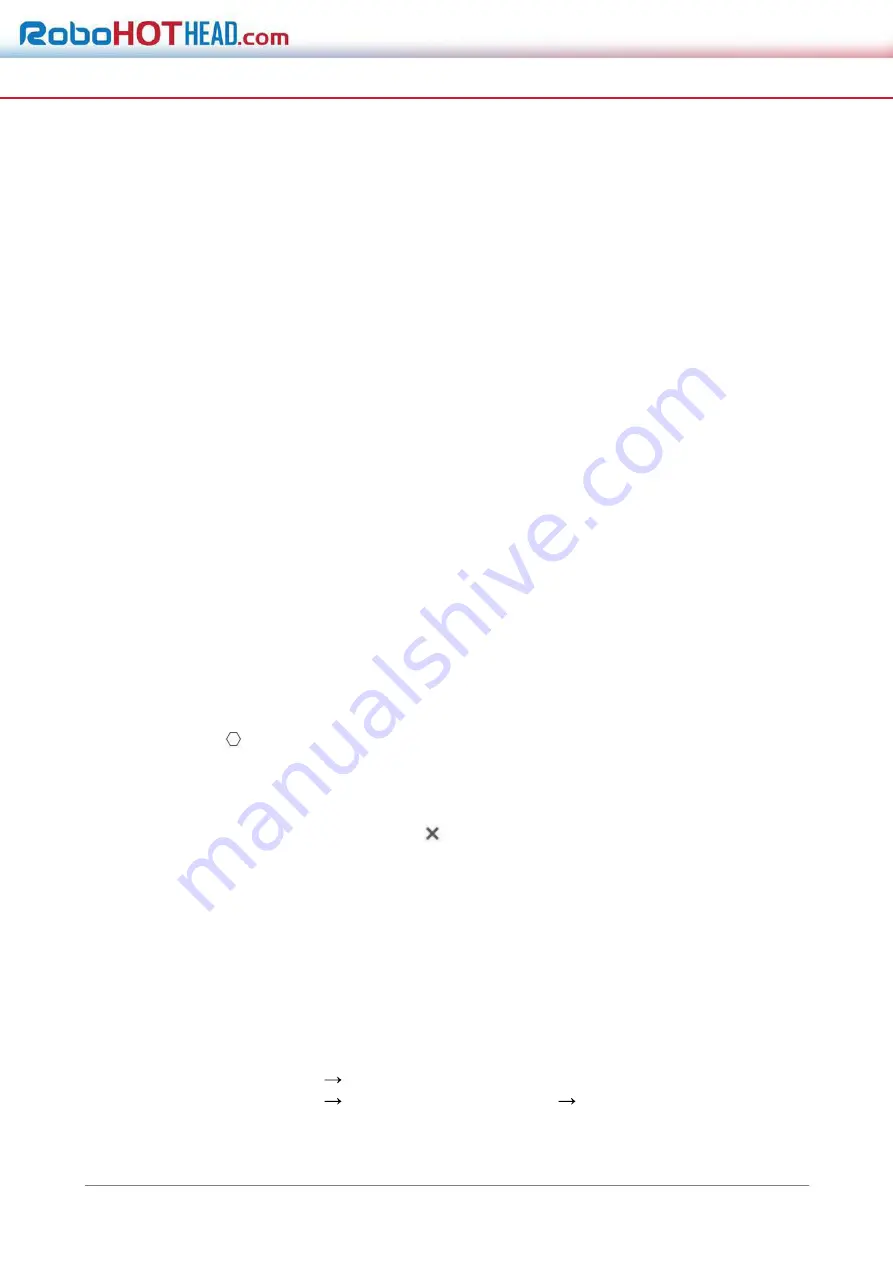
4/4/2022
SEEK200
25
2. Click and move the line to adjust the position.
3. Click and drag the ends of the line to adjust the length.
Go to
Live View
interface to view the maximum temperature and rule of the line in
thermal channel.
7.2.7 Area Thermography
Configure the temperature measurement rule and monitor the maximum temperature of
the area.
Steps
1. Click and drag the mouse in the liveview to draw the area and right click to finish drawing.
2. Click and move the area to adjust the position.
3. Drag the corners of the area to adjust the size and shape.
Go to
Live View
interface to view the maximum temperature and rule of the area in
thermal channel.
7.2.8 Set Shielded Region
You can configure areas from being detected.
Steps
1. Check
Enable Shield Area
.
2. Click
.
3. Drag the mouse in the live view to draw the area. You can drag the corners of the red
rectangle area to change its shape and size.
4. Right click the mouse to stop drawing.
5. Optional: Select one area and click
to delete it.
6. Click
Save
.
7.3 Manual Thermography
After enable the manual thermography function of the device, you can click any position on
the live view to show the real temperature.
Steps
1. Go to
Configuration
Local
and select
Display Temperature Info.
as
Yes
.
2. Go to
Configuration
Temperature Measurement
Basic Settings
.
3. Check
Enable Temperature Measurement
.
4. Click
Save
.






























