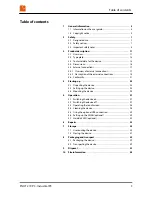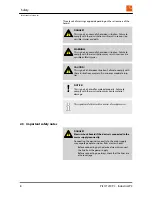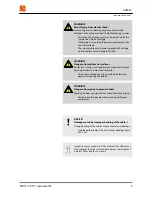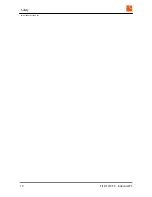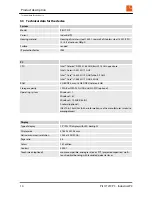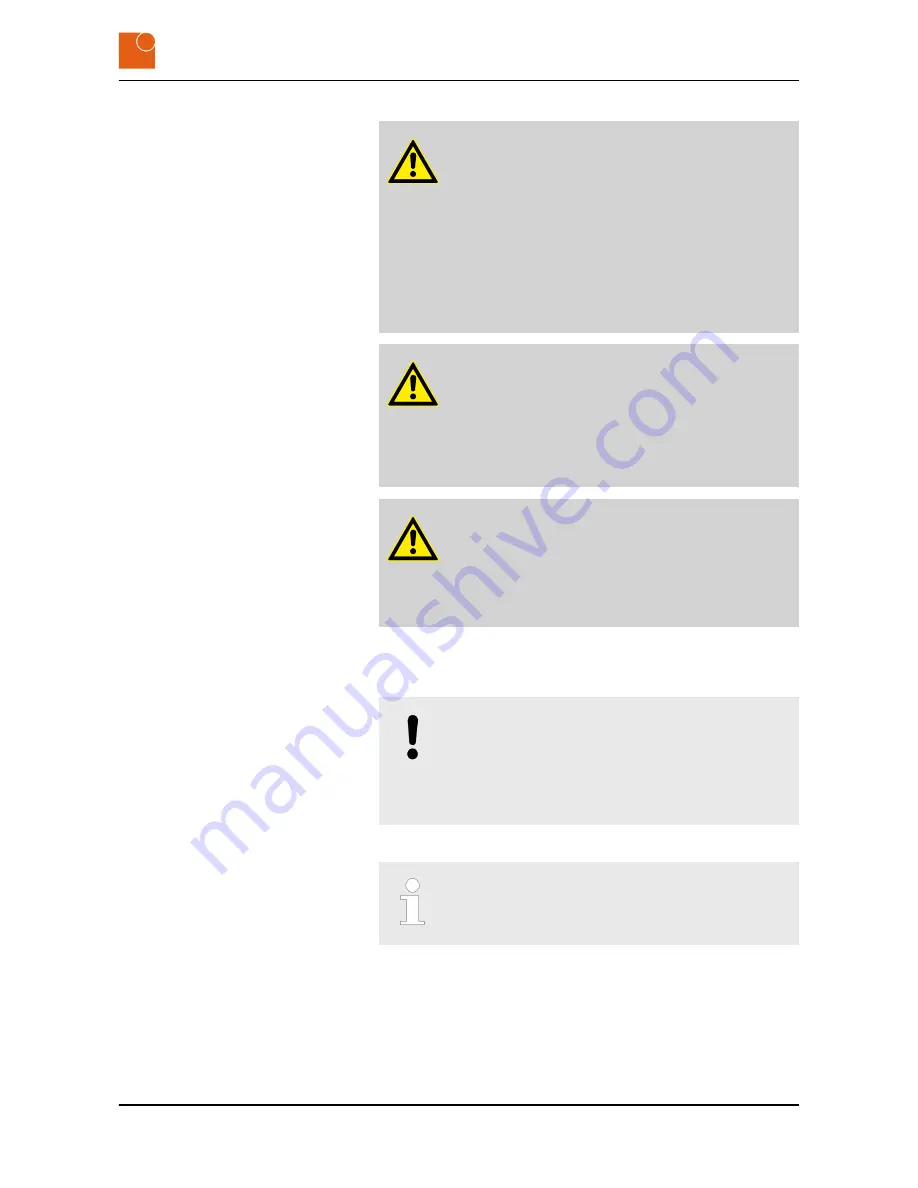
WARNING!
Risk of injury from electric shock!
Assembling and connecting plug connectors while
voltage is connected may lead to life-threatening injuries.
– All work on the device must be carried out when the
supply line is free of voltage.
– Never plug in or unplug the power supply plug when
live with voltage.
– The supply cable must not be supplied with voltage
until assembly has completely finished.
WARNING!
Danger of injury from hot surfaces.
Power transmission and regulatory components become
hot in operation and may lead to injuries.
– Allow these components to cool down before you
begin dismounting the device.
WARNING!
Danger of injury due to excessive load.
Working on heavy equipment may lead to serious injuries.
– Always have two people when working with heavy
equipment.
NOTICE!
Damage caused by improper bending of the cables!
Strong bending of the cables may cause material damage.
– Only bend the cables with a minimum bending radius
of 9.1 cm.
In order to ensure proper use of the keyboard, the USB port of
the keyboards should not exceed a maximum cable length of
3 meters. Other lengths on request.
Safety
Important safety notes
PILOT 219 PC - Industrial PC
9
Содержание PILOT 219
Страница 4: ...Table of contents PILOT 219 PC Industrial PC 4 ...
Страница 6: ...General information Copyright notice PILOT 219 PC Industrial PC 6 ...
Страница 10: ...Safety Important safety notes PILOT 219 PC Industrial PC 10 ...
Страница 22: ...Product description Conformity PILOT 219 PC Industrial PC 22 ...
Страница 34: ...Repairs PILOT 219 PC Industrial PC 34 ...
Страница 38: ...Storage Storing the device PILOT 219 PC Industrial PC 38 ...
Страница 40: ...Packaging and transport Transporting the device PILOT 219 PC Industrial PC 40 ...
Страница 42: ...Disposal PILOT 219 PC Industrial PC 42 ...