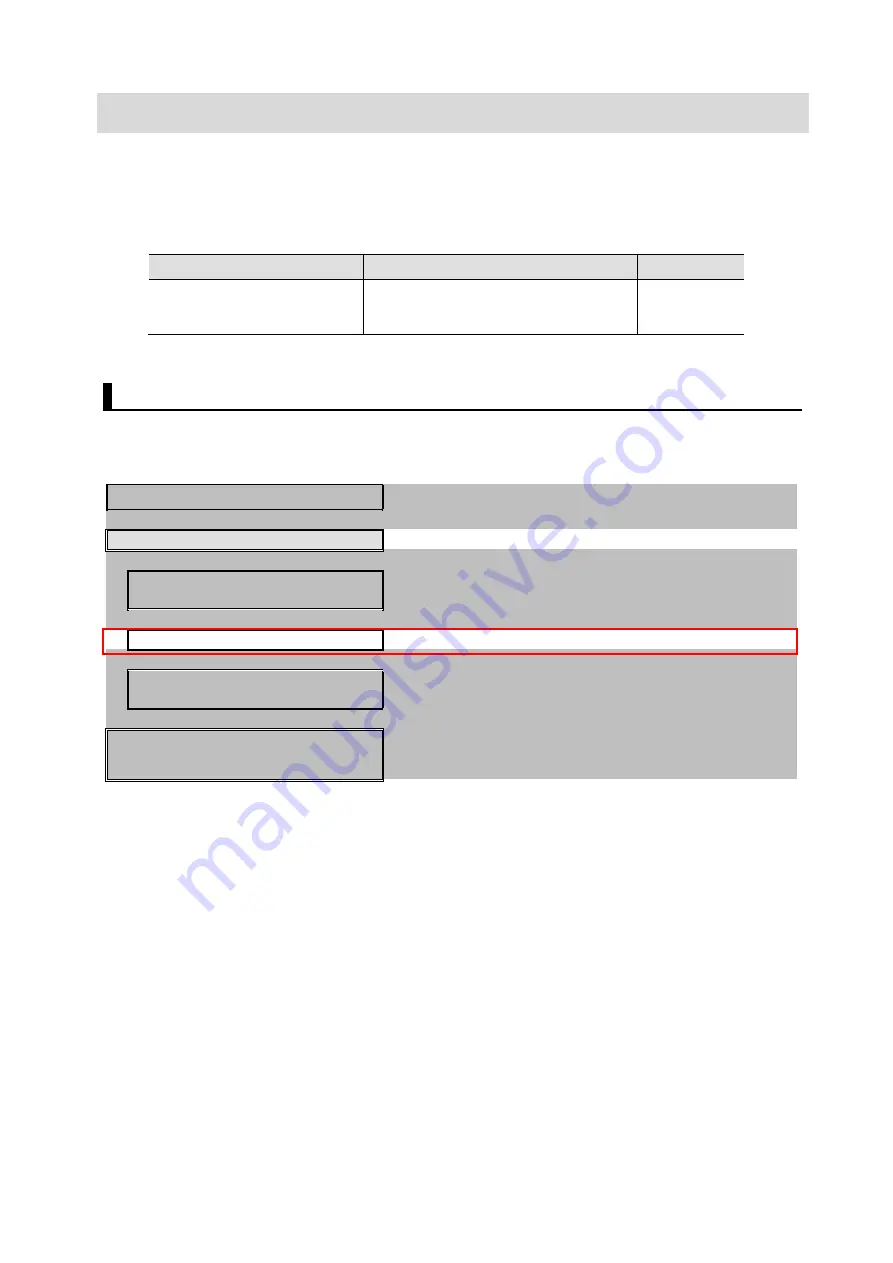
48
9. Appendices: How to Use the Project File
This section explains the procedure for using the following project file. The project file contains
the contents described in "7.3. Controller Setup".
Obtain the latest version of the Project File from OMRON Corporation.
Name
Filename
Version
Sysmac Studio Compact
Project File (Extension:
csm2)
OMRON_F430_NX_EIP_V100.csm2 Ver.1.00
9.1. Operation Flow
The following steps are for how to use the project file to set up EtherNet/IP Tag Data Links.
Refer to each section except “9.2.1. Load the Project File” enclosed in the red frame.
7.2. Smart Camera Settings
Setting up the Smart camera.
▽
9.2. Controller Setup
Set up the controller using the Project File.
▼
7.3.1. Parameter Settings
Launch Sysmac Studio and set the IP address of the
controller.
▼
9.2.1. Load the Project File
Load the Project File in to Sysmac Studio.
▼
7.3.7. Transfer the Project Data
Connect online and transfer the connection settings
and the project data to Controller.
▽
7.4. Confirm EtherNet/IP
Communications
Confirm that the EtherNet/IP tag data links operate
normally.






































