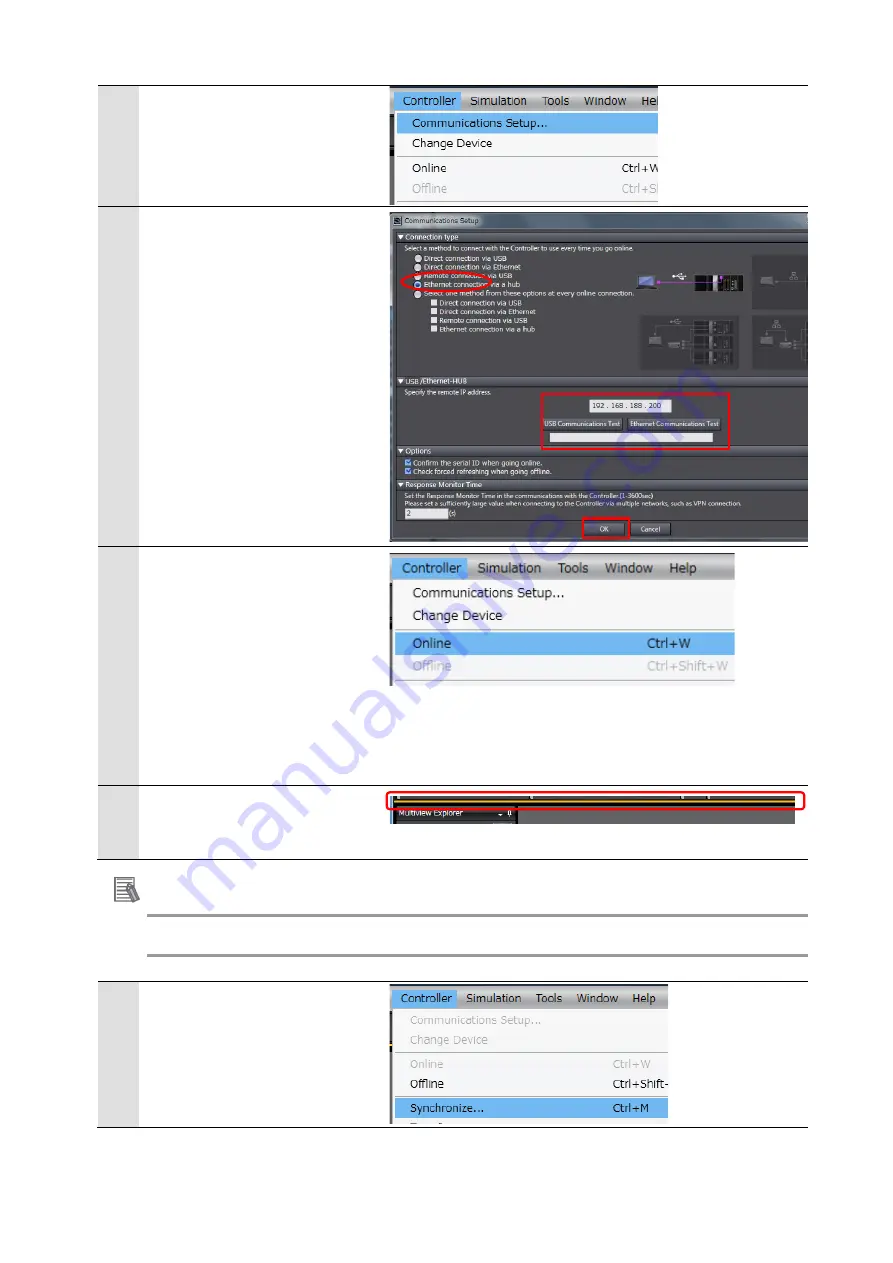
39
7
From the Menu Bar, select
[Controller] – [Communications
Setup].
8
The [Communications Setup]
dialog opens.
Make sure that [Ethernet
connection via a hub] is selected
for the [Connection Type].
Also, enter [192.168.188.200] in
[IP Address to connect to
USB-Remote / Ethernet
connection via a hub].
Press [Ethernet
Communications Test] and
confirm that [Communications
test OK] is displayed.
Click [OK].
9
From the Menu Bar, select
[Controller] – [Online].
A confirmation dialog will be
displayed. Confirm the
information and click [Yes].
*
The dialog that is displayed
differs depending on the
status of the controller you are
using but make the selection
to proceed with processing.
10
When you are online, a yellow
frame will be displayed in the
upper part of the [Edit window].
Note
Refer to Chapter 6 "Online Connections to a Controller" in the "Sysmac Studio Version 1.0
Operation Manual" (W504) for details on online connection to the controller.
11
From the Menu Bar, select
[Controller] – [Synchronize].





























