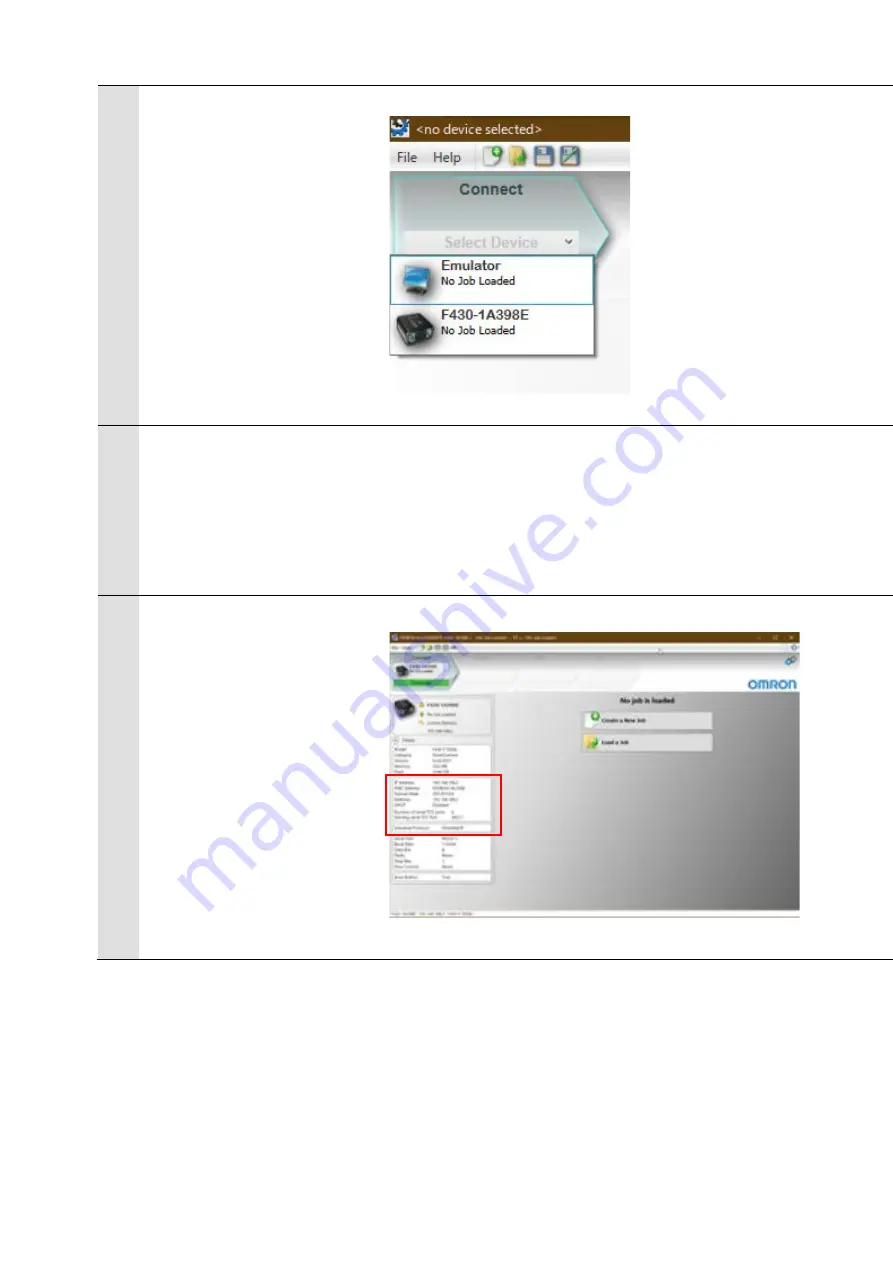
20
6
After starting AutoVision, if the
smart camera is displayed in the
device selection list, proceed to
Step 8.
If the AutoVision startup screen
does not appear, go to step 7.
7
If the AutoVision startup screen does not appear, it means that communication between the
smart camera and the PC has not been established so please check the following.
・
Does the F430 and the PC have a proper physical (cable) connection?
・
Are the respective IP Addresses on the PC and on the F430 smart camera set correctly?
→ Refer to 4. for setting the IP Address of the PC.
・
Do a hardware reset of the F430.
→ When turning the power on, press and hold the setup button on the
smart camera body
until its light turns on.
8
After selecting the smart
camera, the settings screen will
display.
Check the settings indicated by
the red boxes.
EtherNet/IP connection is
Enabled by default, so you do
not need to change the settings
from its default.
If you need to change the IP
address, for example when
connecting multiple F430
devices, change the setting from
[IP address] as necessary.






























