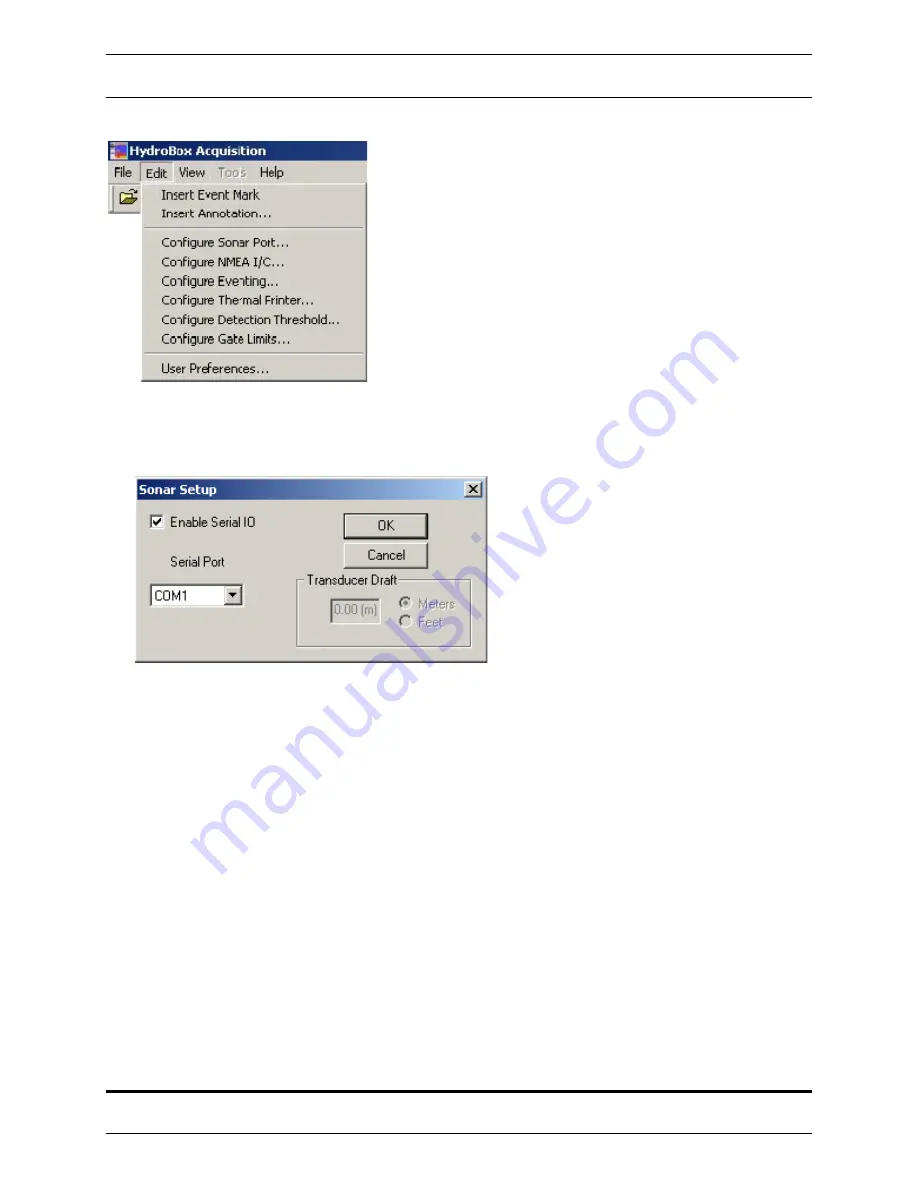
HYDROBOX
™
Operations And Maintenance Manual
3.3
–Edit Menu
OPERATION 3-6
©
2006 SyQwest Incorporated
Insert Event Mark
Selecting this option will generate and insert a formatted event
mark on the display, in the recorded file (if recording is on), and
if enabled, the thermal printout. The event mark contents can be
configured by selecting “Configure Events…” under the File
menu. In addition, an event mark can also be inserted by
clicking the corresponding toolbar button. (See Section 3.1.1)
Insert Annotation
Selecting this option will allow you to enter a custom text
message to be inserted on the display, the recorded file (if
recording is on), and if enabled, the thermal printout. In
addition, annotation text can also be inserted by clicking the corresponding toolbar button. (See Section
3.1.1)
3.3.1.1
Configure Sonar Port
Select Serial Port
This menu allows you to choose which PC COM port the HydroBox Sensor is connected to. In addition,
you can enable/disable communication to the sensor by toggling the “Enable Serial IO” check box. It also
allows you to input the transducer draft in either feet or meters.
Transducer Draft
The Configure Sonar Port menu brings up the Transducer Draft menu shown above. The Draft value is
entered here. The draft setting is 0-30 feet or 0-10 meters in hundredths of the selected units. It is very
important that these values are entered as accurately as possible to assure that the displayed/stored
digitized depth value is correct. Once the value is entered, the new draft value will be displayed in the
bottom right hand corner of the screen. Depth values are measured with respect to the transducer location
by using the appropriate Draft Note that changes to this parameter will offset the value of the depth shown
in the Depth Window and should be fully understood by the operator.
Содержание HydroBox
Страница 2: ......






























