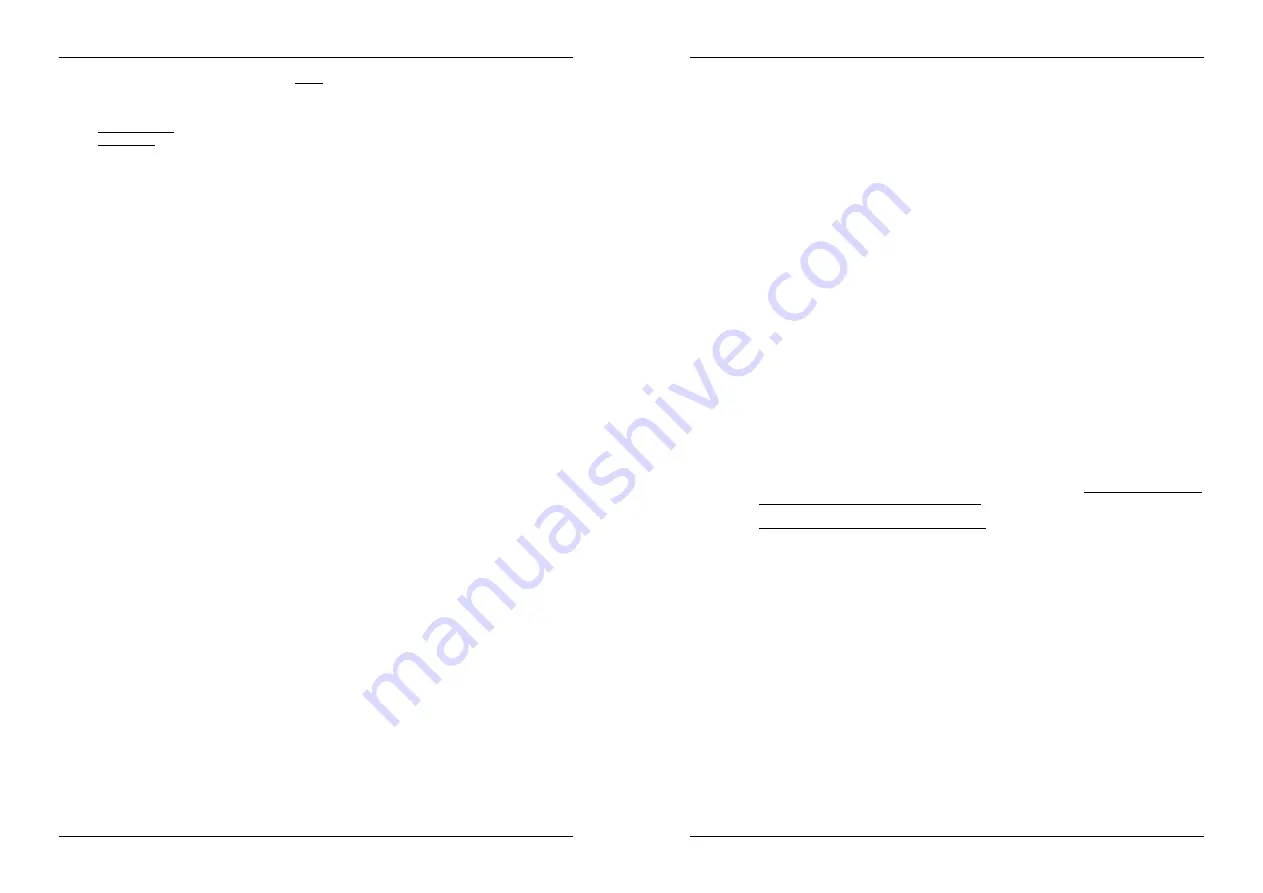
ENGLISH
OPERATION MANUAL
SYNQ
®
5/139
DMC1000
13. DISC LOADING SLOT:
to load a CD, slide it gently into the slot with the printed side facing up. Halfway
the CD will automatically be pulled inside,
don’t press the CD in the slot with force
, this will damage
the loading mechanism!
14. SGL/CTN:
You can choose between “single track mode” and “continuous play”.
Continuous play: the complete CD will be played without interruption. (mostly used in pubs)
Single track: player stops at the end of each track and waits at the beginning of the next track.
(mostly used by deejays)
Push the SGL/CNT button for more than 1second to switch between normal and “auto cue” mode. In
“auto cue” mode the player waits at the first music note of each track. This means that badly indexed
CDs will not interfere with the instant start capabilities of this CD player. This is a very useful feature for
deejays!
15. TIME Button:
The TIME button switches between elapsed playing time, remaining time in a selection
and total remaining time of the disc. (standard = remaining /track) The “total remaining time of the disc” is
not available on MP3-tracks.
16. DATABASE / NEXT TRACK button:
a very important button if you want to find your next track easily
and fast, even while the previous track is still playing! This button works in two different ways:
NEXT TRACK function:
will be used while searching on CDs and mass storage devices that don’t
have the “Q-DBase system” files installed. You can only search on track and folder numbers.
DATABASE function:
will be used while searching mass storage devices that have the “Q-DBase
system” files installed. You can alphabetically search on artist, track title, genre or album. Very fast
and no need for you to know where your files are located!
Once you have found the desired song, just press the ENTER-button (17) to load the track.
For both functions, please refer to chapter “HOW TO USE” for more information.
17. ENTER button:
this button has different functions:
Load a track:
that was found using the database/next track function.
Open setup menu:
press the ENTER button for about 3seconds.
Close setup menu:
press the ENTER button shortly to leave setup.
Please refer to chapters “HOW TO USE” & “SETUP MENU” for more information.
18. FOLDER knob:
this knob has different functions:
CDs or no Q-Dbase:
turn this knob to browse the folders of a CD or storage device while you don’t
use the Q-Dbase system.
During Q-Dbase search:
turn the knob to select the first character of the string you’re looking for,
press the knob to change the contents of the 2
nd
text line of the display.
Setup menu:
turn the knob to browse the different menu options.
Please refer to chapters “HOW TO USE” & “SETUP MENU” for more information.
19. TRACK knob:
this knob has different functions:
CDs or no Q-Dbase:
turn this knob to browse the tracks inside a folder of a CD or storage device
while you don’t use the Q-Dbase system.
Q-Dbase search:
two options:
Turn the knob
to browse all files with the same first character that was first selected with the
FOLDER button.
Press the knob while you turn it
to change the search key in the database, you can search
the keys:
Art:
search for “artist names” in alphabetical order (default search key)
Alb:
search for “album names” in alphabetical order
Gen:
search for “Genres” in alphabetical order
Std:
don’t use the Q-Dbase system, just folders and tracks manually.
During playback:
press the knob to see the different ID3-tags on the display:
Press 1x:
Album name of the current track is shown
Press 2x:
Genre of the current track is shown
Press 3x:
Bitrate information of the current track is shown
Setup menu:
turn the button to change the settings of the selected menu option.
Please refer to chapter “HOW TO USE” for more information.
20. SEARCH buttons:
used to search quickly inside a track.
21. PLAY/PAUSE button:
every time you press the PLAY/PAUSE button the CD player changes from play
to pause or from pause to play. The button blinks as long as the player is set to pause.
22. CUE button:
Pressing the CUE button during playback provides an immediate return to the position at
which play was started. Playback starts immediately from the programmed cue point for as long as the
CUE button is pressed. The CD player jumps back to the cue point as soon as the CUE button is
ENGLISH
OPERATION MANUAL
SYNQ
®
6/139
DMC1000
released. Also with the unit in pause mode (Play/Pause button blinks) the jog wheel is used to set a
different start point. By pressing "PLAY/PAUSE" or “LOOP IN” button followed by "CUE", you can
confirm this new cue point.
23. CUE PLAY button:
playback starts immediately from the current cue point (same as pressing the
RELOOP button (35)
24. TACTILE JOG-WHEEL:
The jog-wheel on this player has 3 parts:
Tactile center part:
to match the vinyl feel as close as possible and largely improve scratch
performance, the central part of the jog-wheel uses a patented touch-sensitive technology. With the
WHEEL MODE button (25) you can change the behavior of this central part. Check the description of
the WHEEL MODE button (25) for more information.
Outer ring:
silver colored part of the jog wheel which is not touch sensitive. Regardless of the
selected wheel mode the outer ring can be always be used for pitch bending, except while using one
of the digital effects.
Jog-indicator:
this blue light runs at playback speed to indicate the exact player position, very
helpful while scratching or setting a new cue point. Please refer to chapter “SETUP MENU” if you
want to change the look of the jog-indicator.
25. WHEEL MODE button:
toggles between 3 different modes for the tactile jog-wheel. The tactile center
part and outer ring behave differently:
VINYL-mode:
used for extremely realistic scratching of any CD or MP3 file.
Tactile center part:
During playback, the music stops immediately when you touch the jog-
wheel: playback speed and direction are now fully controlled by the movements of your hand.
In pause mode you can easily set a new cue point.
Outer ring:
During playback you can use the outer ring for pitch bending to synchronize the
beats of 2 tracks. In pause mode you will hear the typical very small loops that give you the
possibility to set a cue point with 1frame (1/75seconds) accuracy.
CDJ-mode:
this is the standard mode, used by most DJ CD-players. Both the tactile center part and
the outer ring behave identically. While the track is playing, the jog wheel temporarily bends the pitch
of the music up to +/-100% by rotating the wheel clockwise to speed it up or counterclockwise to
slow it down. The amount of pitch change is determined by the speed of rotation. In pause mode you
will hear the typical very small loops that give you the possibility to set a cue point with 1frame
(1/75seconds) accuracy.
A.CUE SCRATCH-mode:
very similar to VINYL mode but scratching always starts from the actual
cue point, the behavior of the outer ring is identical to that of vinyl mode:
Tactile center part:
During playback, the music stops immediately and returns to the actual
cue point each time you touch the jog-wheel: playback speed and direction are now fully
controlled by the movements of your hand. In pause mode you can easily set a new cue point
but the player first returns to the actual cue point.
Outer ring:
During playback you can use the outer ring for pitch bending to synchronize the
beats of 2 tracks. In pause mode you will hear the typical very small loops that give you the
possibility to set a cue point with 1frame (1/75seconds) accuracy.
26. REVERSE PLAY button:
press this button to switch reverse playback on and off. Even loops can be
played in reverse order.
27. START knob:
determines acceleration speed until full playback speed. Acceleration speed can be set
gradually between 0,0s (instantly) and 10,0s. Behavior changes with different wheel modes:
CDJ-mode:
set the acceleration speed after pressing the PLAY/PAUSE button (21): simulates a
turntable platter starting with the needle on the record.
VINYL & A.CUE SCRATCH mode:
set the acceleration speed after a backspin of the JOG-WHEEL
(24).
28. BRAKE knob:
determines deceleration speed from full playback speed to stop. Speed deceleration can
be set gradually between 0,0s (instantly) and 10,0s. Behavior changes with different wheel modes:
CDJ-mode:
set the deceleration speed after pressing the PLAY/PAUSE button (21): simulates a
turntable platter slowing down with the needle on the record.
29. TEMPO RANGE button:
press this button to select the different available speed ranges: +/-6%, +/-10%,
+/-16%, +/-100%. The lower ranges make the SPEED-fader (30) more precise, the higher ranges are
suitable for special effects. To turn the speed function off simply press the button for 1second, until the
speed indicators turn off. Press the button again to re-activate speed control.
30. SPEED-fader:
used to adjust the playback speed of the playing track. You can turn the speed function
on/off or change the range with the TEMPO RANGE-button (29)
31. PITCH BEND buttons:
The speed rises while the “+ button” is pressed and returns to the original pitch
when the button is released. The speed drops when the “– button” is pressed and returns to the original




















