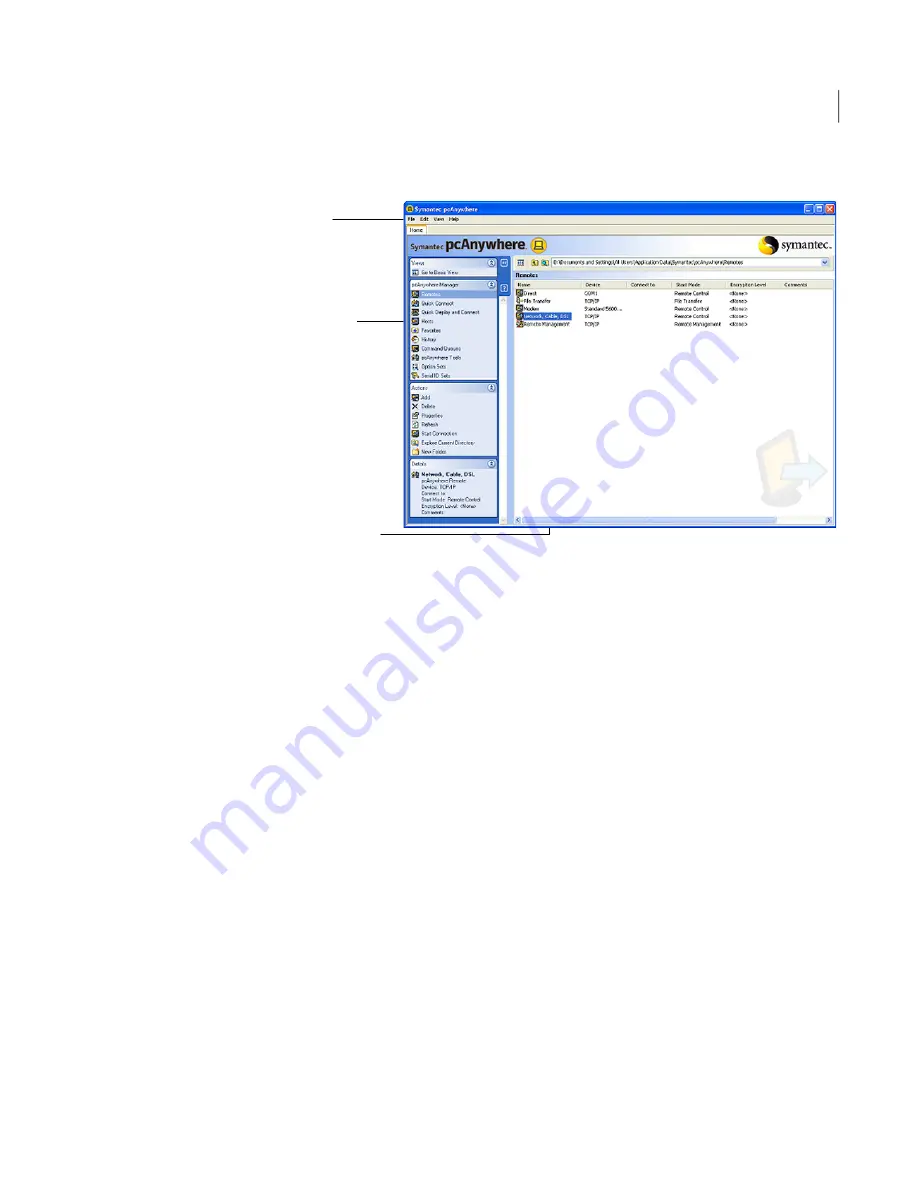
Figure 3-2
Symantec pcAnywhere window in Advanced View
Menu bar
Navigation bar
Right pane content
The navigation bar on the left of the window lets you access pcAnywhere session
options, configuration files, and tools. Use the arrow buttons to expand and
collapse the navigation bar.
When you select an option under pcAnywhere Manager, the Actions box in the
middle displays the options that are available for that selection. The right pane
displays content that is specific to the option that you have selected on the
navigation bar.
For example, on the left navigation bar, select Remotes or Hosts to view the list
of connection items. Details about the connection items appear in the right pane
in column format.
Organizing column headings in the Symantec pcAnywhere window
You can sort the columns that appear in the right pane of the Symantec
pcAnywhere window in ascending or descending order. You can also hide the
column headings that you do not want to see.
To sort columns
◆
In the Symantec pcAnywhere window, in the right pane, click any column
heading.
Click the column heading again to sort in the reverse order.
53
Navigating in Symantec pcAnywhere
Working in Advanced View
Содержание PCANYWHERE - V12.1
Страница 1: ...Symantec pcAnywhere User s Guide 12164653 ...
Страница 3: ...http www symantec com Printed in the United States of America 10 9 8 7 6 5 4 3 2 1 ...
Страница 7: ...Select your country or language from the site index ...
Страница 8: ......
Страница 18: ...Contents 18 ...
Страница 30: ...Introducing Symantec pcAnywhere Where to find more information 30 ...
Страница 92: ...Allowing others to control your computer What you can do during a host session 92 ...
Страница 144: ...Controlling another computer remotely Connecting to a computer that does not have a host running 144 ...
Страница 252: ...Connecting across multiple platforms Navigating in a pcAnywhere CrossPlatform session 252 ...






























