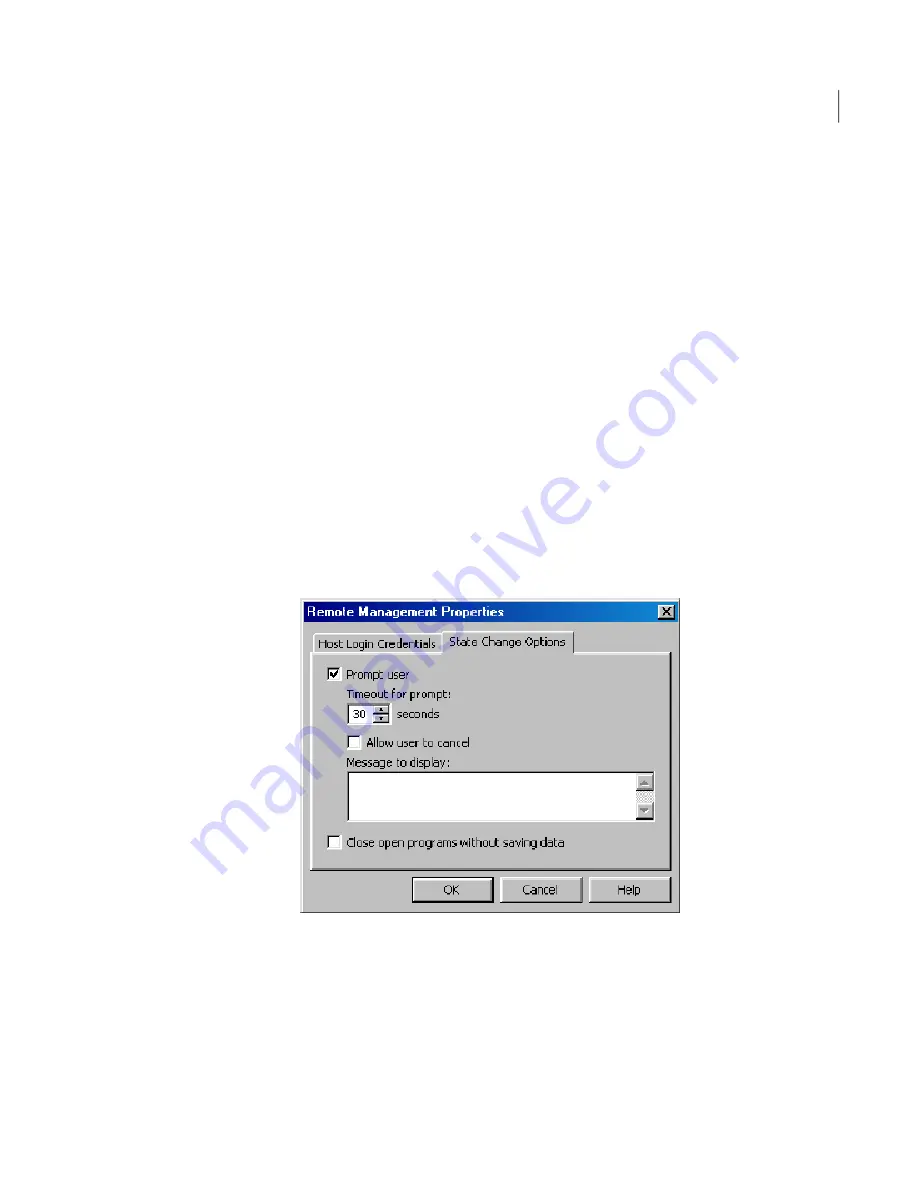
To configure shut down options for remote management
1
In the Remote Management Properties window, on the State Change Options
tab, select any of the following:
Notifies the user about the action that you are about to
perform.
Select the number of seconds that the user has to respond
to the prompt. If the timeout period expires, the action is
carried out automatically.
Prompt user
Sends a confirmation prompt to the host user.
This option is available only if you select Prompt user.
Allow user to cancel
Lets you type a message that you want to send to the host
user.
This option is available only if you select Prompt user.
Message to display
Forcibly closes any programs that are running.
The user will lose any unsaved data.
Close open programs
without saving data
2
Click OK.
Ending a remote management session
Ending a session returns you to the main Symantec pcAnywhere window. The
end of session options that are configured for the host connection item determine
whether the host waits for another connection or is canceled. The caller rights
161
Supporting computers and servers remotely
What you can do during a remote management session
Содержание PCANYWHERE - V12.1
Страница 1: ...Symantec pcAnywhere User s Guide 12164653 ...
Страница 3: ...http www symantec com Printed in the United States of America 10 9 8 7 6 5 4 3 2 1 ...
Страница 7: ...Select your country or language from the site index ...
Страница 8: ......
Страница 18: ...Contents 18 ...
Страница 30: ...Introducing Symantec pcAnywhere Where to find more information 30 ...
Страница 92: ...Allowing others to control your computer What you can do during a host session 92 ...
Страница 144: ...Controlling another computer remotely Connecting to a computer that does not have a host running 144 ...
Страница 252: ...Connecting across multiple platforms Navigating in a pcAnywhere CrossPlatform session 252 ...






























