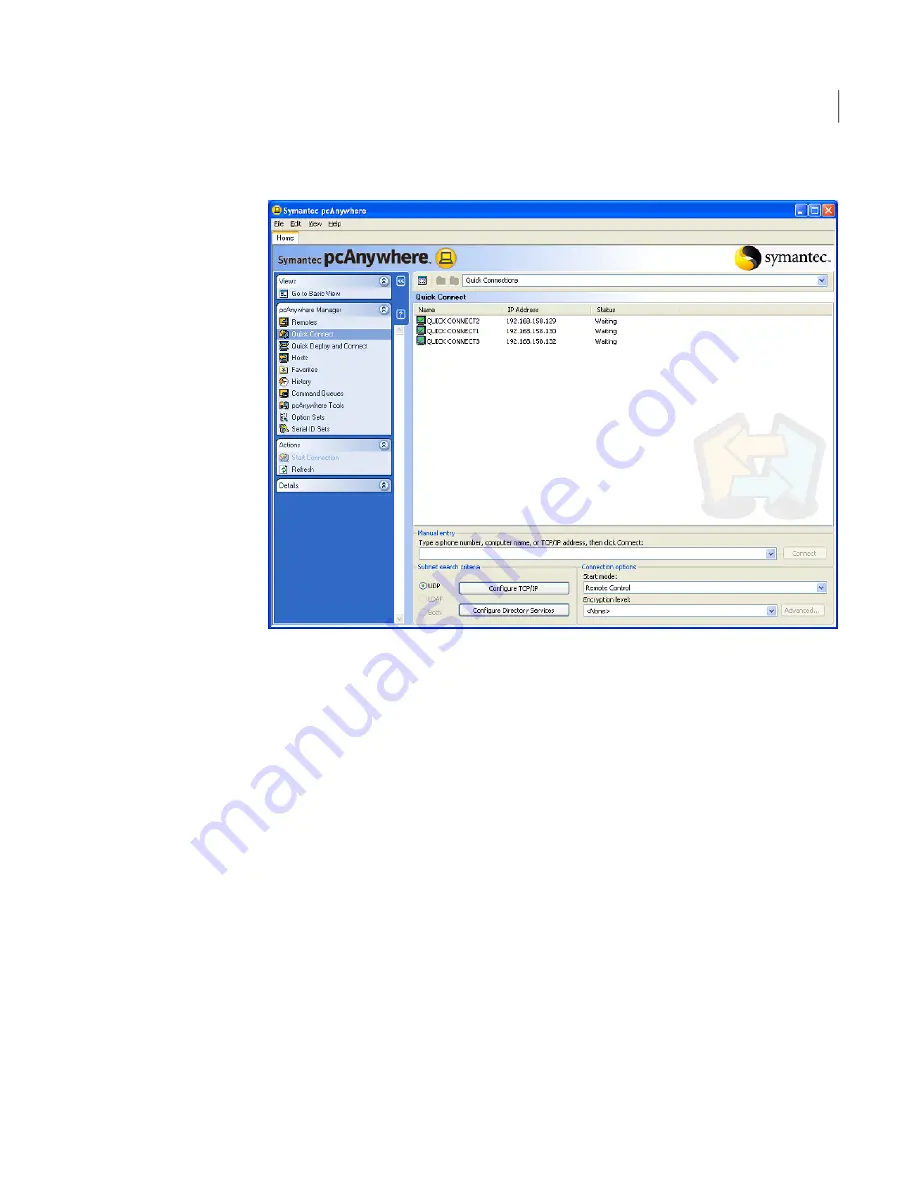
Figure 5-1
Quick Connect window
Connecting to a host computer on your network
If your computer is connected to a network, pcAnywhere automatically searches
the local subnet (part of the network to which your computer is connected) for
pcAnywhere hosts that are waiting for a connection. You can broaden the search
to additional subnets or narrow the search to a specific computer name or IP
address.
Symantec pcAnywhere supports UDP and LDAP searches. To search for host
computers using LDAP, your computing environment must be configured to
support directory services using an LDAP-compliant directory server.
See “Configuring a remote computer to use directory services” on page 107.
To connect to a host computer on your network
1
In the Symantec pcAnywhere window, do one of the following:
■
In Basic View, in the right pane, click Quick Connect.
■
In Advanced View, on the left navigation bar, click Quick Connect.
2
In the right pane, under Quick Connect, select the name of the host computer
to which you want to connect.
115
Controlling another computer remotely
Ways to start a remote control session
Содержание PCANYWHERE - V12.1
Страница 1: ...Symantec pcAnywhere User s Guide 12164653 ...
Страница 3: ...http www symantec com Printed in the United States of America 10 9 8 7 6 5 4 3 2 1 ...
Страница 7: ...Select your country or language from the site index ...
Страница 8: ......
Страница 18: ...Contents 18 ...
Страница 30: ...Introducing Symantec pcAnywhere Where to find more information 30 ...
Страница 92: ...Allowing others to control your computer What you can do during a host session 92 ...
Страница 144: ...Controlling another computer remotely Connecting to a computer that does not have a host running 144 ...
Страница 252: ...Connecting across multiple platforms Navigating in a pcAnywhere CrossPlatform session 252 ...






























