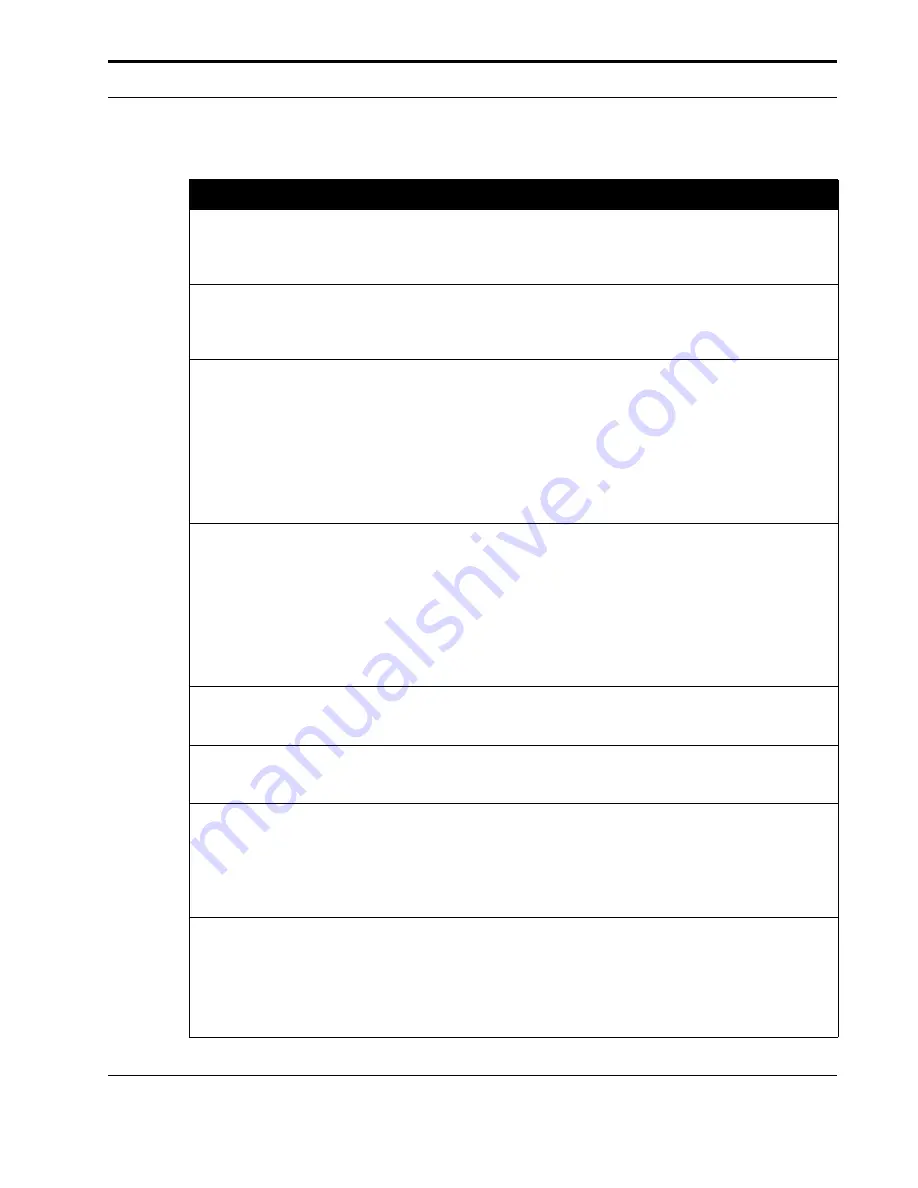
Plug-Ins and Foldering
Installation
Guide
91
AUTO_ADD_ALLOWED
If set to
1
(the default) or any non-zero value,
automatically generate the Allowed Senders list. If
set to
0
, do not automatically generate the Allowed
Senders list
AUTO_ALLOWED
If set to
1
(the default) or any non-zero value,
automatically generate the Allowed Senders List. If
set to
0
, do not automatically generate the Allowed
Senders List.
CHECK_ALLOWED
If set to
1
(the default) or any non-zero value, move
messages directly to the Spam folder. If a message
sender is in the user’s Allowed Senders List or
(optionally) Outlook Contacts list, or if ANY of the
message’s recipients are in the user’s Allowed
Recipients List, the message is moved to the Inbox.
Otherwise it stays in the Spam folder.
If set to
0
, messages are delivered normally (to the
Inbox).
CHECK_BLOCKED
If set to
1
(the default) or any non-zero value, move
messages directly to the Spam folder. If a message
sender is in the user’s Allowed Senders List or
(optionally) Outlook Contacts list, or if ANY of the
message’s recipients are in the user’s Allowed
Recipients List, the message is moved to the Inbox.
Otherwise it stays in the Spam folder.
If set to
0
, messages are delivered normally (to the
Inbox).
DELETE_SPAM
If set to
1
or any non-zero value, spam messages
will be deleted. If set to
0
(the default value), spam
messages will be moved to the Spam folder.
DELETE_X_DAYS
Deletes messages in the Spam folder which are
more than
x
days old. The default is
7
. Set this
value to
0
to disable this feature.
DISPLAY_ARE_YOU_SURE_MSGS
Specifies whether the confirmation dialog is
displayed after a message is submitted.
If this variable is set to
1
(the default value) the
confirmation message will be displayed. If this
variable set to any other value or left empty, the
message will not be displayed.
DISPLAY_CONFIRMATION_MSG
Specifies whether the confirmation dialog is
displayed after a message is submitted.
If this variable is set to
1
(the default value) the
confirmation message will be displayed. If this
variable set to any other value or left empty, the
message will not be displayed.
Table 9.
Symantec Plug-in for Outlook Setup Variables (Continued)
Variable Name
Description
Содержание BRIGHTMAIL - SYM ANTISPAM AND
Страница 1: ...Symantec Brightmail AntiSpam Version 6 0 Installation Guide ...
Страница 6: ...vi Symantec Brightmail AntiSpam Table of Contents ...
Страница 20: ...Symantec Brightmail AntiSpam Overview 14 Symantec Brightmail AntiSpam Symantec Brightmail AntiSpam Overview ...
Страница 112: ...Plug Ins and Foldering 106 Symantec Brightmail AntiSpam Plug Ins and Foldering ...
Страница 150: ...144 Symantec Brightmail AntiSpam Appendix A Symantec Brightmail AntiSpam Files ...
















































