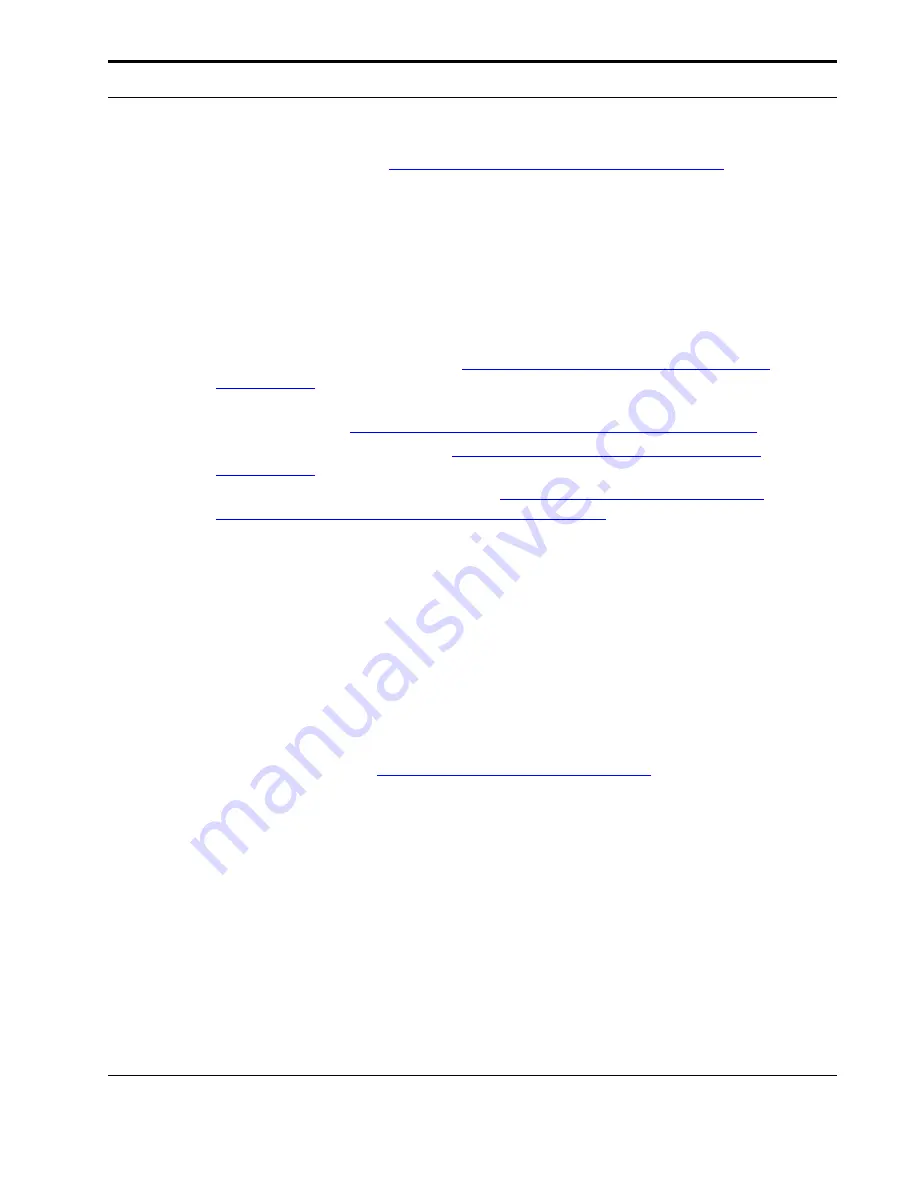
Installing Brightmail Scanner for Windows
Installation
Guide
45
3
Follow the instructions in
“Installing Brightmail Control Center,” on page 57
to
upgrade your Brightmail Control Center.
4
After upgrading all Brightmail Scanners and the Brightmail Control Center, you can
make any configuration changes needed from the Brightmail Control Center.
Uninstalling Version 6.0.0 or 6.0.1 and installing Version 6.0.2
If you uninstall and reinstall, you may need to register. First, decide which of the
following four scenarios applies to you, then follow the appropriate instructions.
•
The Brightmail Scanner you are installing does not include a Brightmail Server. You
therefore do not need to register. See
“To uninstall Version 6.0.0 or 6.0.1 and install
Version 6.0.2:”
, and ignore step 4.
•
You are currently on a free trial, and you plan to install in a different directory for
production use. See
“To uninstall Version 6.0.0 or 6.0.1 and install Version 6.0.2:”
.
•
Your license is about to expire. See
“To uninstall Version 6.0.0 or 6.0.1 and install
Version 6.0.2:”
.
•
Your license is not due to expire soon. See
“To uninstall Version 6.0.0 or 6.0.1 and
install Version 6.0.2 using an existing license:,” on page 45
.
To uninstall Version 6.0.0 or 6.0.1 and install Version 6.0.2:
1
From the Version 6.0.x Brightmail Control Center, remove the Version 6.0.x
Brightmail Scanner.
2
Uninstall the Version 6.0.x Brightmail Scanner.
3
Install the Version 6.0.2 Brightmail Scanner.
4
If your Version 6.0.2 Brightmail Scanner includes a Brightmail Server, you must
register the Brightmail Scanner.
NOTE:
Because Symantec is now using a different licensing technology for this
product, to register you must contact your Symantec sales person or go to the
following URL:
http://www.symantecstore.com/renew
.
5
Before installing your Brightmail Control Center, upgrade each Brightmail Scanner in
your system.
6
Install the Version 6.0.2 Brightmail Control Center.
7
From the Version 6.0.2 Brightmail Control Center, add the Brightmail Scanners.
To uninstall Version 6.0.0 or 6.0.1 and install Version 6.0.2 using an existing license:
1
Make a backup copy of the
cert.pem
file, which you can find in the
etc
directory
under your installation directory.
2
Uninstall Version 6.0.x.
3
In your new installation directory, create a new directory named:
etc
4
Copy the backup
cert.pem
file into the
etc
directory you created.
Содержание BRIGHTMAIL - SYM ANTISPAM AND
Страница 1: ...Symantec Brightmail AntiSpam Version 6 0 Installation Guide ...
Страница 6: ...vi Symantec Brightmail AntiSpam Table of Contents ...
Страница 20: ...Symantec Brightmail AntiSpam Overview 14 Symantec Brightmail AntiSpam Symantec Brightmail AntiSpam Overview ...
Страница 112: ...Plug Ins and Foldering 106 Symantec Brightmail AntiSpam Plug Ins and Foldering ...
Страница 150: ...144 Symantec Brightmail AntiSpam Appendix A Symantec Brightmail AntiSpam Files ...
















































