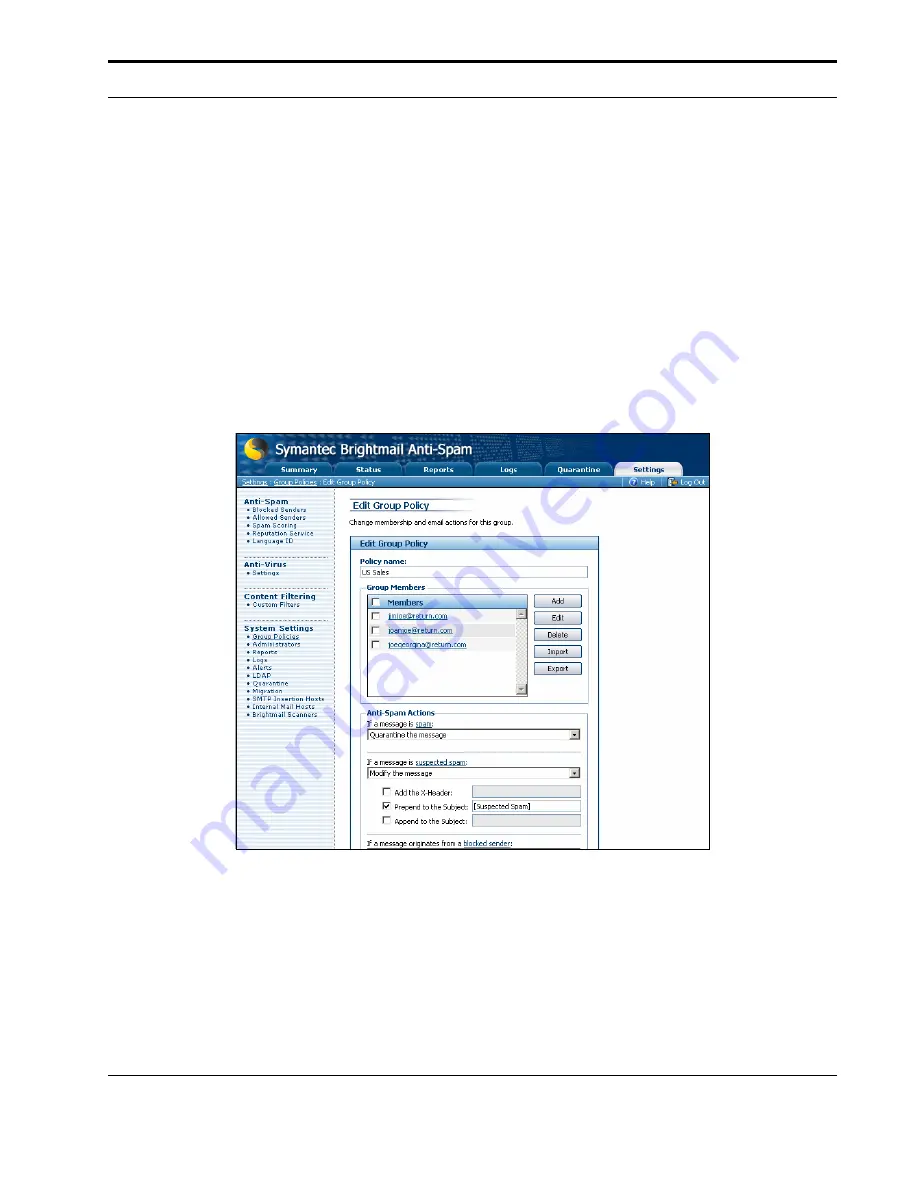
Plug-Ins and Foldering
Installation
Guide
105
4
Click
Finish
.
Enabling Automatic Spam Foldering
Follow these steps to enable automatic spam foldering for Exchange 5.5 or 2000,
Exchange 2003, or Lotus Domino.
1
In the Brightmail Control Center, click on the
Settings
tab. Choose
Group Policies
in
the menu in the left pane. If you have more than one group policy, repeat the steps
below for each group that will use spam foldering.
2
Click on the group policy name to view the
Edit Group Policy
screen. On this screen
you can choose message handling options for each category of messages received by
the members of this group policy.
3
For each category of messages that you want to go to user spam folders, click on the
pull-down menu and choose
Deliver the message to the recipient’s Spam folder
.
4
When you have made all of your choices, click
Save
.
Содержание BRIGHTMAIL - SYM ANTISPAM AND
Страница 1: ...Symantec Brightmail AntiSpam Version 6 0 Installation Guide ...
Страница 6: ...vi Symantec Brightmail AntiSpam Table of Contents ...
Страница 20: ...Symantec Brightmail AntiSpam Overview 14 Symantec Brightmail AntiSpam Symantec Brightmail AntiSpam Overview ...
Страница 112: ...Plug Ins and Foldering 106 Symantec Brightmail AntiSpam Plug Ins and Foldering ...
Страница 150: ...144 Symantec Brightmail AntiSpam Appendix A Symantec Brightmail AntiSpam Files ...






























