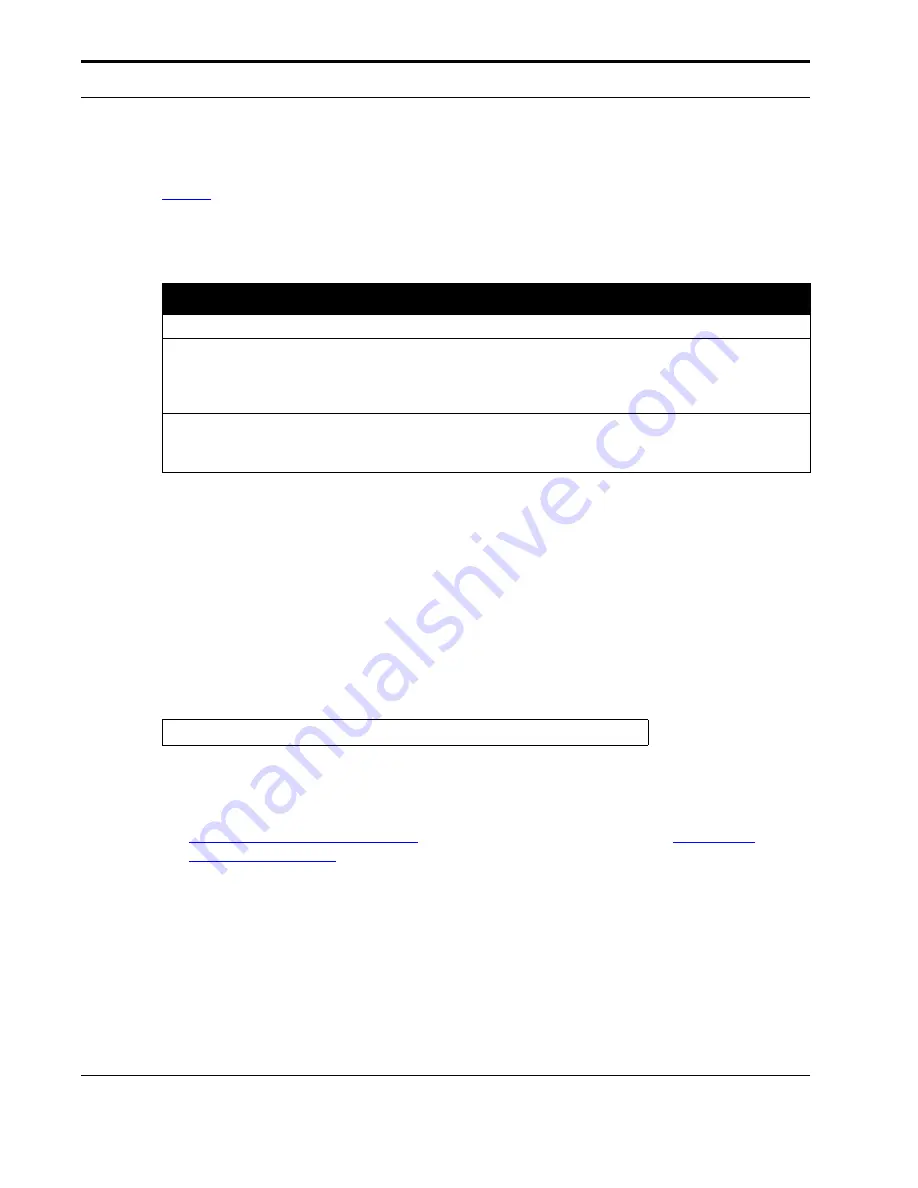
Installing Brightmail Control Center
60
Symantec
Brightmail AntiSpam™
Installing Brightmail Control Center
Checking for Port Availability Via TCP/IP
Table 4
lists the ports used by the Brightmail Control Center. Other computers on your
network should be able to access these ports, such as the computer where Brightmail
Scanner is installed.
Upgrading Software
You must upgrade all of your Brightmail Scanners before you upgrade your Brightmail
Control Center. You can upgrade from Version 6.0.0 or Version 6.0.1. Upgrading or
migrating data from Version 5.5 or earlier versions is not supported. Use of the
Settings
>
Migration
page in the Brightmail Control Center is not supported.
Follow the instructions for a new installation, and note the following:
•
For a UNIX installation, before starting the installation, stop Tomcat. You can use the
following command, as root, to stop Tomcat:
•
Some of the screens depicted for a new installation will not appear.
•
It is crucial that you upgrade all of your Brightmail Scanners before you upgrade your
Brightmail Control Center. Before proceeding, review the information in either
“Upgrading Software,” on page 44
for Windows Brightmail Scanners, or
“Upgrading
Software,” on page 21
for UNIX Brightmail Scanners.
Installing Brightmail Control Center on UNIX
This section describes how to install the Brightmail Control Center on Linux and Solaris.
Table 4.
Ports Used by the Brightmail Control Center
Port Number
Purpose
41025
Brightmail Scanner sends spam email to this port using the SMTP email protocol.
41080
User and administrator Web browsers connect to Symantec software on this port by default.
During installation, you can configure the system to use a different port. If you configure the
Brightmail Control Center to use a different Web application server than Tomcat, the Web
access port will most likely be different. For example, the port used by WebLogic is
7001
.
41443
When the Installer installs Tomcat as a part of the Brightmail Control Center installation,
Tomcat is configured with a self-signed SSL certificate on a secondary port, using
https:/
/localhost:41443/brightmail
.
# `/etc/init.d/tomcat4 stop`
Содержание BRIGHTMAIL - SYM ANTISPAM AND
Страница 1: ...Symantec Brightmail AntiSpam Version 6 0 Installation Guide ...
Страница 6: ...vi Symantec Brightmail AntiSpam Table of Contents ...
Страница 20: ...Symantec Brightmail AntiSpam Overview 14 Symantec Brightmail AntiSpam Symantec Brightmail AntiSpam Overview ...
Страница 112: ...Plug Ins and Foldering 106 Symantec Brightmail AntiSpam Plug Ins and Foldering ...
Страница 150: ...144 Symantec Brightmail AntiSpam Appendix A Symantec Brightmail AntiSpam Files ...
















































