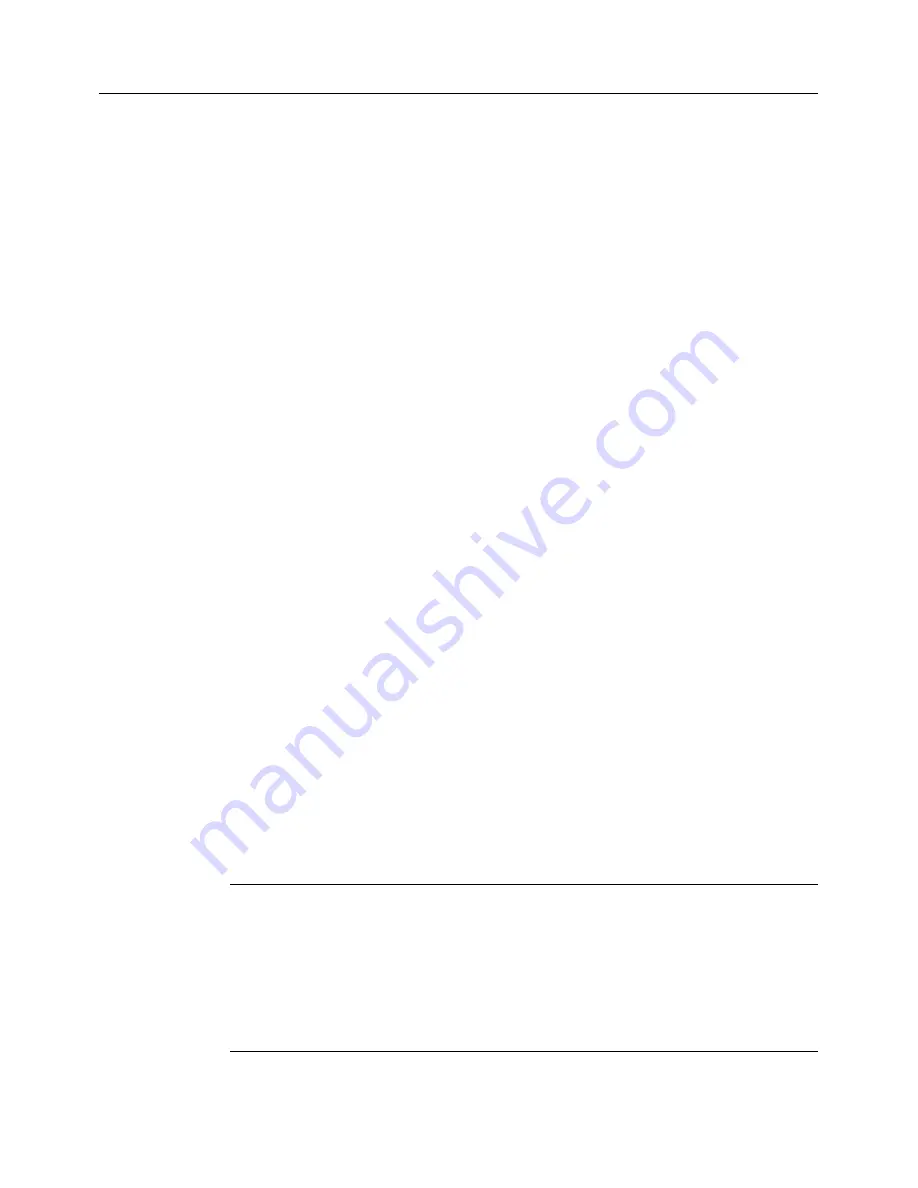
Using Norton AntiVirus Corporate Edition
36
Clearing Backup Items
As a data safety precaution, Norton AntiVirus Corporate Edition is
configured to make a backup copy of an infected item before attempting a
repair. After an infected item has been successfully cleaned, you should
delete it from Backup Items because the backup is still infected.
To clear Backup Items
1
Open Norton AntiVirus Corporate Edition.
2
In the Norton AntiVirus Corporate Edition main window, in the left
pane, click
View
.
3
In the right pane, click
Backup Items
.
4
Select the file in the Backup Items listing.
5
Do one of the following:
■
Right-click the file, then on the pop-up menu, click
Delete
Permanently
.
■
Click
Delete
.
6
Click
Start Delete
.
Submitting a potentially infected file to Symantec Security
Response for analysis
Sometimes, Norton AntiVirus Corporate Edition cannot clean a virus from a
file. Or, you suspect a file is infected and is not being detected. Symantec
Security Response (formerly known as Symantec AntiVirus Research
Center) analyzes your file to make sure it is not infected. If a new virus is
discovered in your submission, Symantec Security Response creates and
sends you special updated virus definitions to detect and eliminate the new
virus. You must have an Internet connection to submit a sample and an
email address to receive a reply.
Note:
In a managed network, submissions to Symantec Security Response
are usually handled by your network administrator from the Symantec
Central Quarantine. In this case, the Submit To SARC button is not available
in your workstation version of Norton AntiVirus Corporate Edition. Also,
the Submit To SARC button is not available if the administrator configures
an unmanaged client to not allow submissions to Symantec Security
Response.
Содержание 10551441 - AntiVirus Corporate Edition
Страница 1: ...Norton AntiVirus Corporate Edition User s Guide...
Страница 4: ...4...
Страница 10: ...Introducing Norton AntiVirus Corporate Edition 10...



















