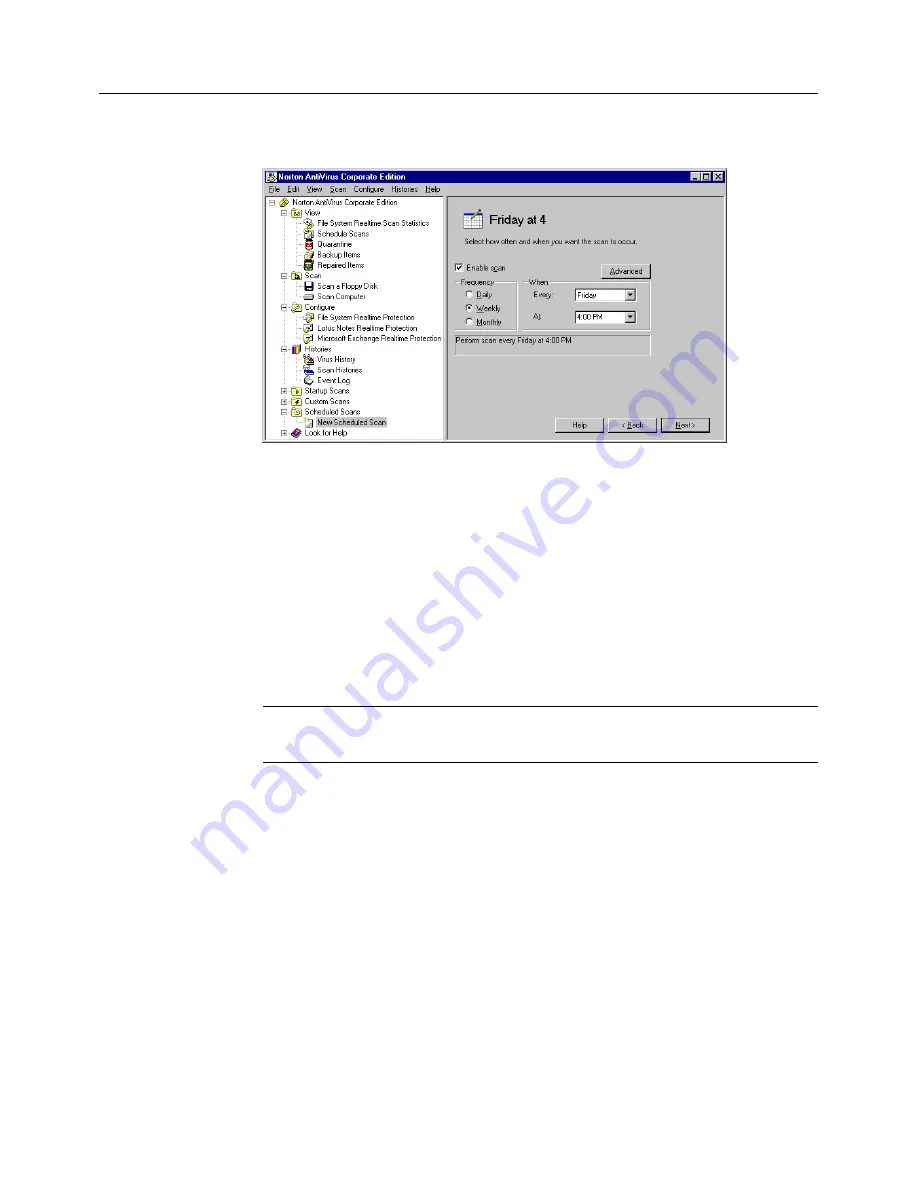
Scanning for viruses
29
6
Specify the frequency for the scan.
7
Click
Next
.
8
In the tree control, check boxes to specify where to scan.
You can check anything from the entire computer to a single file. For
more information, see
“Using on-demand scans”
on page 26.
9
If desired, click
Options
to change to default settings for what is
scanned and how to respond if a virus is detected.
Generally, it is not necessary to change any of these settings. The
preset options are to scan all files, clean the virus from an infected file,
and quarantine the infected file if the virus cannot be removed.
Note:
If you change settings, they apply only to the scan that you are
scheduling.
10
Click
Save
.
Your computer must be turned on and Norton AntiVirus Services must
be loaded when the scan is scheduled to take place. (By default,
Norton AntiVirus Services are loaded when you start your computer.)
To delete a Scheduled Scan
1
Open Norton AntiVirus Corporate Edition.
2
In the Norton AntiVirus Corporate Edition main window, in the left
pane, expand the
Scheduled Scans
folder.
3
Right-click the scan that you want to remove, then click
Delete
.
Содержание 10551441 - AntiVirus Corporate Edition
Страница 1: ...Norton AntiVirus Corporate Edition User s Guide...
Страница 4: ...4...
Страница 10: ...Introducing Norton AntiVirus Corporate Edition 10...


























