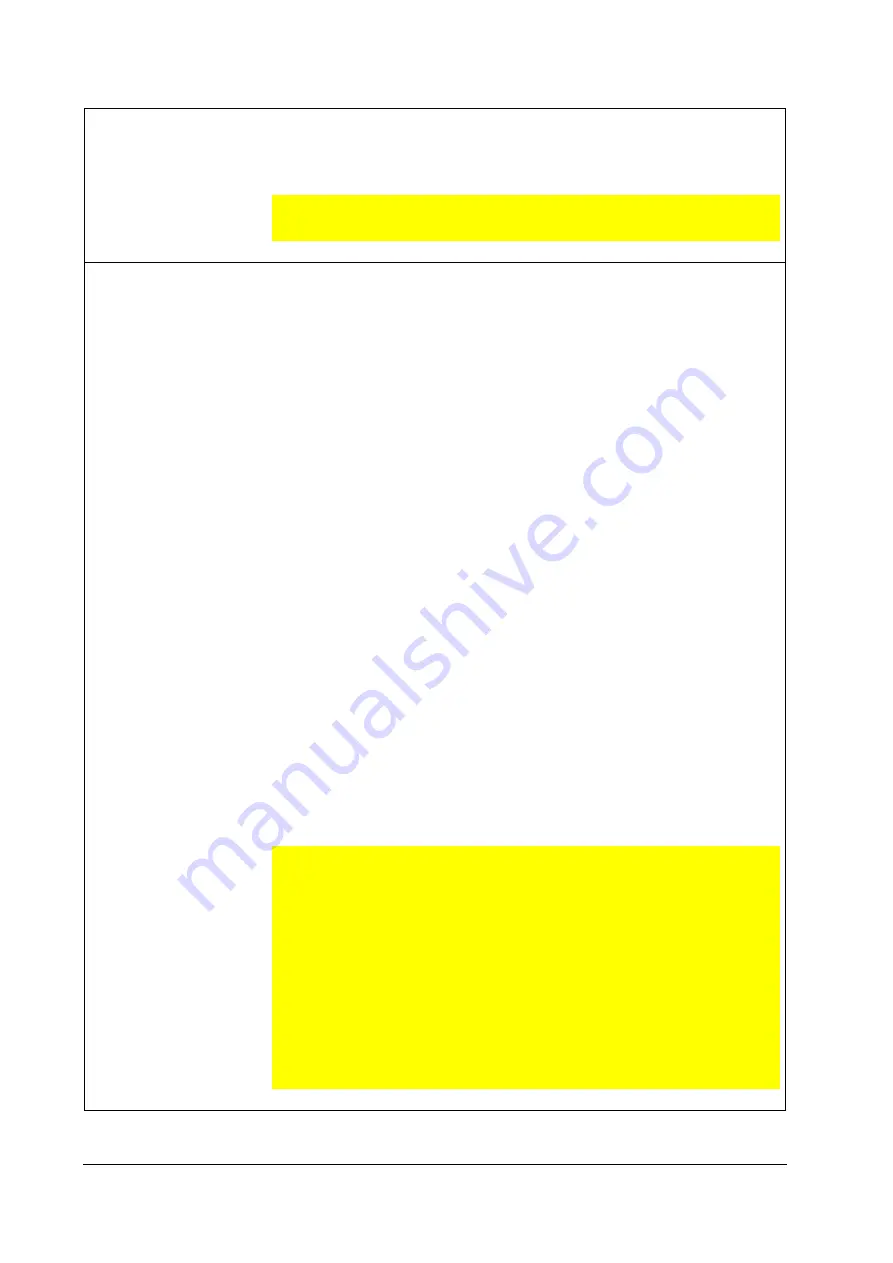
36 ©2021 SwellPro Technology Co., Limited
M
In mode, the drone is NOT going to maintain its
height and position. The height, position, and speed of the
drone need to be controlled manually in this mode.
This mode should ONLY be used for experienced and
skilled users. Please use with caution.
Boat
B
In Boat mode, the SplashDrone 4 can effectively be controlled
like a boat on the surface of the water. To move the drone
forward, pull the right joystick up. To move the drone’s
direction left or right, pull the left joystick left or right to control.
The drone is not able to move backward in boat mode. The
drone’s speed is limited to 1 m/s.
In Boat mode, the
app’s
mission planning can be used normally: tap to fly, route
planning, grid flight planning, orbit mode.
To enter the Boat mode:
1.
Land or place the drone on the water.
2.
For landing on the water, lock the drone and wait for the
motors to stop spinning.
3.
Switch the drone to GPS or ATTI mode.
4.
Arm the drone by using the inward gesture.
5.
Press the BOAT button on the remote controller.
6.
The drone now enters the Boat mode.
7.
Press the BOAT button again to exit Boat mode. The
drone can then take off normally.
Boat mode application:
For underwater photography and underwater search, use
SwellPro gimbal cameras and an extension bar. For fish
searching, use SwellPro fish finder Dronar 01.
For overwater photography, use SwellPro gimbal cameras and
the Gimbal Overhead Kits.
Boat mode can ONLY be used when the drone equips with
SwellPro Boat Mode Kit (BKT). DO NOT use the Boat mode
without the floating foams. Using Boat mode on the water
without floating foams can result in serious damages to the
propellers and motors.
When using Boat mode on the water, be careful of the
landing gear and other attached accessories getting caught on
weed or other debris to prevent the drone from flying. Be aware
of the weeds and other debris to prevent the landing gear and
other attached accessories from getting caught by them,
which can cause the drone not to be able to move or take off.






























