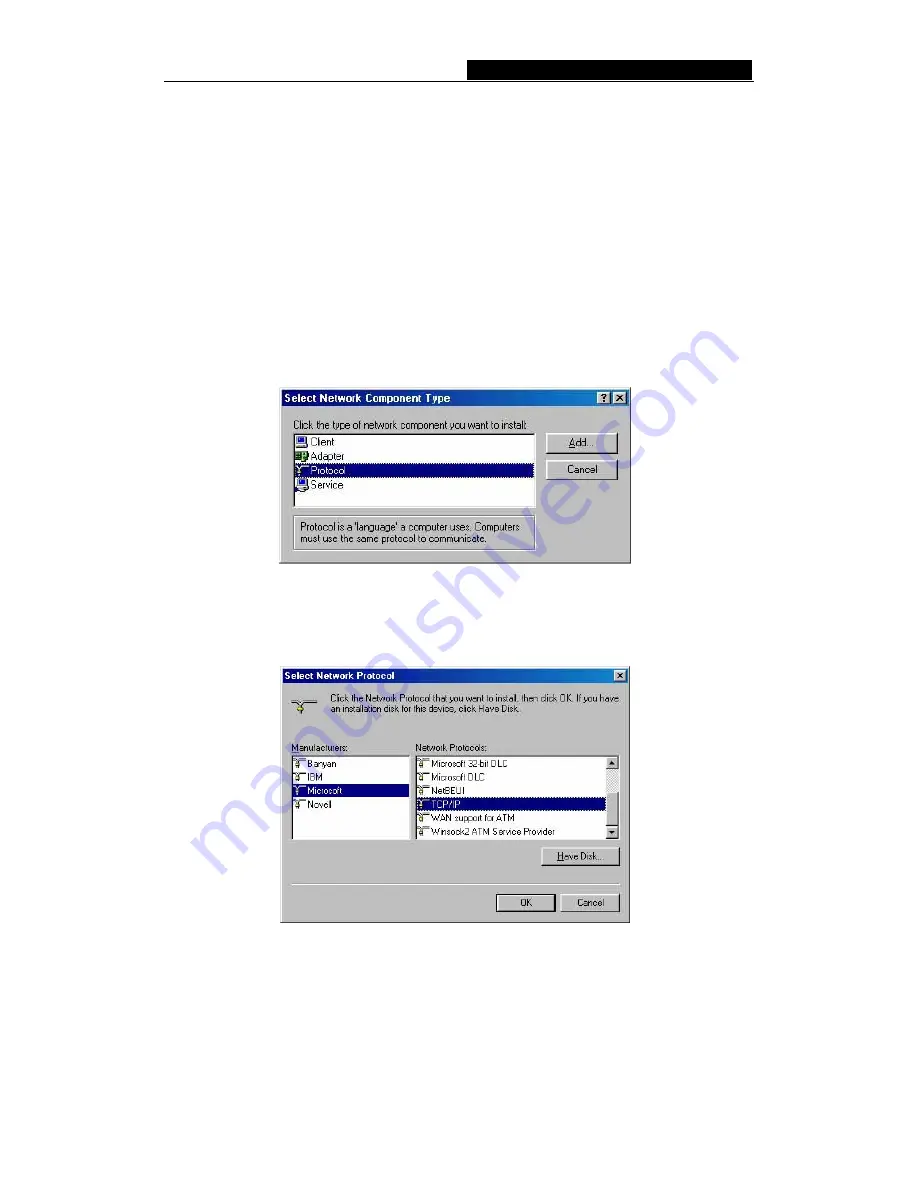
54M Wireless Router User Guide
-
59
-
Appendix B: Configuring the PCs
In this section, we’ll introduce how to install and configure the TCP/IP correctly in
Windows 95/98. First make sure your Ethernet Adapter is working, refer to the adapter’s
manual if needed.
1. Install TCP/IP component
1) On the Windows taskbar, click the
Start
button, point to
Settings
, and then click
Control Panel
.
2) Double-click the
Network
icon, click on the
Configuration
tab in the appearing
Network
window.
3) Click on the
Add
button
.
Select
Protocol,
and then click
Add.
Figure B-1 Add Network Protocol
4) Under
Manufacturers
on
Select Network Protocol
page
,
highlight
Microsoft.
Under
Network Protocols,
highlight
TCP/IP.
Click
OK. TCP/IP
protocol will
take effect after reboot.
Figure B-2 Select Network Protocol
2. Configure TCP/IP for your computer
1) On the Windows taskbar, click the
Start
button, point to
Settings
, and then click
Control Panel
.
2) Double-click the
Network
icon, highlight the bound
TCP/IP
tab in the appearing
Network
window that appears. An example shown in the following figure:









































