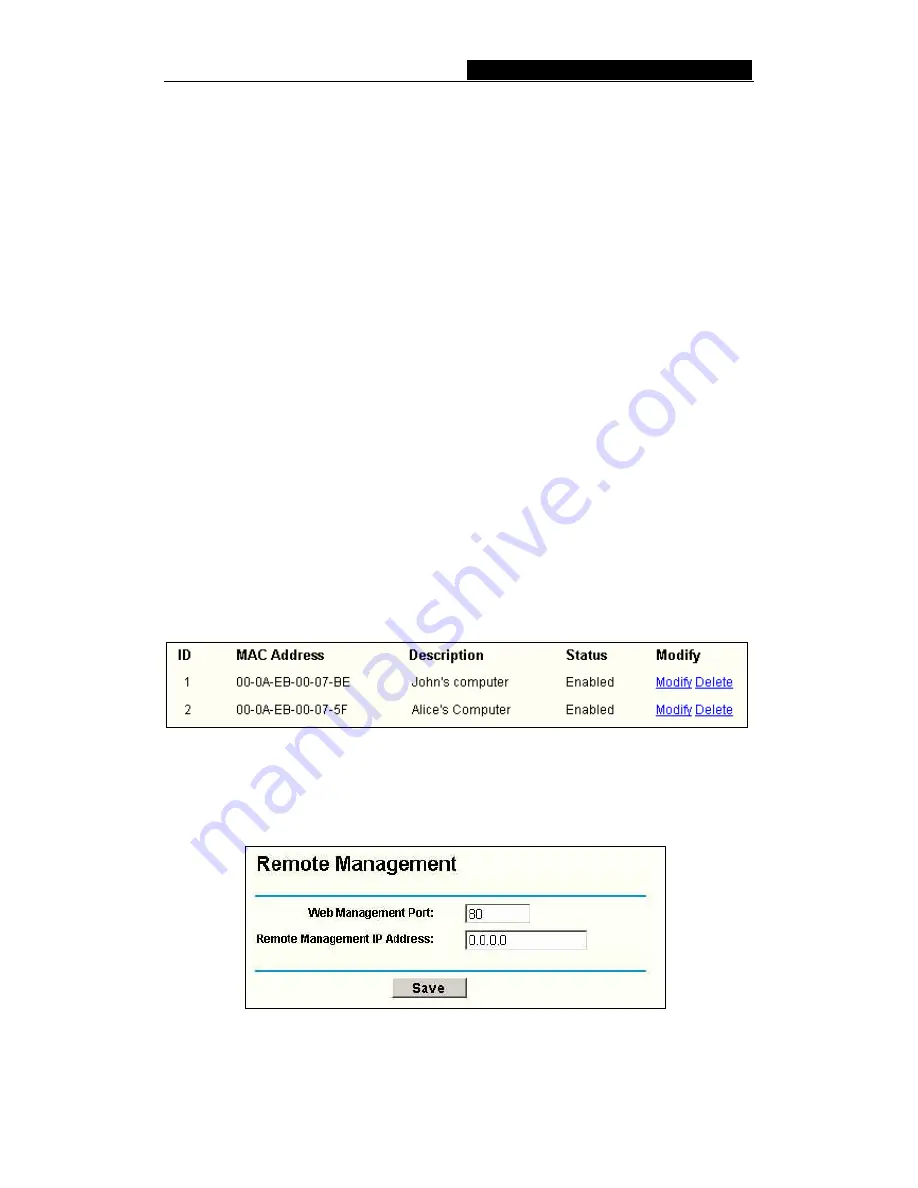
54M Wireless Router User Guide
-
43
-
To add or modify a MAC Address Filtering entry, follow these instructions:
1. Enter the appropriate MAC Address into the
MAC Address
field. The format of the
MAC Address is XX-XX-XX-XX-XX-XX (X is any hexadecimal digit). For example:
00-0E-AE-B0-00-0B.
2. Type the description of the PC in the
Description
field. Fox example: John’s PC.
3.
Status
- Select
Enabled
or
Disabled
for this entry on the
Status
pull-down list.
4. Click the
Save
button to save this entry.
To add additional entries, repeat steps 1-4.
When finished, click the
Return
button to return to the
MAC Address Filtering
page.
To Modify or delete an existing entry:
1. Find the desired entry in the table.
2. Click
Modify
or
Delete
as desired on the
Edit
column.
Click the
Enable All
button to make all entries enabled.
Click the
Disabled All
button to make all entries disabled.
Click the
Delete All
button to delete all entries
Click the
Next
button to go to the next page and click the
Previous
button to return to the
previous page.
Fox example:
If you want to block the PCs with MAC addresses 00-0A-EB-00-07-BE
and 00-0A-EB-00-07-5F to access the Internet, first, enable the
Firewall
and
MAC
Address Filtering
on the
Firewall
page, then, you should specify the Default MAC
Address Filtering Rule "
Deny these PCs with effective rules to access the Internet
"
on the Firewall page and the following MAC address filtering list on this page:
5.8.5 Remote Management
You can configure the Remote Management function on this page shown in figure 5-33.
This feature allows you to manage your Router from a remote location, via the Internet.
Figure 5-33 Remote Management
















































