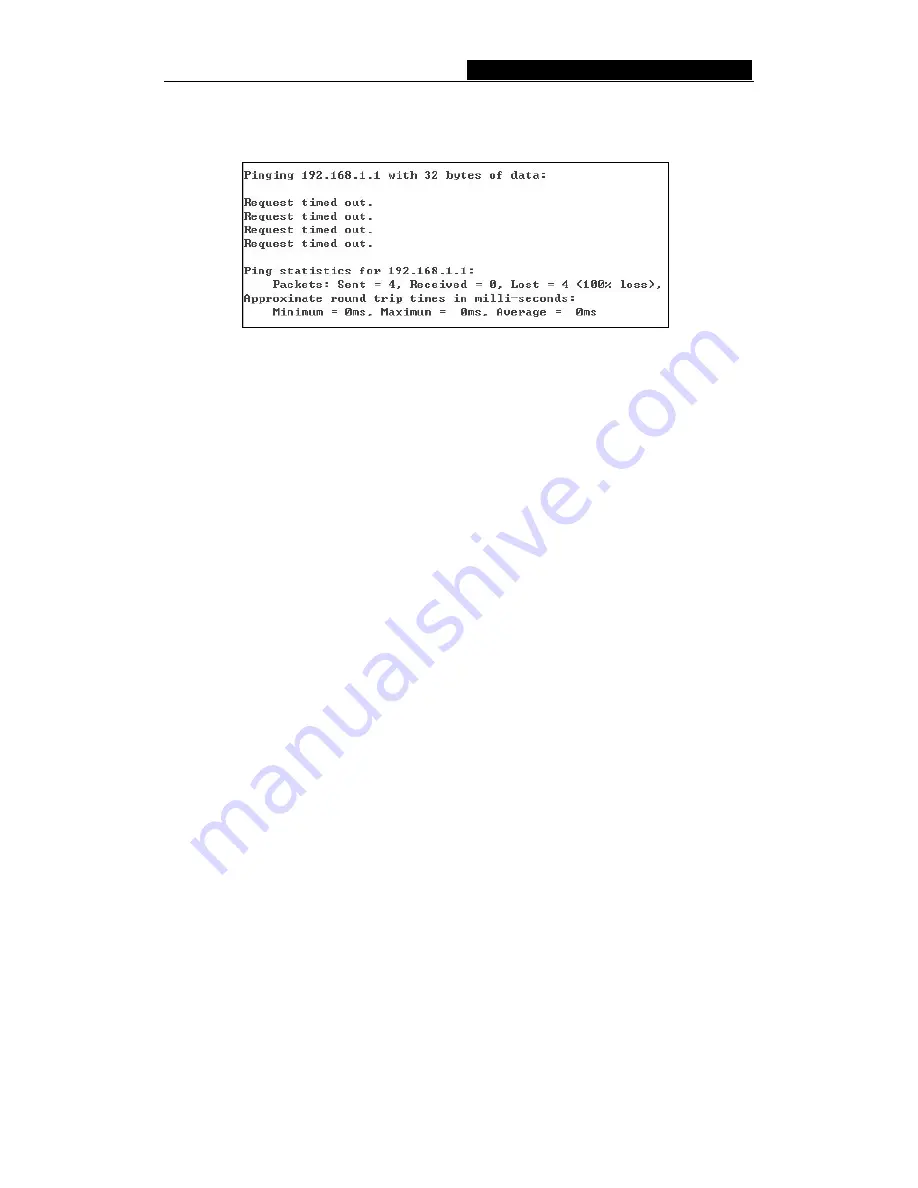
54M Wireless Router User Guide
-
9
-
If the result displayed is similar to that shown in figure 4-1, the connection between your
PC and the router has been established.
Figure 4-2 Failed result of Ping command
If the result displayed is similar to that shown in figure 4-2, it means that your PC has not
connected to the router. Please check it following these steps:
1. Is the connection between your PC and the router correct?
Note
: The Link/Act LEDs of LAN port on the router and LEDs on your PC's adapter
should be lit.
2. Is the TCP/IP configuration for your PC correct?
Note
: If the router's IP address is 192.168.50.1, your PC's IP address must be within
the range of 192.168.50.2 ~ 192.168.50.254, the gateway must be 192.168.50.1
4.2 Quick Installation Guide
With a Web-based (Internet Explorer or Netscape
®
Navigator) utility, TL-WR541G
54Mbps Wireless Router is easy to configure and manage. The Web-based utility can be
used on any Windows, Macintosh or UNIX OS with a web browser.
Connect to the router by typing
http://192.168.50.1
in the address field of web browser.
Figure 4-3 Login to the router
After a moment, a login window will appear similar to that shown in Figure 4-4. Enter
sweex
for the User Name and
mysweex
for Password, both in lower case letters. Then
click the
OK
button or press the
Enter
key.
Figure 4-4 Login Windows
Note
: If the above screen does not prompt, it means that your web-browser has been set
to a proxy. Go to Tools menu>Internet Options>Connections>LAN Settings, in the screen
that appears, cancel the Using Proxy checkbox, and click OK to finish it.
If the User Name and Password are correct, you can configure the router using the web
browser. Please click the
Quick Setup
link on the left of the main menu and the Quick
Setup screen will appear.




























