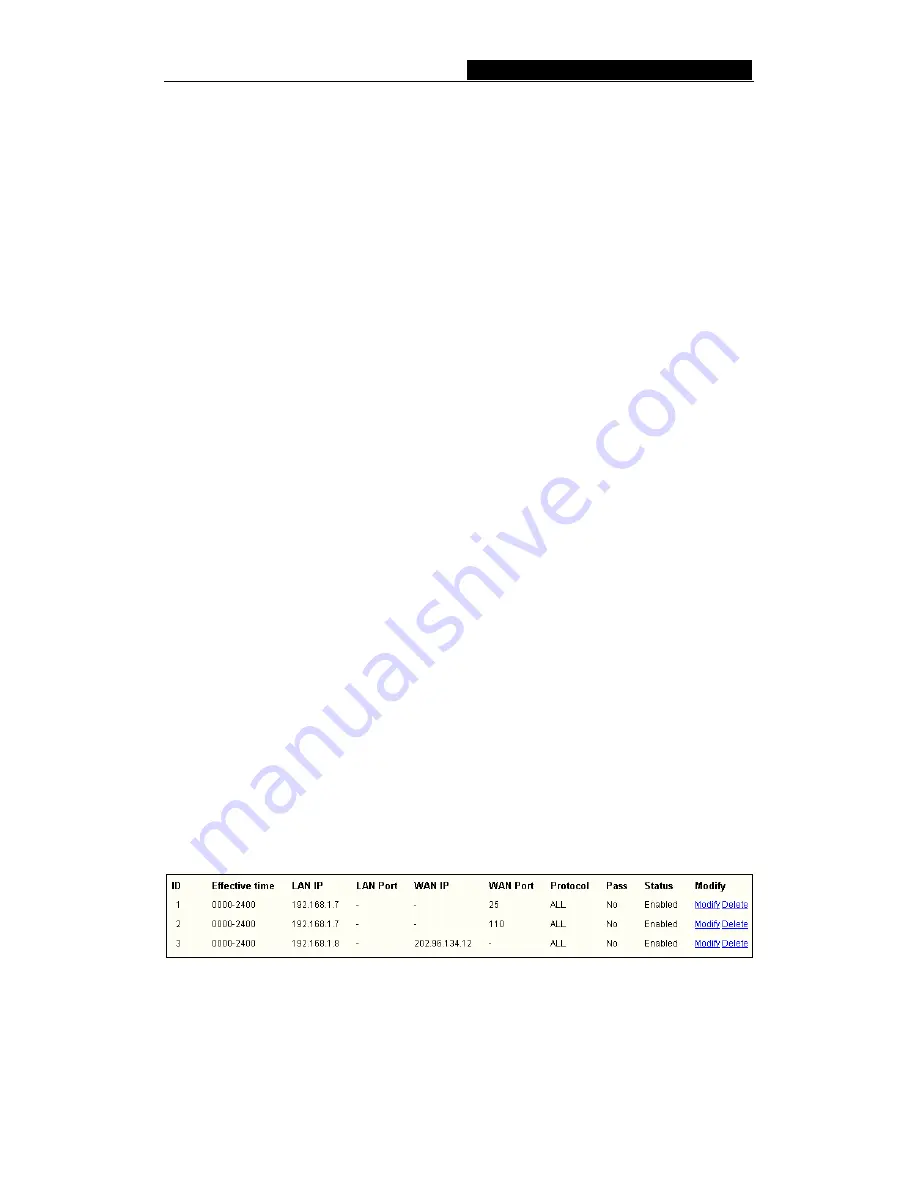
54M Wireless Router User Guide
-
40
-
192.168.50.30. Keep the field open, which means all LAN IP Addresses have been
put into the field.
3.
LAN Port -
type a LAN Port or a range of LAN ports in the field. For example, 1030 -
2000. Keep the field open, which means all LAN ports have been put into the field.
4.
WAN IP Address -
type a WAN IP Address or a range of WAN IP Addresses in the
field, in dotted-decimal notation format. For example, 61.145.238.6 – 61.145.238.47.
Keep the field open, which means all WAN IP Addresses have been put into the
field.
5.
WAN Port -
type a WAN Port or a range of WAN Ports in the field. For example, 25
– 110. Keep the field open, which means all WAN Ports have been put into the field.
6.
Protocol -
select which protocol is to be used, either
TCP, UDP
, or
All
(all protocols
supported by the router).
7.
Pass -
select either
Allow
or
Deny
through the router.
8.
Status -
select
Enabled
or
Disabled
for this entry on the
Status
pull-down list.
9. Click the
Save
button to save this entry.
To add additional entries, repeat steps 1-9.
When finished, click the
Return
button to return to
IP Address Filtering
page.
To modify or delete an existing entry:
1. Find the desired entry in the table.
2. Click
Modify
or
Delete
as desired on the
Modify
column.
Click the
Enable All
button to make all entries enabled
Click the
Disabled All
button to make all entries disabled.
Click the
Delete All
button to delete all entries
You can change the entry’s order as desired. Fore entries are before hind entries. Enter
the ID number in the first box you want to move and another ID number in second box
you want to move to, and then click the
Move
button to change the entry’s order.
Click the
Next
button to the next page and click the
Previous
button to return to the
previous page.
For example:
If you desire to block E-mail received and sent by the IP Address
192.168.50.7 on your local network, and to make the PC with IP Address 192.168.50.8
unable to visit the website of IP Address 202.96.134.12, while other PCs have no limit.
You should specify the following IP address filtering list:
5.8.3 Domain Filtering
The Domain Filtering page (shown in figure 5-29) allows you to control access to certain
websites on the Internet by specifying their domains or key words.
















































