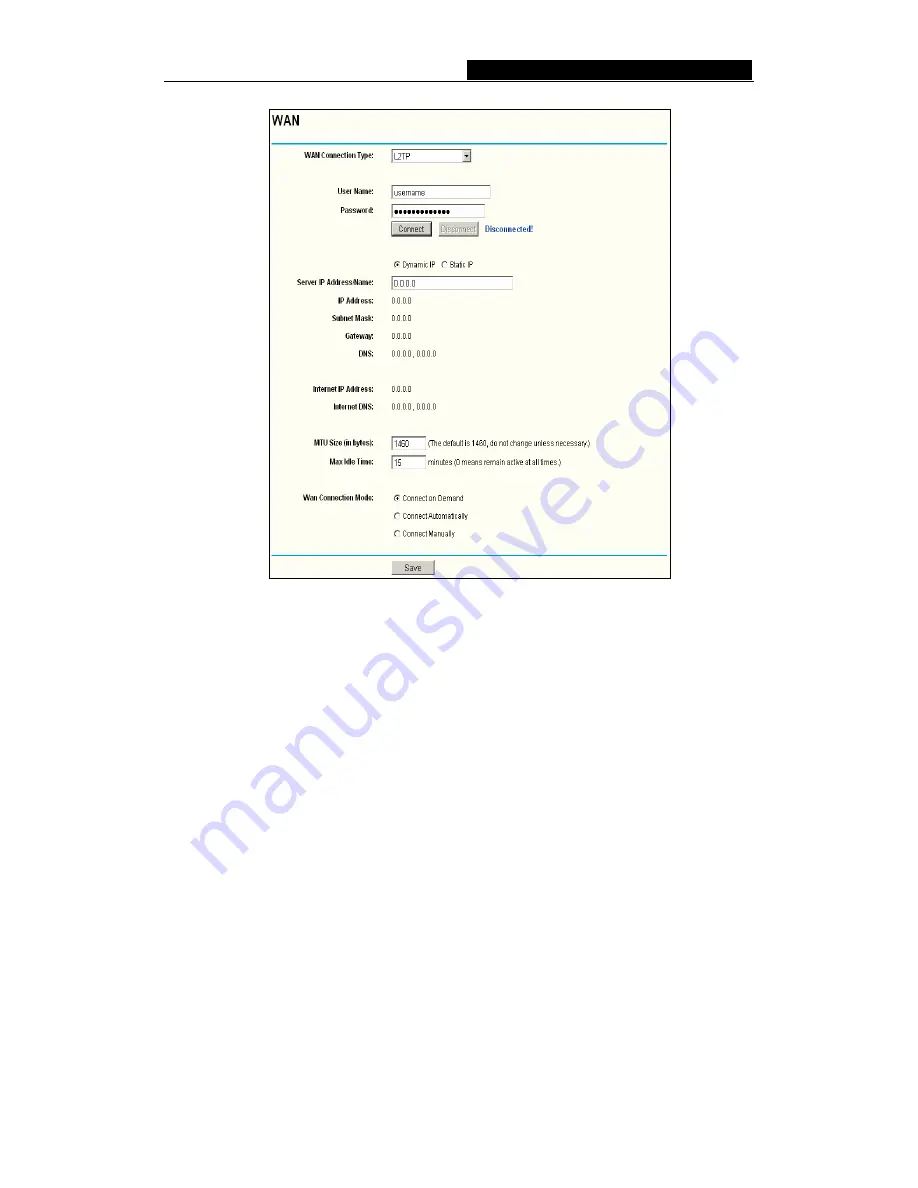
54M Wireless Router User Guide
-
22
-
Figure 5-9 L2TP Settings
User Name/Password
-
Enter the User Name and Password provided by your ISP.
These fields are case-sensitive.
Dynamic IP/ Static IP
–
Choose either as you are given by your ISP.
Click the
Connect
button to connect immediately, Click the
Disconnect
button to
disconnect immediately.
Connect on Demand -
You can configure the router to disconnect your Internet
connection after a specified period of inactivity (
Max Idle Time
). If your Internet
connection has been terminated due to inactivity,
Connect on Demand
enables the
router to automatically re-establish your connection as soon as you attempt to
access the Internet again. If you wish to activate
Connect on Demand
, click the
radio button. If you want your Internet connection to remain active at all times, enter
0 in the
Max Idle Time
field. Otherwise, enter the number of minutes you want to
have elapsed before your Internet connection terminates.
Caution
: Sometimes the connection cannot be disconnected although you specify a
time to Max Idle Time, since some applications is visiting the Internet continually in
the background.
Connect Automatically -
Connect automatically after the router is disconnected. To
use this option, click the radio button.
Connect Manually -
You can configure the router to make it connect or disconnect
manually. After a specified period of inactivity (
Max Idle Time
), the router will






























