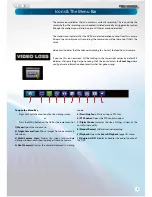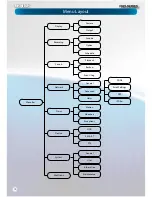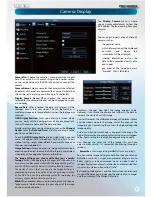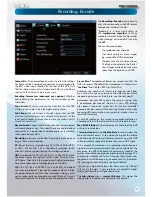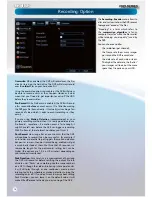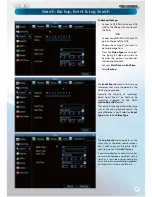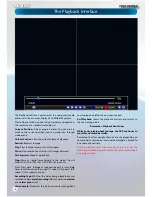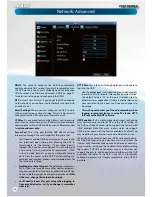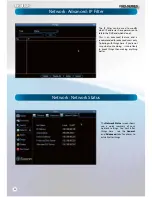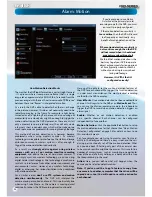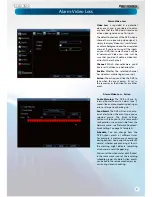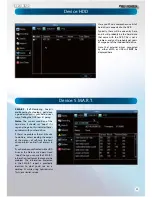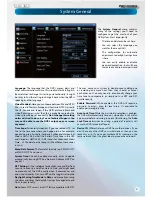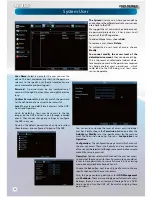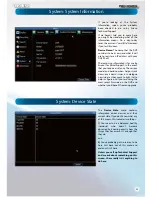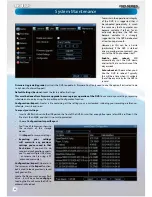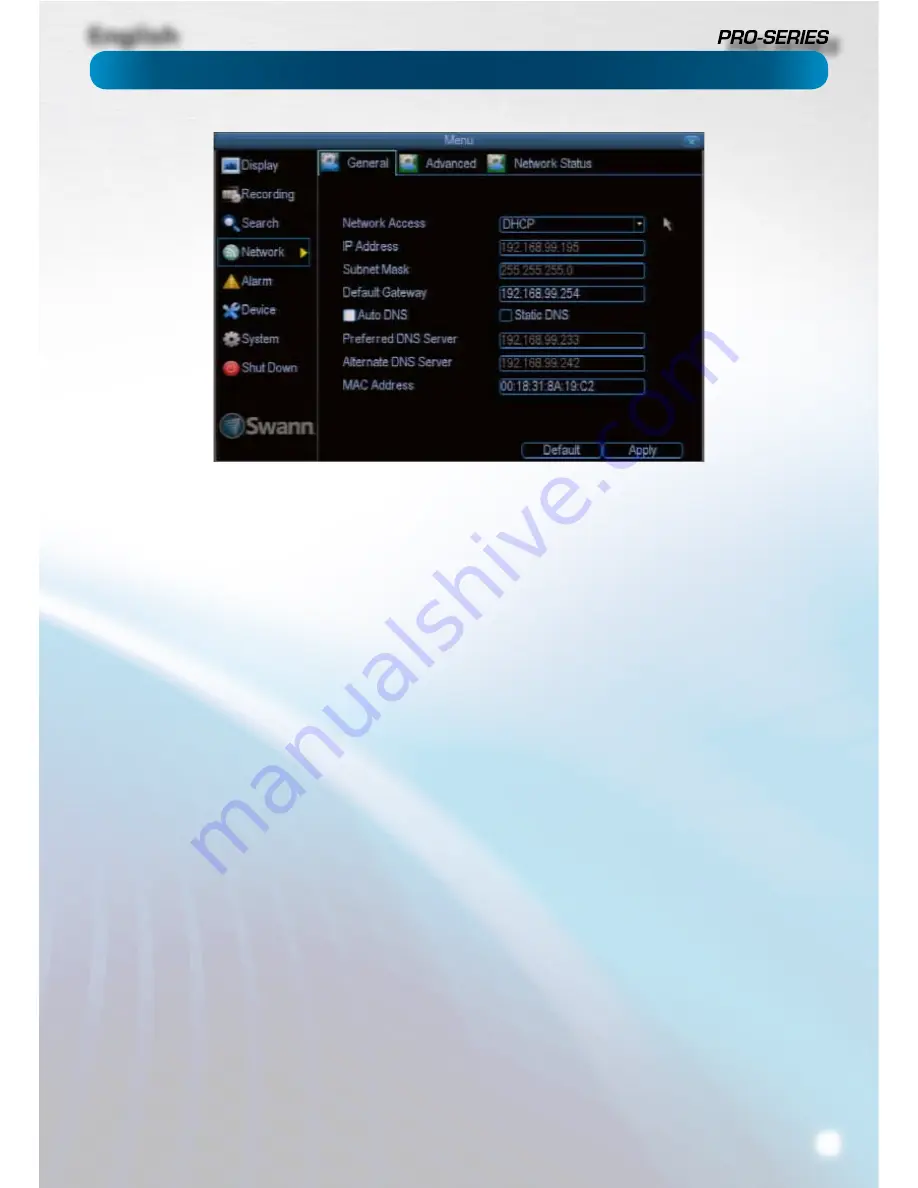
English
19
Network Access:
Here you can choose between the three
di
ff
erent types of networks that the DVR can be connected to.
The three types of networks are:
DHCP:
DHCP (Dynamic Host Con
fi
guration Protocol) is a
system where one device on your network (usually a router)
will automatically assign IP addresses to devices connected to
the network.
STATIC:
Static networks require all devices need to have their
IP addresses manually de
fi
ned, as there is no device dedicated
to automatically assigning addresses.
PPPoE:
An advanced protocol that allows the DVR to be more
directly connected via a DSL modem. This is an option for
advanced users
only
.
IP Address:
Just as houses and businesses need to have an
address which identi
fi
es their location on the road network,
so too do computers and other devices need addresses (called
IP ADDRESSES) to identify their position on the electronic
network. The DVR uses IPv4 addressing, which consists of four
groups of numbers between 0 and 255, separated by periods.
For example, a typical IP address might be “192.168.1.24” or
something similar. The most important thing when setting the
IP address is that nothing else on your network shares that IP
address.
Subnet Mask:
If the IP address is like a street address, then a
subnetwork is like your neighborhood. This will be formatted
in a similar way to the IP address (ie. four numbers up to 255
separated by periods) but contain very di
ff
erent numbers. In
the above example, the Subnet Mask might be something like:
“255.255.255.0”.
Default Gateway:
This is the address of the “way to the
Internet” - to continue the road analogy, this is like your local
access point to the highway. This is an IP address in the same
format as the others, and is typically very similar to the IP
address of the DVR. To continue the above examples, it might
be something such as: “192.168.1.254”.
Auto DNS / Static DNS:
Choose how you’d like to de
fi
ne your
DNS servers. We recommend leaving it on
Auto
unless you’ve
got a speci
fi
c reason not to.
Auto DNS:
The DVR will automatically choose a DNS server.
This is the recommended setting.
Static DNS:
If you need to manually de
fi
ne a DNS server, then
choose Static DNS. This is recommended for advanced users
only.
Preferred DNS Server:
“Domain Name System”. Everything
on the Internet is located via an IP address - however,
for ease of use, we associate domain names (such as
“
www.exampledomainname.com
”) with those IP addresses.
This index is accessible in many locations online, and we call
those locations “DNS servers”.
DNS for STATIC con
fi
guration
:
Under most circumstances,
you can set the DNS Server address to be the same address as
your router (this is usually the same address as
Gateway
).
DNS for DHCP con
fi
guration
:
Typically, the DNS Server
address will automatically be detected by the DVR. In some
cases, you’ll need to enter a value - the address of your router
(the same as the
Gateway
) should work.
Alternate DNS Server:
A backup DNS server. This is here as a
redundancy - your DVR will probably work without one.
MAC Address:
The
Media Access Control
address. This is a
unique code which nothing else should share. You can’t
change this one - it’s hard set when the DVR ships out.
Network: General
Содержание PRO-series
Страница 1: ...English 1 4 8 Channel D1 Realtime H 264 DVR M4 8 3000 4000 230412E English ...
Страница 5: ...English 5 ...
Страница 44: ...English 44 ...
Страница 45: ...English 45 ...