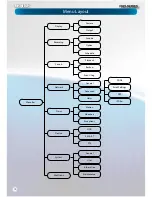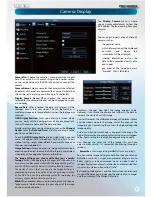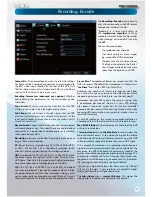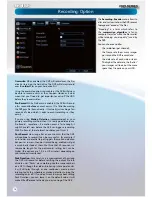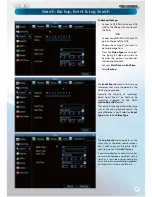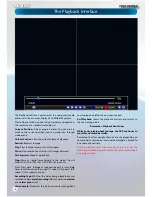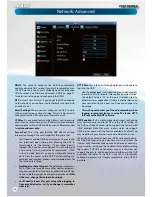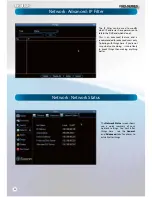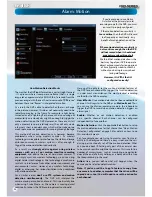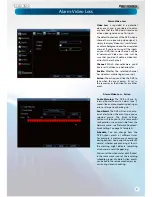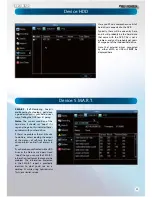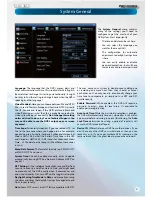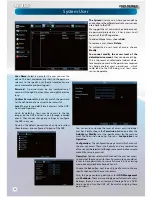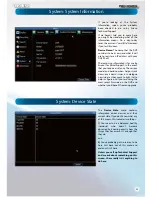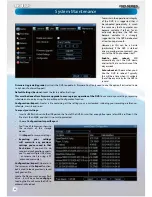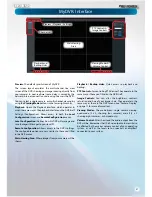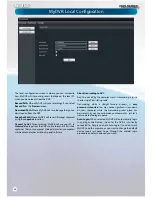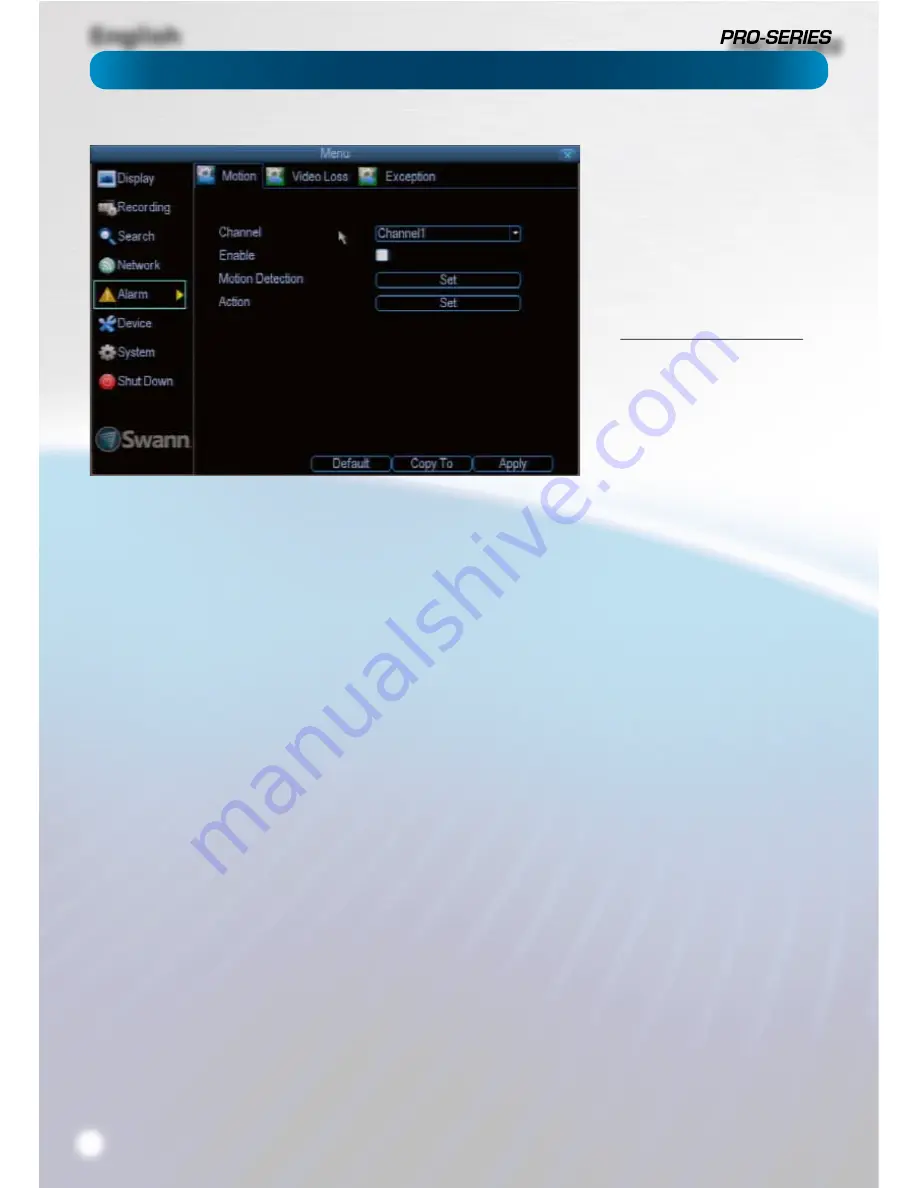
English
24
Alarm: Motion
How Motion Detection Works
The way that the DVR looks for motion is quite straight forward
- it’s a process where it compares one frame (that is, a single
image taken approximately a 25th/30th of a second from the
previous image) with the next. A certain amount of “di
ff
erence”
between these two “frames” is interpreted as motion.
As a result, the DVR is able to detect when there is a change
in the picture. However, this does not necessarily need to be
something moving in the frame. For example, a light being
turned on or o
ff
, a lightning
fl
ash or even the sun coming out
momentarily on a cloudy day might be enough to trigger the
motion detection on the DVR. However, as these events last
only a moment (and are relatively rare) they will only create
a few very short redundant clips, which will not take up too
much space or pose a problem with scanning through footage.
This method of motion detection can, however, become
problematic when using wireless cameras. As wireless
technology is susceptible to interference, the static and image
distortion common to wireless systems is often enough to
trigger the motion detection inadvertently.
As a result, we
strongly advise against using wireless
cameras with any of our motion sensitive recording
equipment
, and advise the use of hard wired cameras. If
you simply must use wireless technology, we advise using
digital wireless technology as this technology is much more
resistant to interference from other wireless equipment and
environmental causes. However, any wireless technology,
digital or otherwise, has serious limitations when combined
with motion detection.
For a similar reason,
don’t use PTZ systems and motion
detection simultaneously
. The DVR will interpret the
camera moving as ‘motion’ and record. This is particularly true
when using Cruise Mode - as the camera is moving almost
continually, so too is the DVR recording almost continually!
Here, you’ll be able to set the motion detection features of
the DVR for each channel. We suggest that motion detection
is, under most circumstances, the most practical recording
method for the DVR to employ.
How it Works:
Once motion detection has been enabled for a
channel, it will register to the DVR as an
Motion Event
. Thus,
you can use the Motion recording mode in the schedule to
trigger the DVR to record when motion detection triggers an
alarm signal.
Enable:
Whether or not motion detection is enabled
on a speci
fi
c channel. Each channel can be con
fi
gured
independently of one another.
Motion Detection:
Click the applicable
Set
button to setup
the motion detection area for that channel. See “Alarm: Motion
Detection Con
fi
guration” on page 25 for details on how to do
this, and what it means.
Say, for example, you are trying to monitor your front yard,
whilst in the background there is a busy street, and the cars
driving past continually set o
ff
the motion detection. What
can you do about it? Setting only part of the camera’s view
to be motion sensitive might be the answer. This is useful in a
number of circumstances, such as monitoring one particular
door at the end of a busy hallway, or a backyard with a tree
that keeps blowing in the wind.
Action:
Here you can de
fi
ne what will happen when the
camera you’ve selected detects motion.
Note: If you’ve used the Copy-To feature to copy from
one camera to another, remember that the
Action
will be
copied across, too! You will need to reset the action for
each channel.
If you’re planning to use
Motion
Detection
as the primary (or sole)
recording mode for the DVR, you must
ensure it’s properly con
fi
gured.
If the motion detection sensitivity is
too sensitive
, then the DVR will record
too frequently or continually - any
bene
fi
t of motion detection will be
lost.
If the motion detection sensitivity is
not sensitive enough
, then the DVR
will not record when it should and
may not record anything at all.
We think that motion detection is the
best way to get your DVR to operate
almost autonomously for long periods
of time (typically weeks to months)
without you having to worry about
losing old footage.
However, it is VITAL that it’s
con
fi
gured correctly!
Содержание PRO-series
Страница 1: ...English 1 4 8 Channel D1 Realtime H 264 DVR M4 8 3000 4000 230412E English ...
Страница 5: ...English 5 ...
Страница 44: ...English 44 ...
Страница 45: ...English 45 ...