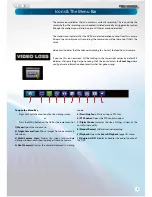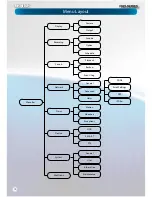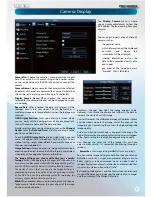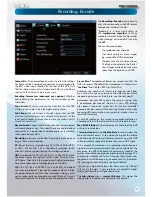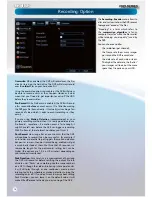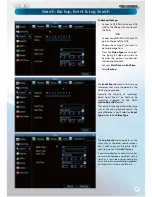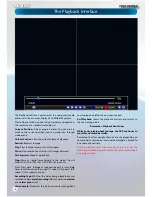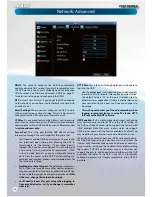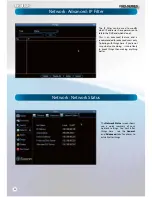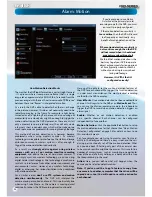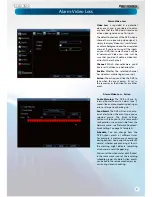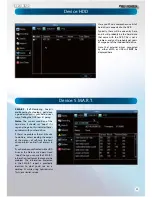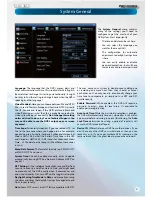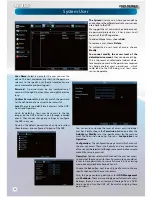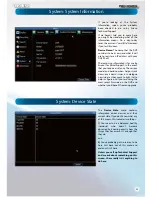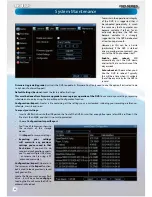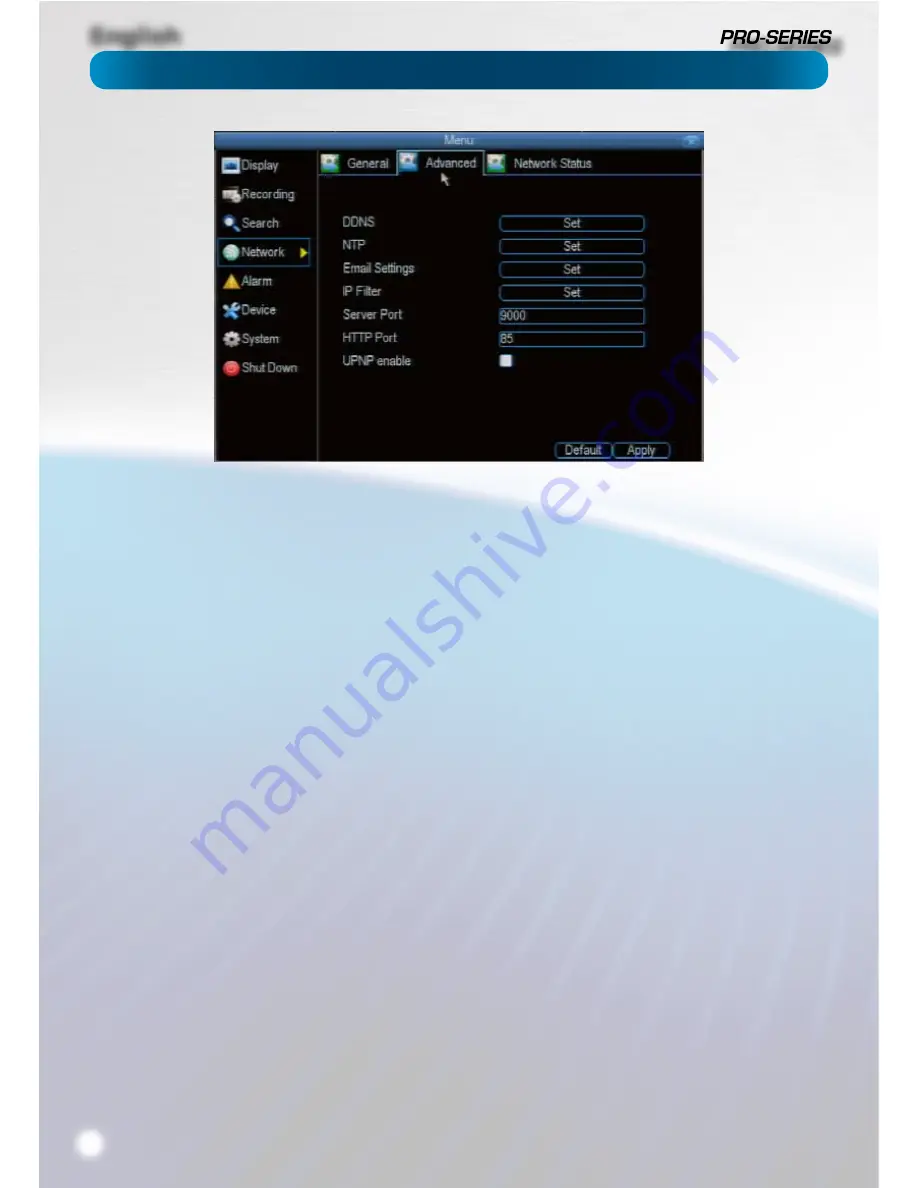
English
20
DDNS:
The place to con
fi
gure the DVR to automatically
update a dynamic DNS service. If you want to remotely access
the DVR via the Internet, you’ll probably need to con
fi
gure a
DDNS account. See “Network: Advanced: DDNS” on page 21
for details on setting up and con
fi
guring the DDNS.
NTP:
Network Time Protocol
. If you’ve got the DVR connected
to the Internet, you can have it automatically sync time with
an online server.
Email Settings:
Where you can con
fi
gure the DVR to work
with an email account of your choice. This must be correctly
con
fi
gured for the DVR’s auto-email feature to work.
IP Filter:
An advanced feature which allows you to exercise
precise control over what devices/IP address(es) are allowed to
communicate with the DVR and which are not. Recommended
for
advanced users only.
Server Port:
This is the port that the DVR will use to send
information through. The most important things are that:
t
You’ll need to enable UPnP on your router so your router
can selectively open these ports, allowing the DVR to
communicate via the Internet. If your router doesn’t
support UPnP, you have two options. You can either get
a new router (which we’d actually recommend - UPnP
is such a good feature!) or you can manually forward
ports from the router to the DVR. Port forwarding is a
technical and involved process, recommended only for
the technically inclined.
t
Nothing else share this port.
The default port number is
9000, which is not used by many other devices/programs.
However, particularly if you have another DVR or DVR-like
device, something might be using this port already.
If this
is the case, change this value to be unique.
t
You’ll need to know this port value when logging in
from a mobile device - so, if you change it, remember
what it is!
HTTP Port:
This is the port through which you will be able to
log in to the DVR.
t
Like the
server port
, it will need to be forwarded properly
in order to ensure smooth, latency-free communication.
The default value is “85”, as this port is seldom used by
other devices or applications. If there is another device on
your network using this port, you’ll need to change it to
be unique.
t
This is the port number you’ll need to remember when
logging in remotely from a remote PC via the HTTP
interace or the MyDVR software.
UPNP enable:
UPnP is a technology which makes con
fi
guring
your network easier and faster. To use the UPnP setting on
the DVR, you’ll need a router which supports the feature, with
UPnP enabled. Note that many routers which do support
UPnP do not come with the feature enabled by default. You
may need to ask your Internet service provider to turn it on.
When UPnP is enabled on both your DVR and router, the Ports
that the DVR requires to be open for access to and from the
Internet will automatically be opened and closed as necessary
by your router, saving you the trouble of manually forwarding
these ports. If UPnP is not enabled, or your router does not
support the feature, you’ll need to forward the ports the DVR
uses from the router to the DVR - since this is a technically
challenging process, we strongly recommend using UPnP if
possible.
Network: Advanced
Содержание PRO-series
Страница 1: ...English 1 4 8 Channel D1 Realtime H 264 DVR M4 8 3000 4000 230412E English ...
Страница 5: ...English 5 ...
Страница 44: ...English 44 ...
Страница 45: ...English 45 ...