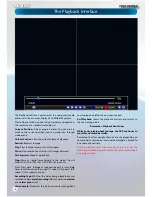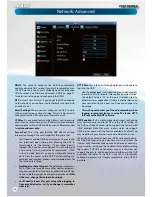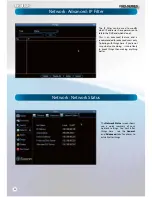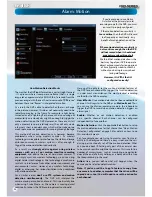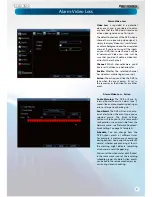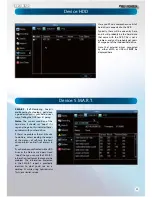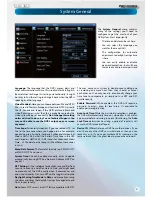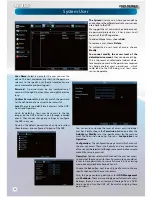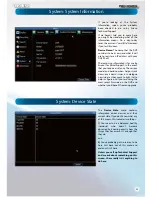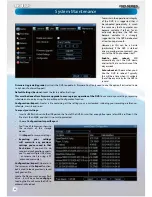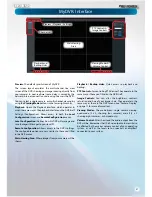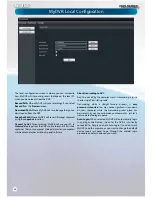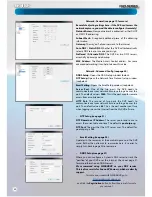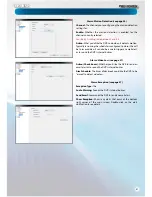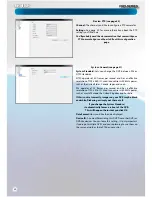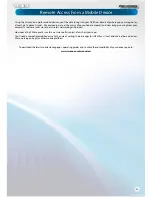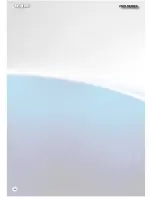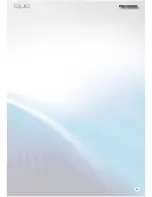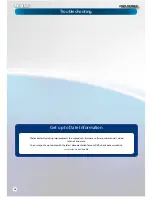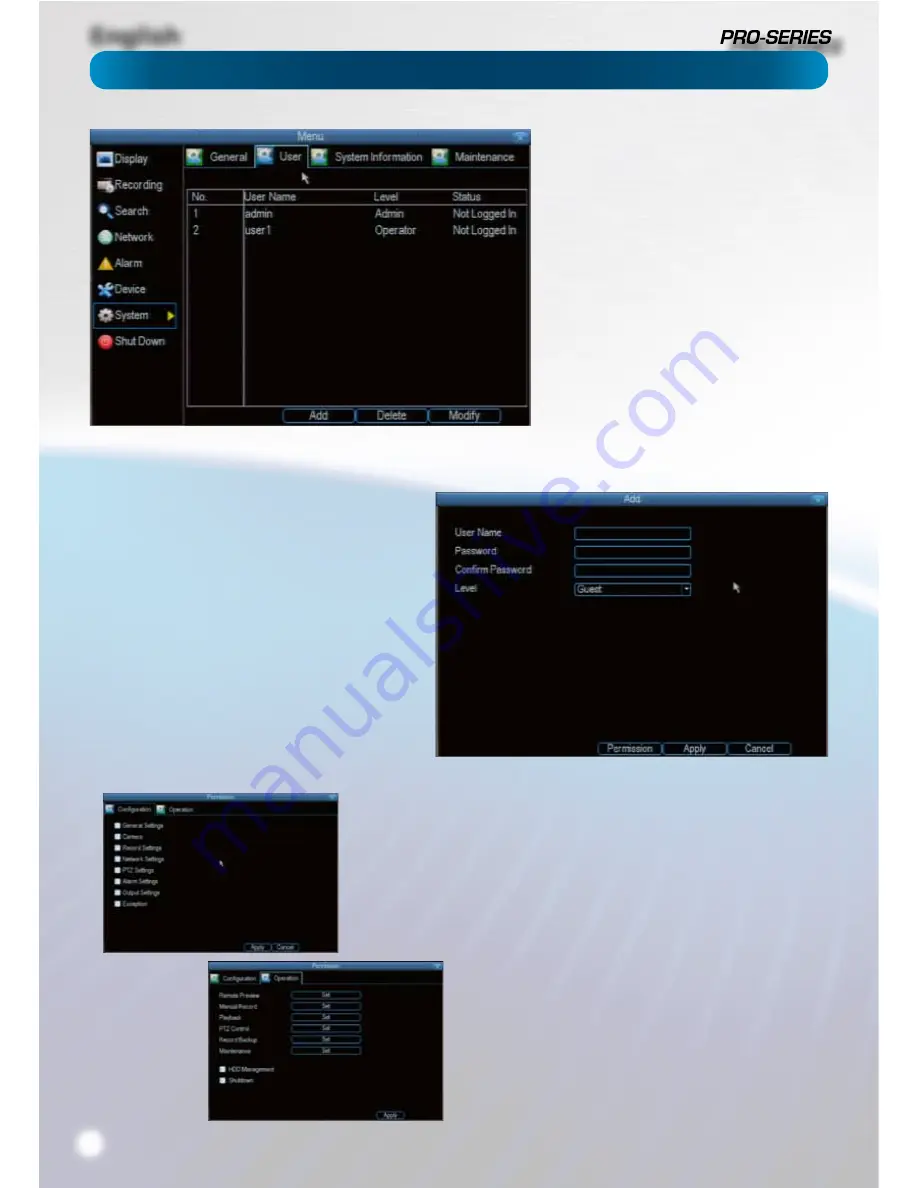
English
32
The System:
User menu is where you can de
fi
ne
and con
fi
gure the di
ff
erent levels of access various
users have to the DVR.
We suggest that
at minimum
the admin account
be password protected, as it has access to all
aspects of the DVR’s operation.
To add additional users, choose
Add
.
To remove a user, choose
Delete
.
To customize a user’s level of access, choose
Modify
.
You cannot modify the access level of the
default admin account
- they can do everything.
This is to prevent an unfortunate incident where,
for example, no user has the permissions required
to change another user’s permissions - which
could lead to the DVR being, in at least some
senses, inoperable.
User Name:
Select a name for the user you want to
de
fi
ne. The best usernames are short, to the point, are
relevant to the speci
fi
c user they’re intended for, are
easily memorable and hard to guess.
Password:
A password can be any combination of
numbers (0 though 9) between four and eight characters
long.
Con
fi
rm Password:
Must exactly match the password
for the de
fi
nintion of a new user to be successful.
Level:
There are two default levels of access to the DVR -
Guests and Operators.
Guest:
By default, a
Guest
user has access to the live
images on the DVR and can search through recorded
events. They cannot change any settings or con
fi
gure
the DVR in any way.
Operator:
The default permissions of an
Operator
allow
them to access and con
fi
gure all aspects of the DVR.
You can easily customize the level of access each individual
user has. Simply choose the
Permission
button on either the
Add User
or
Modify
to set the speci
fi
c access for the user you
want. The Permission menu has two tabs -
Con
fi
guration
and
Operation
.
Con
fi
guration
:
The con
fi
guration page select which menu(s)
the user can access. There is no heirachy and any combination
of menus can be selected (although some combinations would
make little sense in practice).
Operation
:
You can select which channels the user has access
to, and what they can do with them. For example, you could set
a user to have permission to view all channels in live viewing
mode, but only playback channels 2 and 4.
Choose the
Set
button next to each type of access to choose
speci
fi
c channels that the user can access.
Also, this page contains permissions for
HDD Management
and
Shutdown
. These are surprisingly powerful levels of access:
between them, a user can remove all footage from a DVR’s
hard drive and turn the DVR o
ff
. Be careful assigning these
permissions!
System: User
Содержание PRO-series
Страница 1: ...English 1 4 8 Channel D1 Realtime H 264 DVR M4 8 3000 4000 230412E English ...
Страница 5: ...English 5 ...
Страница 44: ...English 44 ...
Страница 45: ...English 45 ...