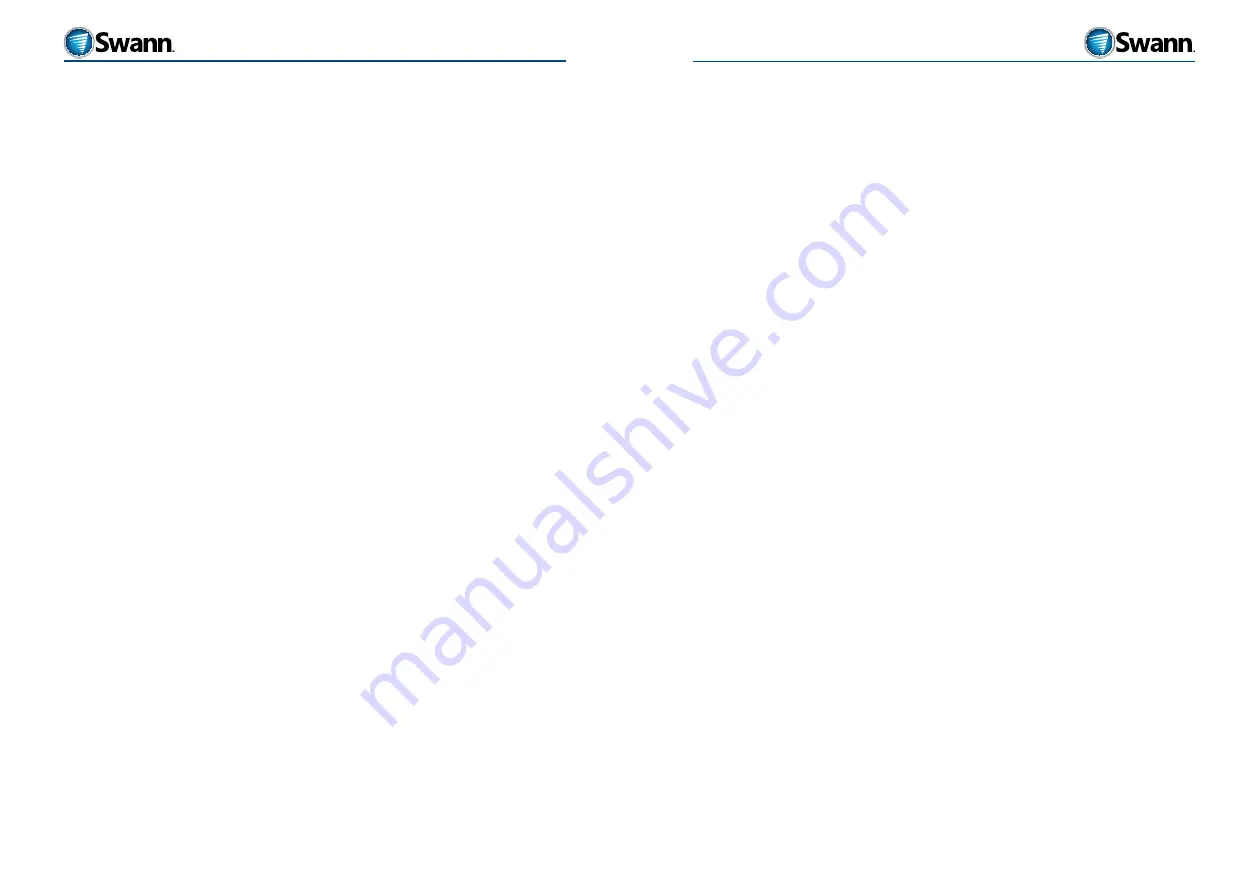
9
8
HD Sports
HD Sports
OPERATING the HD Sports camera
Here’s a quick primer on how to start using your camera immediately.
When you first turn on the camera, it defaults to live ‘preview’ mode. The camera
is on and ready to shoot VIDEO or take photo SNAPSHOTS. If the LCD screen
attachment is fitted (see “Attaching/removing the LCD screen” on page 16), you
can see a live preview of what the camera can see. If connected to an external TV
or monitor (see “Playback and Live viewing” on page 27), you can also view a
live preview on the external device. The live preview on the LCD attachment will
turn off when viewing on an external device.
To record video
•
Turn on the camera by sliding the switch to on and wait for it to start-up. When
ready, it will be in preview mode.
•
The camera will power-on into VIDEO mode by default. The default video
resolution is 1080p.
•
To START RECORDING, press the RECORD button. The camera will beep once
and the green recording light (top/back of camera) and the red recording light
(front of camera) will begin flashing.
•
To STOP recording, press the RECORD button. The camera will beep twice, the
green and red recording lights will stop flashing and the camera will return to
preview mode.
WARNING
: Make sure you have not turned on the laser (see “Camcorder menu”
on page 21). Pointing the laser into the eyes can cause injury or harm. DO NOT
POINT THE LASER INTO ANYONES EYES!
The camera will also stop recording automatically when the micro-SD card
is full or the battery runs out of power.
To take photos (SNAPSHOTS)
•
Turn on the camera by sliding the switch to on and wait for it to start-up. When
ready, it will be in preview mode.
•
The camera will power-on into VIDEO preview mode by default.
•
To take photos, press the SNAPSHOT button. A shutter sound will be heard
when the photo is taken and the camera will then return to preview mode. The
default photo resolution is 5M (5 megapixel / 2560 x 1920).
•
To change the settings for photos, see “OPTIONS MENUS” on page 20.
To record audio
The HD Sports camera can be set to record only audio in those situations where
there is nothing worthy of recording to video.
Audio record is an alternative to video record so one or the other needs to be
selected in the CAMCORDER menu (see “Camcorder menu” on page 21).
Once the camera is in AUDIO record mode, recording is operated in the same way
as video. Press the RECORD button to begin recording and press it again to stop
recording.
When voice recording, the camera only responds to the RECORD button,
shutdown or by flicking the VOX switch.
Note
: If you turn on VOX while recording audio, the voice recording will stop and
the camera will save the data to the storage card.
VOX recording
When switched to ON, the VOX recording switch triggers recording when the
camera detects a sound above 65db. The POWER switch needs to also be on for
the VOX switch to have any effect.
•
In preview mode with VOX on, if the camera fails to detect a sound above
65db during the period set in the AUTO Standby time set in the SETUP menu
(see “Setup menu” on page 24), the camera will go into standby mode.
•
In recording mode with VOX on, if the camera fails to detect a sound above
65db for over 2 minutes, the camera will stop recording and return to preview
mode. The camera assumes that 2 continuous minutes of sound below the
65db threshold means there is nothing else of interest to record. If you want
to record anyway, you will need to make a sound louder than 65db (speaking
near the unit will usually do this) or turn VOX off and manually start recording
using the RECORD button.




















