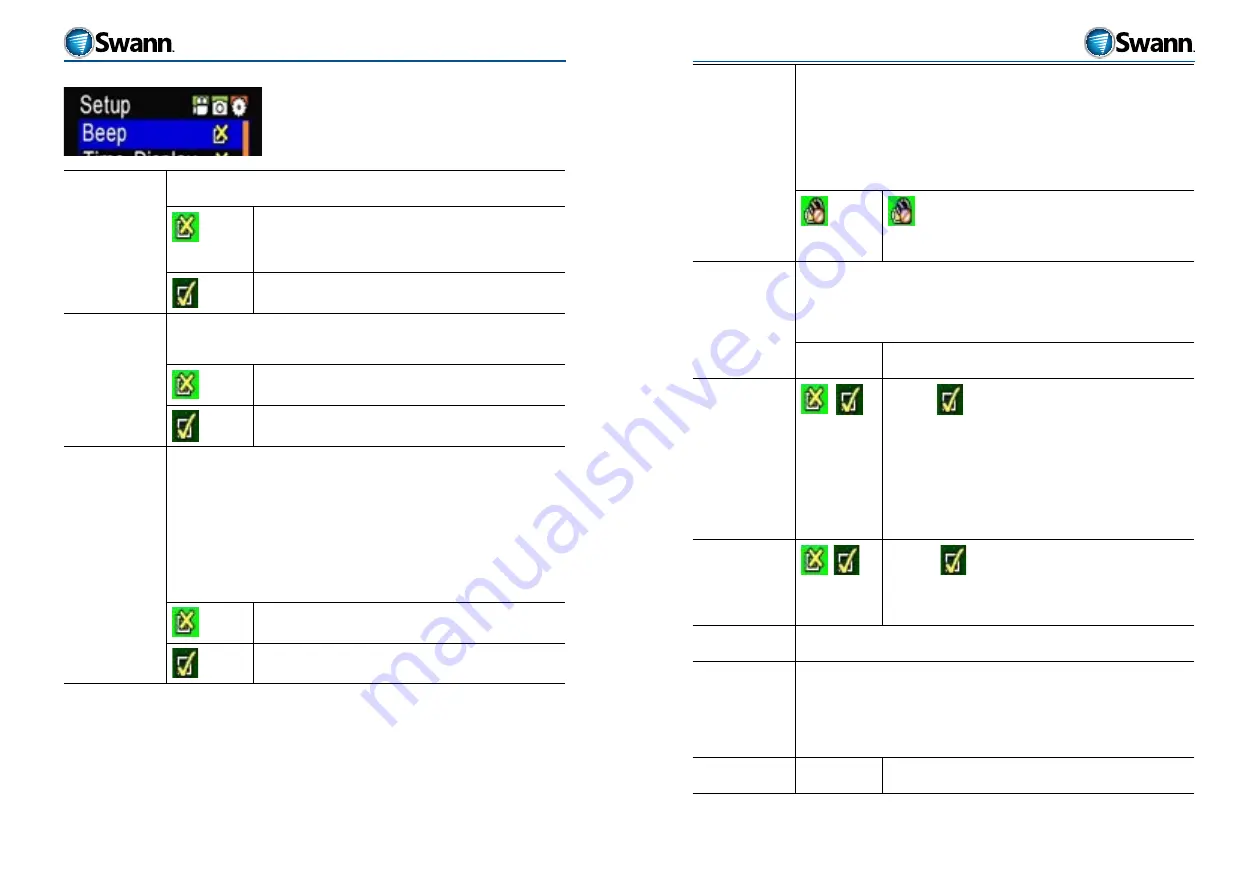
25
24
HD Sports
HD Sports
Setup menu
Beep
A short beep sound is heard each time a button is pressed to indicate that the
button press has been successful.
Turns OFF the beep sound each time you press a button
Note: This only turns off the beep sound when pressing a
button. It does not turn off the sound made when VIDEO
recording is started/stopped or a SNAPSHOT is taken.
Turns ON the beep sound each time you press a button
Time Display
Imprints/stamps the Time and Date into a video or onto a photo.
This makes it easy to identify the time date a VIDEO or PHOTO was taken. Once
stamped onto an image however, it cannot be removed.
Turns OFF the time display
Turns ON the time display
Loop Record
This sets the length of the AUDIO or VIDEO file segment that will be saved to
15 minutes. Smaller segments make viewing and editing easier and reduce the
risk of missing any footage due to power loss.
Note: The actual length is actually dictated by the file size. Therefore, the
length of the file may vary slightly where less detail is being recorded (such as
a dark environment).
In 1080p resolution, the storage size of files will be about 650MB.
In 720p resolution, the storage size of the files will be about 600MB.
Turns loop record OFF. The AUDIO or VIDEO will be saved in
30 minute lengths.
Turns loop record ON. The AUDIO or VIDEO will be saved in
15 minute segments.
Auto Standby
Sets the number of minutes of camera inactivity before the camera goes into
standby/sleep mode.
Standby mode saves battery energy when the camera is not in use for an
extended period. The camera can be bought back to life by pressing the
RECORD or SNAPSHOT button which will also reset the Auto Standby timer.
The default standby time is 5 minutes.
/ 2min /
5min / 10min
deactivates Auto Standby so the camera will remain on,
even when not in use.
The other values are 2 minutes, 5 minutes and 10 minutes.
TV Standard
Use this to set the TV format in your area that is output via the AV OUT
connection.
Note: If you change the TV format, please unplug and re-insert the AV cable
into the AV OUT port on the camera.
NTSC / PAL
NTSC is used in North America and PAL is used in most other
countries.
Format
/
Selecting
formats the micro-SD card.
If there is no micro-SD card installed, you will see the micro-
SD card icon on the TFT screen and this command will format
the internal memory of the HD Sports.
This command will erase any recordings (including photos)
on the card or internal memory, including those already
recorded.
Default
/
Selecting
will reset the camera back to its factory
default settings.
The camera will default to the English language and the
system date will reset back to 2011.01.01.
Language
Selects the language used in the OPTIONS menu and the messages displayed
on the screen.
Frequency
Set the light source frequency depending on your local area.
Artificial light from sources like fluorescent lamps operate at different
frequencies depending on your location. If the camera is not set to the same
frequency, you may see flickering in the image in Preview Mode on the LCD
screen or during VIDEO recording.
50Hz / 60Hz
Select 50Hz (for places like Europe and Australia) or 60Hz (for
countries like North America).





















