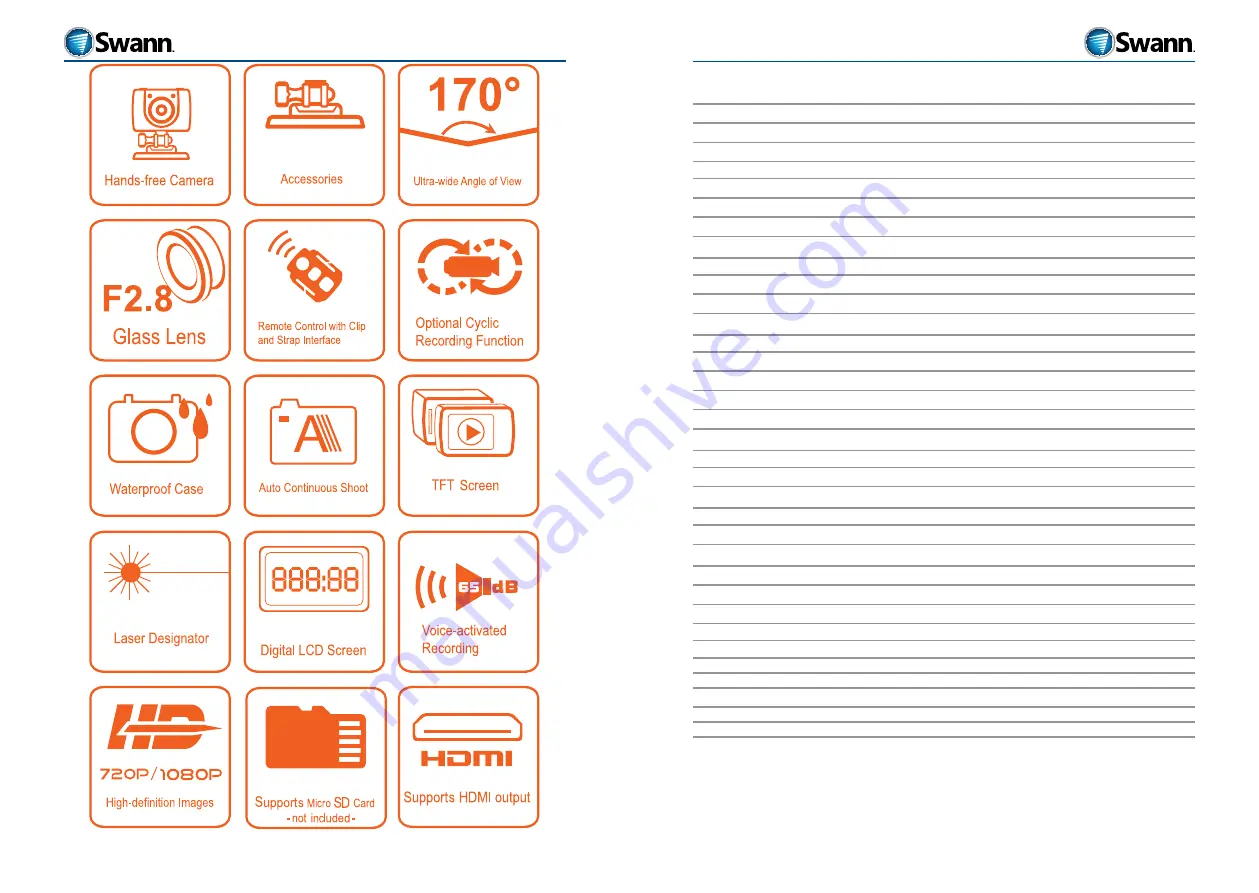
3
2
HD Sports
HD Sports
Contents
Introduction
5
Features
5
Package Contents
7
OPERATING the HD Sports camera
8
To record video
8
To take photos (SNAPSHOTS)
8
To record audio
9
VOX recording
9
Getting Started
10
LCD screen attachment
10
Main Camera Body (back)
11
Main Camera Body (front)
12
The removable/rechargeable Lithium Ion battery
13
How to install the removable Li-On (Lithium-Ion) battery
13
Removing the Li-On (Lithium-Ion) battery
14
Charging the battery
14
Low Battery
14
Caring for the battery
14
Micro-SD Storage
15
Installing a micro-SD storage card
15
Formatting a micro-SD storage card
15
Attaching/removing the LCD screen
16
To attach the LCD screen
16
To detach the LCD screen
17
The LCD display
18
The LCD screen
19
Setting the Date and Time
19
OPTIONS MENUS
20
Navigation
20
Camcorder menu
21
Camera menu
23
Setup menu
24
Playback and Live viewing
27
Connection to an external TV or Monitor using composite video
27
Connecting to an external TV or monitor using HDMI
27

















