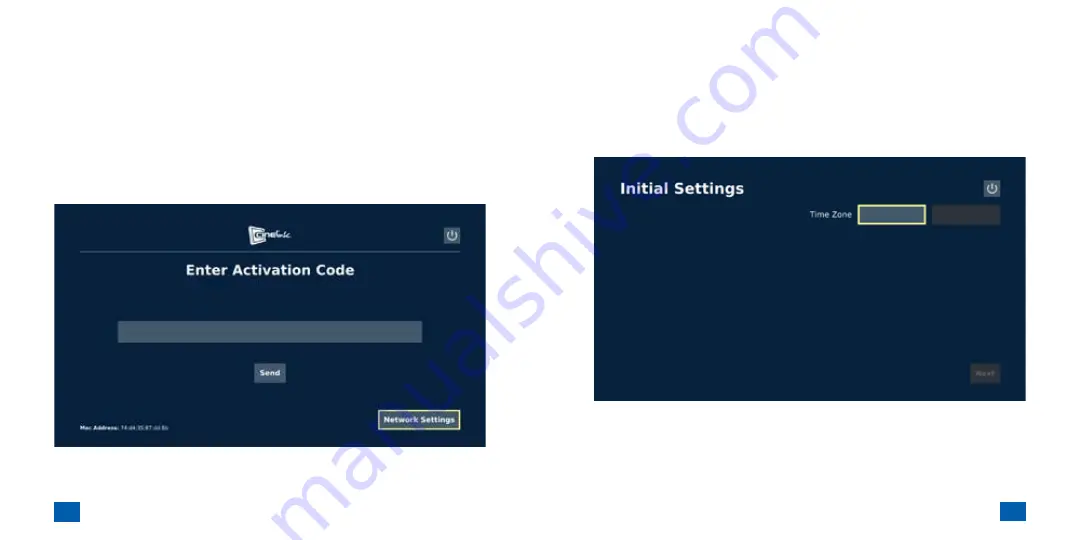
12
13
Chapter 2 - Activate Cinelink™
Chapter 2 - Activate Cinelink™
Please note:
The Cinelink™ player will need to have access to the
internet during the activation process. By default, Cinelink™ is
configured to use DHCP to obtain the correct IP address, gateway
and DNS servers. If you receive a connection error message when
attempting to send your activation code, you will need to select
the
Network Settings
button, located at the bottom-right corner
of the screen and manually check your settings. This is covered in
greater detail in
Chapter 5 - Configure Network Settings
.
Time Zone
Once you have successfully activated your device, you will be
brought to the
Initial Settings
screen. Here, you must configure
your time zone. Using the
arrow
buttons on the remote, select the
Time Zone
field and press
OK
.
Содержание Cinelink
Страница 1: ...User Guide...























