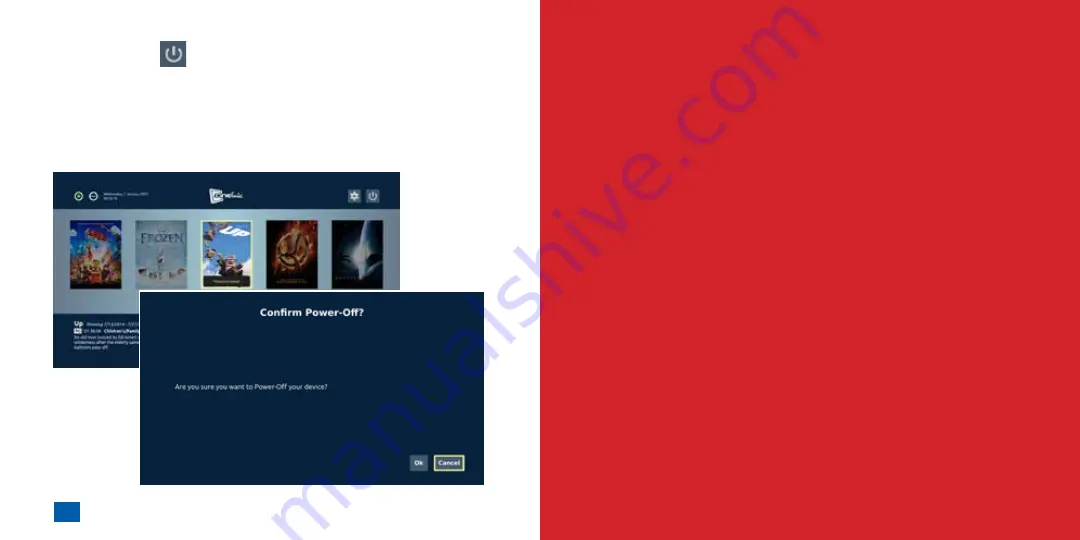
22
23
Chapter 3 - Play Movies
Chapter 4 - Configure Playback Settings
Power Off
You may power off the Cinelink™ player by selecting the
power
icon near the top right corner of the screen and pressing
OK
. You
will be prompted to confirm this action on the following screen.
Choose
OK
to shut the Cinelink™ player off, or choose
Cancel
to
return to the previous screen.
chapter 3
CONFIGURE PLAYBACK
SETTINGS
chapter
4
Содержание Cinelink
Страница 1: ...User Guide...























