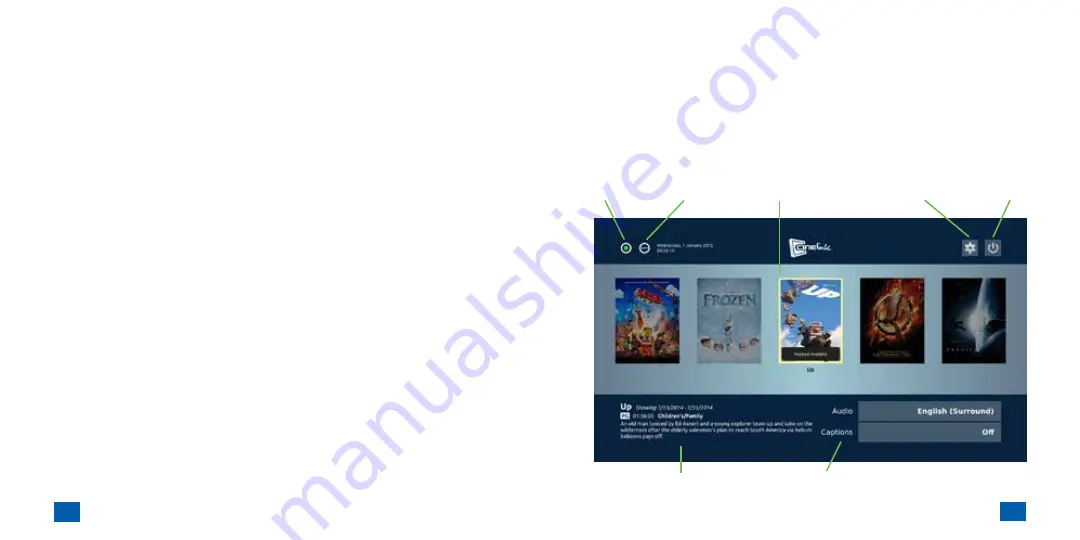
16
17
Chapter 3 - Play Movies
Chapter 3 - Play Movies
Downloading Movies and TV Shows
Once Cinelink™ has connected to the internet and has been
successfully activated, it will
automatically
begin downloading
any movies you have ordered from Swank.
Please note:
Cinelink™ is not a video-on-demand service; it does
not stream movie content over the internet. Instead, movies are
downloaded
and saved on Cinelink player’s™ internal storage.
This allows for reliable playback without pauses and higher-
quality video and audio.
Movies must be completely downloaded
before they can be played.
Download times will vary based on movie file size, the bandwidth
of your internet connection and the traffic on your network. To
ensure ample time for downloading and testing your movie,
Cinelink™ will typically begin downloading 3-4 weeks prior to your
licensed show date.
If a movie download is interrupted due to a power or network
outage, Cinelink™ will resume where it left off once connectivity
has been restored. Once the download is complete, the movie
appear in the
carousel
.
The Cinelink™ User Interface Overview
Cinelink’s™ user interface is very simple to use. In the middle of
the screen is the
carousel
. This is where your purchased movies
are displayed. Along the top, you'll find the
internet status
and
HDCP status
icons, as well as the
system settings
and
power off
buttons. Along the bottom, is the
movie information section
and
audio
and
captions
options.
System Settings
Movie Information
Audio & Captions Options
Power Off
Carousel
Internet Status
HDCP Status
Содержание Cinelink
Страница 1: ...User Guide...









































