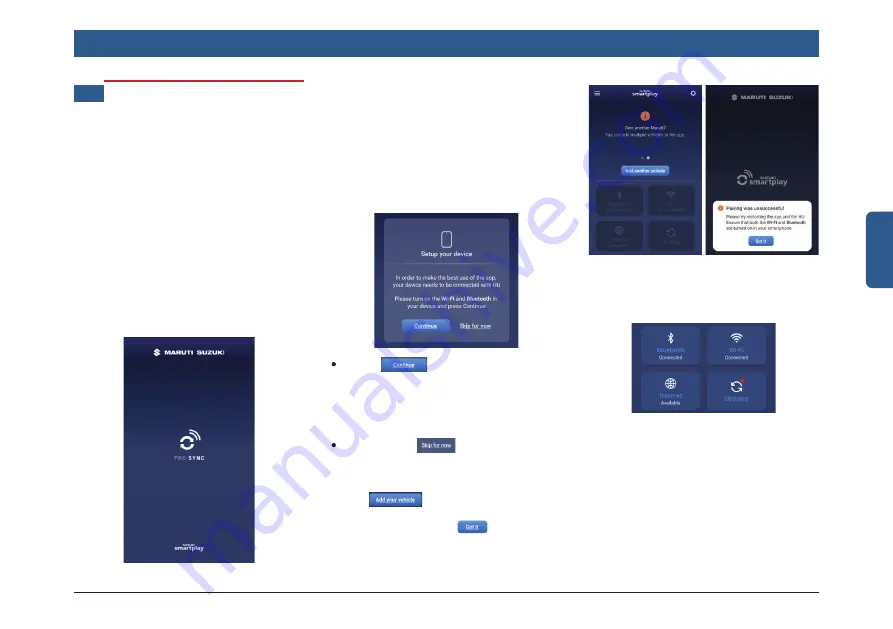
en | 49
English
10 SMARTPLAY PRO
SYNC APP
HEAD UNIT CONNECTION
In order to start the online update, the
following conditions must be met.
1. Smartplay Pro Sync app installed phone
Wi-Fi must be connected to the head
unit Wi-Fi.
2. Smartplay Pro sync installed phone
must be paired via Bluetooth with the
head unit.
Open Smartplay Pro Sync app in the
phone. The screens below will appear
sequentially.
1. Splash screen with animation will be
showed for 3 seconds.
Smartplay Pro Sync App
2. If Smartplay Pro head unit connection
conditions are met then app will show
Home screen with Vehicle connected
data.
3. If any of the above connection is not sat-
isfi ed, the Smartplay Pro Sync app will
show Splash Screen “Setup your device”
Dialog with information about how to do
set up and two options to proceed.
Select
option to connect Smart-
play Pro Sync app installed phone to
head unit. After selecting this option you
will land to homescreen with detecting
text. Homescreen with Vehicle connect-
ed data will be displayed.
Select option
to continue without
connecting to head unit Wi-Fi and Blue-
tooth. After selecting this option, homes-
creen with no vehicle connected screen
with
will be displayed. Select
this option in app will show pairing dialog
with instructions and
option. Se-
lect this option to enter homescreen with
detecting text and show homescreen
with Vehicle connected data.
4. Homescreen with Vehicle connected info
should show status of Wi-Fi, Bluetooth
and Internet connection and software
update.






























