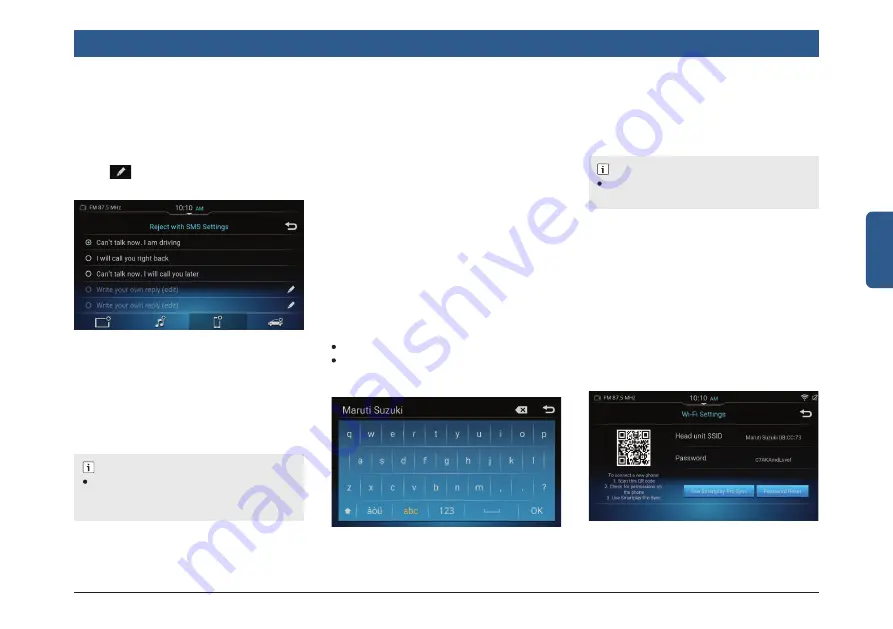
en | 19
English
Getting Started
Figure 27: Reject with SMS Settings Screen
ENABLING AUTO REPLY SMS
In the Message Settings screen, tap Auto
Reply SMS. When the user selects the
predefi ned SMS from “Reject with SMS”
option, the system will reject the incoming
call with the selected predefi ned SMS.
Figure 28: Renaming Head Unit
1. In the Phone Settings screen, tap
Rename Head Unit.The system displays
the keypad.
2. Enter the new name using keypad and
tap OK.
NOTE :
The system display Maruti Suzuki as the
default system name.
3.6.4 MANAGING Wi-Fi
In the Connectivity Settings screen, tap
Wi-Fi to enable the Wi-Fi.
3.6.5 MANAGING Wi-Fi SETTING
1. In the Connectivity Settings screen, tap
Wi-Fi Setting.
2. In the Wi-Fi Settings screen,user shall
Scan the QR code or input password
to connect the Wi-Fi to access software
update using Smartplay Pro Sync app.
Figure 29: Managing Wi-Fi Setting
MANAGING REJECT WITH SMS
SETTINGS
1. In the Message Settings screen, tap
Reject with SMS. The system displays
the Reject with SMS Settings screen.
2. Select a message from the list.
3. Tap
to personalized reject SMS
messaging.
ENABLING PHONE RINGTONE
In the Phone Settings screen, tap Phone
Ringtone. The system will play your
smartphone ringtone when an incoming
call is received. However, this feature is
supported only if your smartphone projects
its ringtone to the system.
ENABLING CONTACT IMAGE
In the Phone Settings screen, tap Contact
Image. The system will show contact im-
age when an incoming call received.
SORTING CONTACTS
1. In the Phone Settings screen, tap Con-
tact Sorting. The system displays the
Contact Sorting screen.
2. Choose any one of the following sorting
methods:
First name, Last name
Last name, First name
RENAMING HEAD UNIT
NOTE :
Behavior of reject with SMS and Phone
ringtone may vary depending on the con-
nected phone type.






























