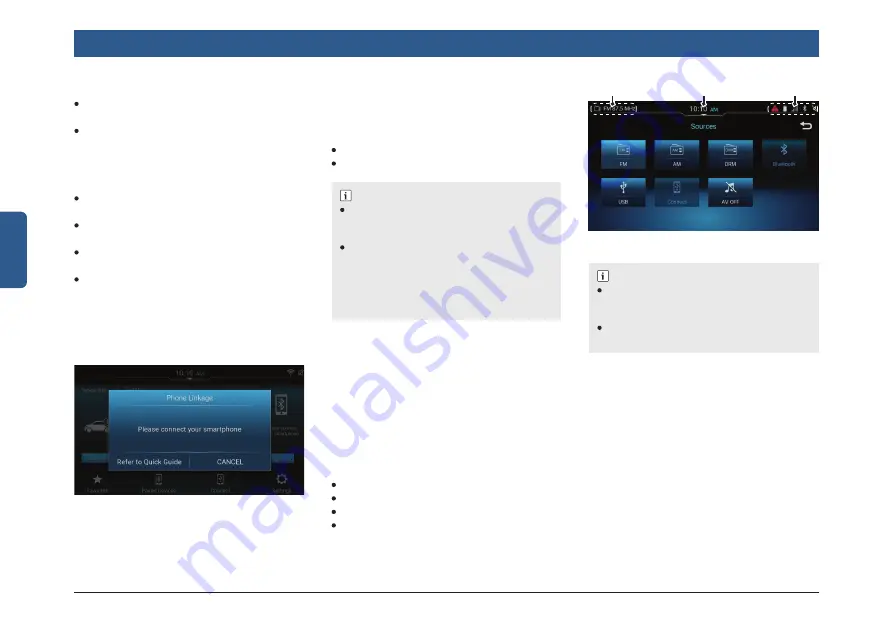
8 | en
English
Introduction
Figure 3: Connect Smartphone Popup
8. Tap to display System Setting screen
2.6 FIXED SCREEN ELEMENTS
The following collection of screen elements
appear at fi xed location, across most of the
system screens:
Status Bar
Quick Access Hub
NOTE :
Status Bar is not visible on all screens.
Status Bar and Quick Access Hub are not
available on projection screens.
The Status Bar and the Quick Access
Hub are unavailable in the display off
mode, Popup screens or notifi cations
and screens where some actions are
performed during rear parking assistance
and active call, etc.
2.6.1 STATUS BAR
The Status Bar is displayed on top of all
screens. It contains the following details:
1. Displays the currently active *Navigation
application and / or played audio source
details. Tap to view the *Navigation /
Radio / Media screen.
2. Displays the current time on Quick
Access Hub tab.
3. Displays the following indicators:
Vehicle alerts
Bluetooth status
Phone battery level
Phone network signal strength
Figure 4: Status Bar
1
2
3
NOTE :
Bluetooth, Phone battery level and net-
work signal strength status are displayed
only when connected for handsfree profi le.
The information depends on status re-
ceived from the phone.
2.6.2 QUICK ACCESS HUB
There are total 15 shortcuts. The fi rst 4
shortcuts (System beep, 24h Format, Wi-Fi
and Auto) are fi xed and set by default,
which cannot be removed or replaced. You
can confi gure the other shortcuts to a fi xed
set of pre-defi ned options. If more than 8
or all the 15 shortcuts are confi gured, the
shortcuts are displayed in 2 screens with 8
shortcuts in each screen.
4. Display the Vehicle Info widget:
Press whole panel to go to the corre-
sponding screen.
Slide left to edit position with Connect/
Call tile.
5. Display Favourite items.
If no favourite is selected
Short press the favourite button to go to
select favourite screen.
Long press no function.
If favourite is selected
Short press to go to corresponding
favourite screen.
Long press the favourite button to go to
select favourite screen.
6. Tap to view Paired Device List screen.
7. Display popup to inform user to connect
smartphone.

























