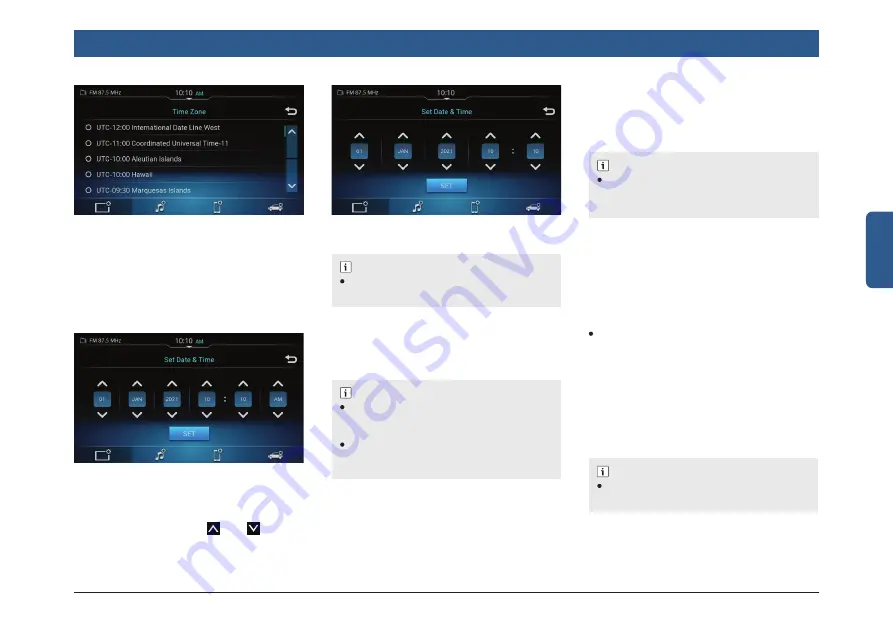
en | 13
English
Manual setting date and time
1. Ensure Sync with GPS option is dis-
abled.
2. Tap the Set Date & Time option. The
system displays the Set Date & Time
screen.
Figure 12: Set Date & Time Dialog Box
Figure 13: Set Date & Time Dialog Box - 24
Hour Format
NOTE :
AM / PM is available only if 24 Hour For-
mat is disabled.
ENABLING DAY LIGHT SAVING
Tap Day Light Savings. The system en-
ables the day light savings for the current
time zone.
NOTE :
The Day Light Savings option will be
available only if Sync with GPS option is
enabled.
The time will be increased by 1 hour only if
Day Light Saving is applicable for the time
zone
3.4.4 MANAGING KEYPAD
DISPLAY
The system keypads (Smart search key-
board, Rename head unit keyboard) are
locked to avoid distraction while driving. To
disable the setting:
In the System Settings screen, tap Lock
Keypad While Driving option.
3.4.5 MANAGING SWC SCROLL
To enable scrolling of lists using SWC,
perform the following steps:
In the System Settings screen, tap Scroll
Through Steering Wheel Controls.
Getting Started
Figure 11: Time Zone Screen
NOTE :
SWC Scroll is unavailable in Apple Car-
Play / Android Auto linkage modes.
3. In the screen, select the required date,
month, year, hour, minute and time peri-
od (AM/PM) using the and arrows.
4. Tap SET.
NOTE :
Depending upon destination, available lan-
guage options in language settings screen
may vary.
ENABLING 24 HOUR FORMAT
Tap 24 Hour Format. The system enables
the 24 hour format.
3.4.3 MANAGING LANGUAGE
In the Language Setting screen, you can
select the desired language listed on the
screen.






























