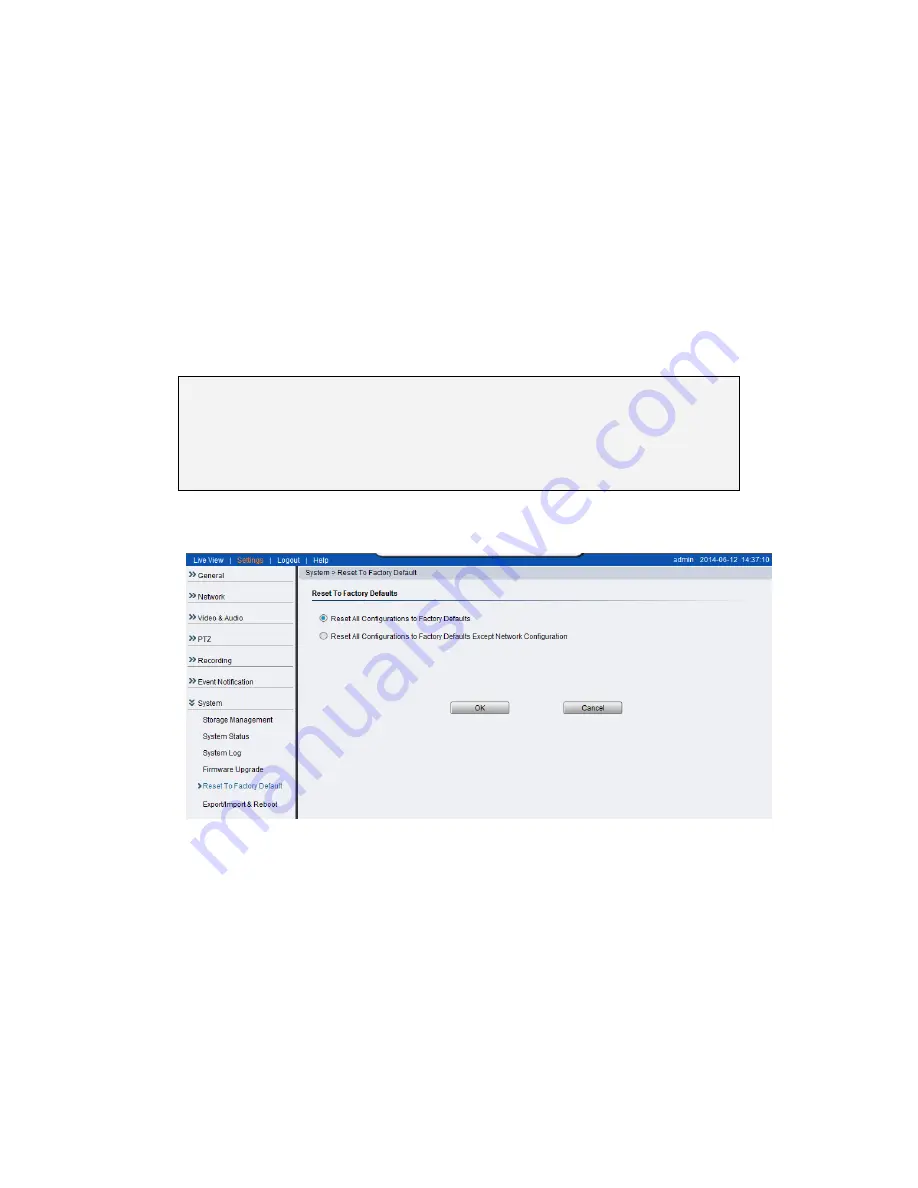
95
Resetting to Factory Default Settings
To reset the device to the factory default settings:
1.
Make sure the device is in operation mode.
2.
Using a needle or similar object to press and hold the Reset button until
the camera restarts (about 2 seconds). The status LED will change to
amber during startup.
3.
When the Status Indicator changes to back to Green (which may take up
to 1 minute), the process is complete. The default IP address is
192.168.88.10 if not assigned by a DHCP server.
Note:
Resetting to the factory default settings using the Reset button will
cause all parameters (including the IP address) to be reset. To reset
the unit without changing parameters, disconnect and reconnect the
power connector.
Camera resets can also be performed under
System> Reset To Factory
Default.
There are 2 types of reset.
Reset All Configurations to Factory Defaults
Reset All Configurations to Factory Defaults Except Network
Configuration.
Alternately, you may press the “Reset” button on the bottom of the camera
to perform a complete reset of the camera (no configurations retained). To
reset the camera by pressing the “Reset” button on the bottom of the
camera, press and hold the “Reset” button for 3 seconds. During this time,
the LED indicator in front of the camera will blink in red.
Содержание CAM1200
Страница 1: ...CAM12xx 13xx Series User Manual Release 1 2...
Страница 19: ...19 Front View for1300 1301 CAM1300 CAM1301 Side View for CAM1320...
Страница 21: ...21 2 2 Dimensions CAM1200 1201 Unit mm inches...
Страница 22: ...22 CAM1300 1301 Unit mm inches...
Страница 23: ...23 CAM1320 Unit mm inches...
Страница 24: ...24 2 3 Functions CAM1200 1201 CAM1300 1301...
Страница 29: ...29 3 Connect the camera to network with the network connector 1 Internet Internet...
Страница 33: ...33 2 6 Before You Start Please prepare a PC with Windows XP or above and web browsers installed...
Страница 54: ...54...
Страница 60: ...60 SNMP Note CAM 12XX 13XX series do not support SNMP functionalities...
Страница 73: ...73 PTZ Note CAM 12XX 13XX series do not support PTZ functionalities...
Страница 77: ...77 Event Alert Action Note CAM12XX 13XX series do not support Event Alert Action...
Страница 80: ...80 Click OK to save or Cancel to abort the changes before you leave the page...
Страница 82: ...82 DI DO Note CAM12XX 13XX series do not support DI DO...
Страница 107: ...107 The Camera Information popup will display with camera details...
Страница 112: ...112 Click OK to save or Cancel to abort the changes before you leave the page...
Страница 123: ...123 4 In the Select Group pop up box select the destination group 5 Click OK to copy the selected camera s to the group...
















































