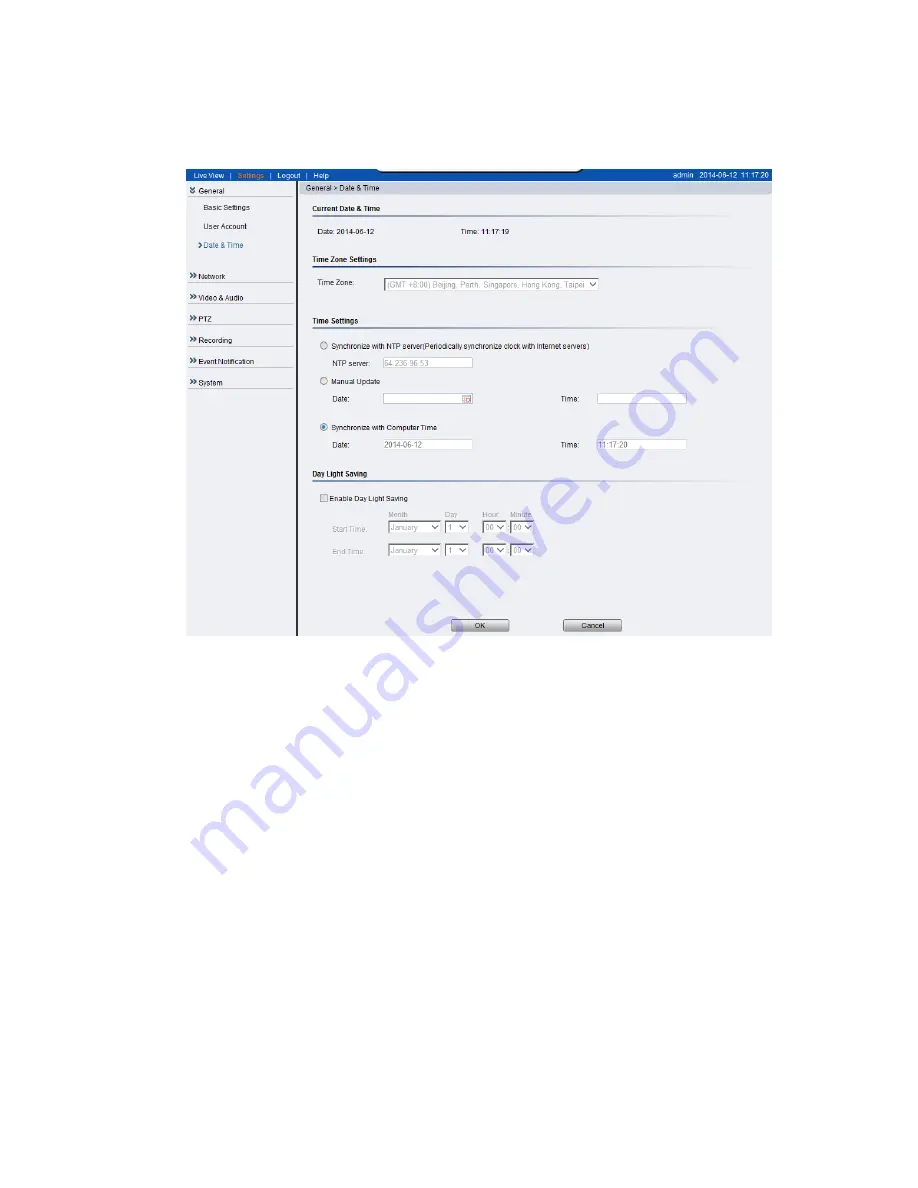
50
Date & Time
Date and time settings can be accessed at
General> Date & Time.
Current Date & Time
displays the current system date and time.
Time Zone Settings
The time zone can be set using the dropdown menu. This menu is only
applicable when selectable when
Synchronize with NTP Server
is chosen
under
Time Settings
.
Time Settings
There are 3 ways to set the system time:
Synchronize with NTP server
- NTP is a protocol for synchronizing
the system clock to an external server. If this option is chosen, enter
the IP address of a known NTP server in the
NTP Server
field. You
must also choose the appropriate time zone under
Time Zone Settings
.
Manual update
- Updates the time manually. Choose the appropriate
date and enter a time for the system.
Содержание CAM1200
Страница 1: ...CAM12xx 13xx Series User Manual Release 1 2...
Страница 19: ...19 Front View for1300 1301 CAM1300 CAM1301 Side View for CAM1320...
Страница 21: ...21 2 2 Dimensions CAM1200 1201 Unit mm inches...
Страница 22: ...22 CAM1300 1301 Unit mm inches...
Страница 23: ...23 CAM1320 Unit mm inches...
Страница 24: ...24 2 3 Functions CAM1200 1201 CAM1300 1301...
Страница 29: ...29 3 Connect the camera to network with the network connector 1 Internet Internet...
Страница 33: ...33 2 6 Before You Start Please prepare a PC with Windows XP or above and web browsers installed...
Страница 54: ...54...
Страница 60: ...60 SNMP Note CAM 12XX 13XX series do not support SNMP functionalities...
Страница 73: ...73 PTZ Note CAM 12XX 13XX series do not support PTZ functionalities...
Страница 77: ...77 Event Alert Action Note CAM12XX 13XX series do not support Event Alert Action...
Страница 80: ...80 Click OK to save or Cancel to abort the changes before you leave the page...
Страница 82: ...82 DI DO Note CAM12XX 13XX series do not support DI DO...
Страница 107: ...107 The Camera Information popup will display with camera details...
Страница 112: ...112 Click OK to save or Cancel to abort the changes before you leave the page...
Страница 123: ...123 4 In the Select Group pop up box select the destination group 5 Click OK to copy the selected camera s to the group...






























