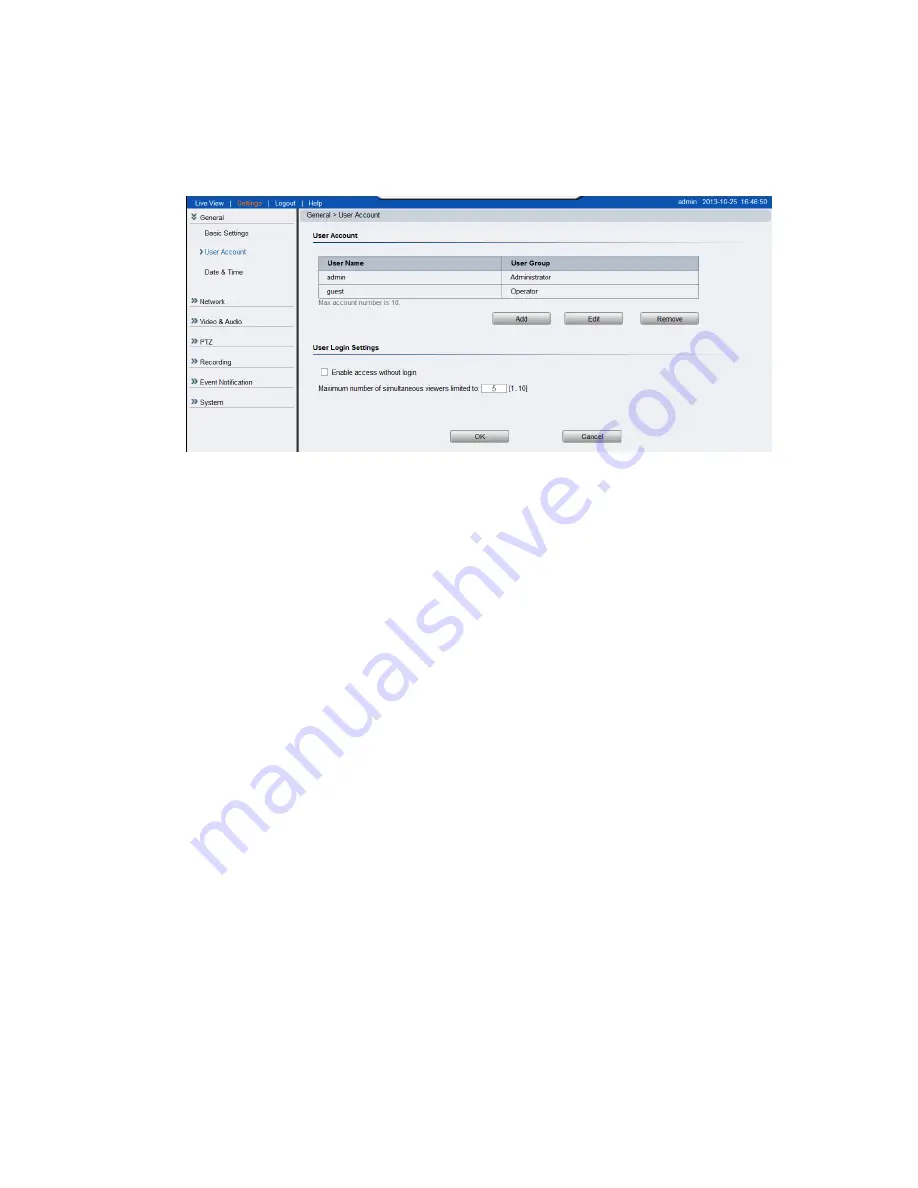
47
User Account
The User Account section, found under
General> User Account,
controls the
user account information and privileges.
There are two pre-configured accounts:
admin
- This is the default administration account, and cannot be
deleted.
guest
- This is an account with only live view capability.
There are also two basic settings under user account settings:
Enable access without login
- Checking the checkbox will allow users
to view the camera stream without having to login.
Maximum number of simultaneous viewers limited to
-
Enter a
number from 1 to 10 in this field to limit the number of users that can
view the live view stream for this camera. This option will only be
displayed once you add an account.
Click
OK
to save or
Cancel
to abort the changes before you leave the page.
Содержание CAM1200
Страница 1: ...CAM12xx 13xx Series User Manual Release 1 2...
Страница 19: ...19 Front View for1300 1301 CAM1300 CAM1301 Side View for CAM1320...
Страница 21: ...21 2 2 Dimensions CAM1200 1201 Unit mm inches...
Страница 22: ...22 CAM1300 1301 Unit mm inches...
Страница 23: ...23 CAM1320 Unit mm inches...
Страница 24: ...24 2 3 Functions CAM1200 1201 CAM1300 1301...
Страница 29: ...29 3 Connect the camera to network with the network connector 1 Internet Internet...
Страница 33: ...33 2 6 Before You Start Please prepare a PC with Windows XP or above and web browsers installed...
Страница 54: ...54...
Страница 60: ...60 SNMP Note CAM 12XX 13XX series do not support SNMP functionalities...
Страница 73: ...73 PTZ Note CAM 12XX 13XX series do not support PTZ functionalities...
Страница 77: ...77 Event Alert Action Note CAM12XX 13XX series do not support Event Alert Action...
Страница 80: ...80 Click OK to save or Cancel to abort the changes before you leave the page...
Страница 82: ...82 DI DO Note CAM12XX 13XX series do not support DI DO...
Страница 107: ...107 The Camera Information popup will display with camera details...
Страница 112: ...112 Click OK to save or Cancel to abort the changes before you leave the page...
Страница 123: ...123 4 In the Select Group pop up box select the destination group 5 Click OK to copy the selected camera s to the group...






























