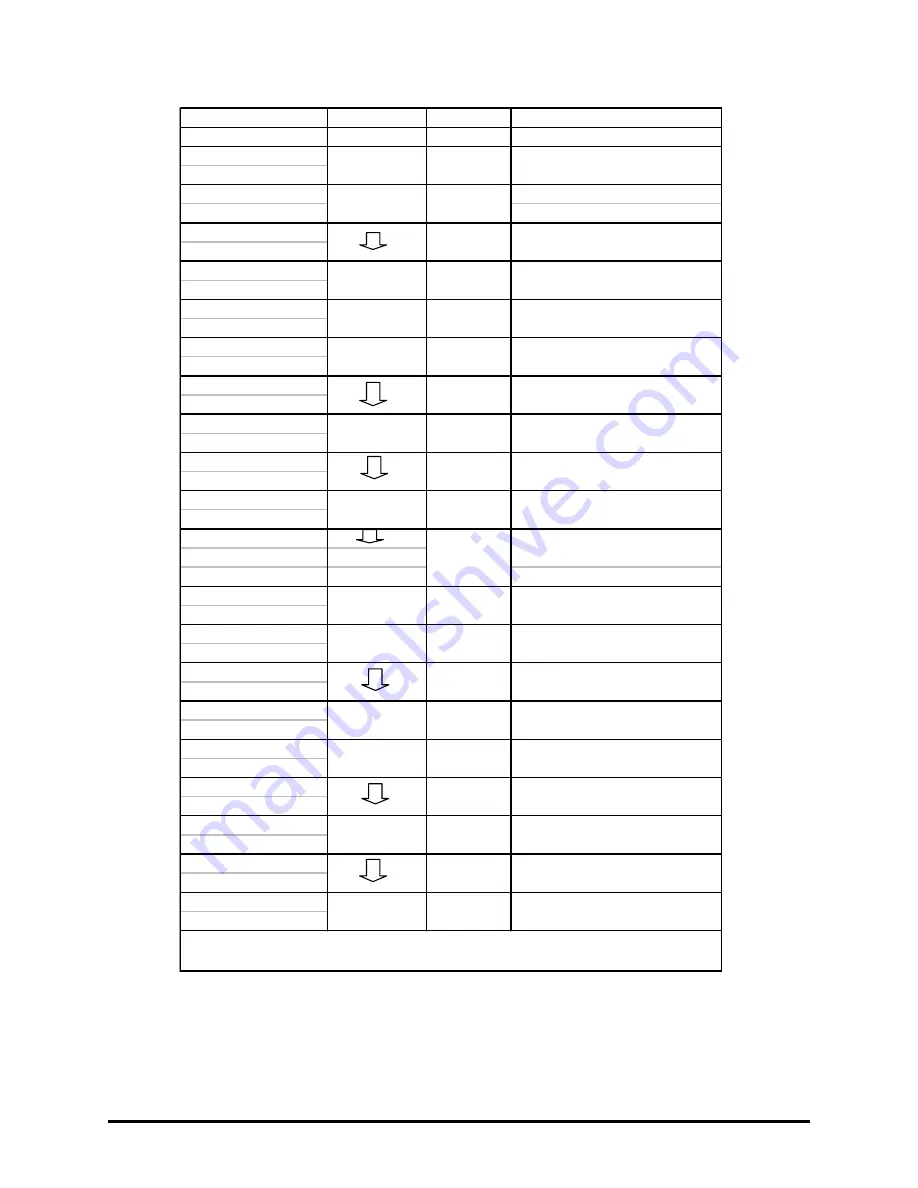
SurfRAID LC16 Series User’s
Manual
33
LCD Display
Control Panel
Terminal
Description
Ctl-D
Invoke the Monitor Utility
SurfRAID LC16
00000000S
PASSWORD
Default Password is
0 [] [] [] [] [] [] []
“00000000”
Main Menu
0 Quick Setup
Main Menu
3 System Params
3 System Menu
41 Passwd Info
41 Passwd Info
411 Passwd Check
411 Passwd Check
Disable
411 Passwd Check
Enable
41 Passwd Info
411 Passwd Check
41 Passwd Info
412 Set Passwd
412 Sep Passwd
0[][][][][][][]
& Enter, 8
digital numbers
Default is “00000000”
41 Passwd Info
412 Set Passwd
4 System Params
41Passwd Info
Main Menu
4 System Params
Main Menu
5 NVRAM
5 NVRAM
51 Update NVRAM
51 Update NVRAM
No
51 Update NVRAM
Yes
5 NVRAM
51 Update NVRAM
5 NVRAM
53 Restart
* If you want to enter to configuration mode after RAID start up, you have to use the
new password.
Z
Moving the cursor to “ 53
Restart”
ENT
Enter
To restart the RAID with new
configuration.
Z
Moving the cursor to “Yes”.
ENT
Enter
Confirm to write configuration
data into NVRAM.
ENT
Enter
Enter to “NVRAM” Menu.
ENT
Enter
To select “51 Update NVRAM” to
update the configuration data.
ESC
ESC
Exit “41 Passwd Info” to Main
Menu.
Z
Moving the cursor to “ 5 NVRAM
8 digital
numbers
ESC
ESC
Exit “412 Set Passwd” to “41
Passwd”
Enter your new password, 8
digital numbers.
Z
Moving the cursor to ”412 Set
Passwd”
ENT
Enter
Select “412 Set Passwd” to setup
new Password.
Z
Moving the cursor to “Enable”
ENT
Enter
Confirm to setup “411 Passwd
Check” function as Enable.
ENT
Enter
Enter to “ 41 Passwd Info” sub-
menu
ENT
Enter
Select “411 Passwd Check”
Z
Moving cursor to “3 System
Params”
ENT
Enter
Enter to “3 System Params” Menu
ENT
Tab
Go to Configuration mode
Press “ ENT ” 8
times
Press”0” 8
times





























