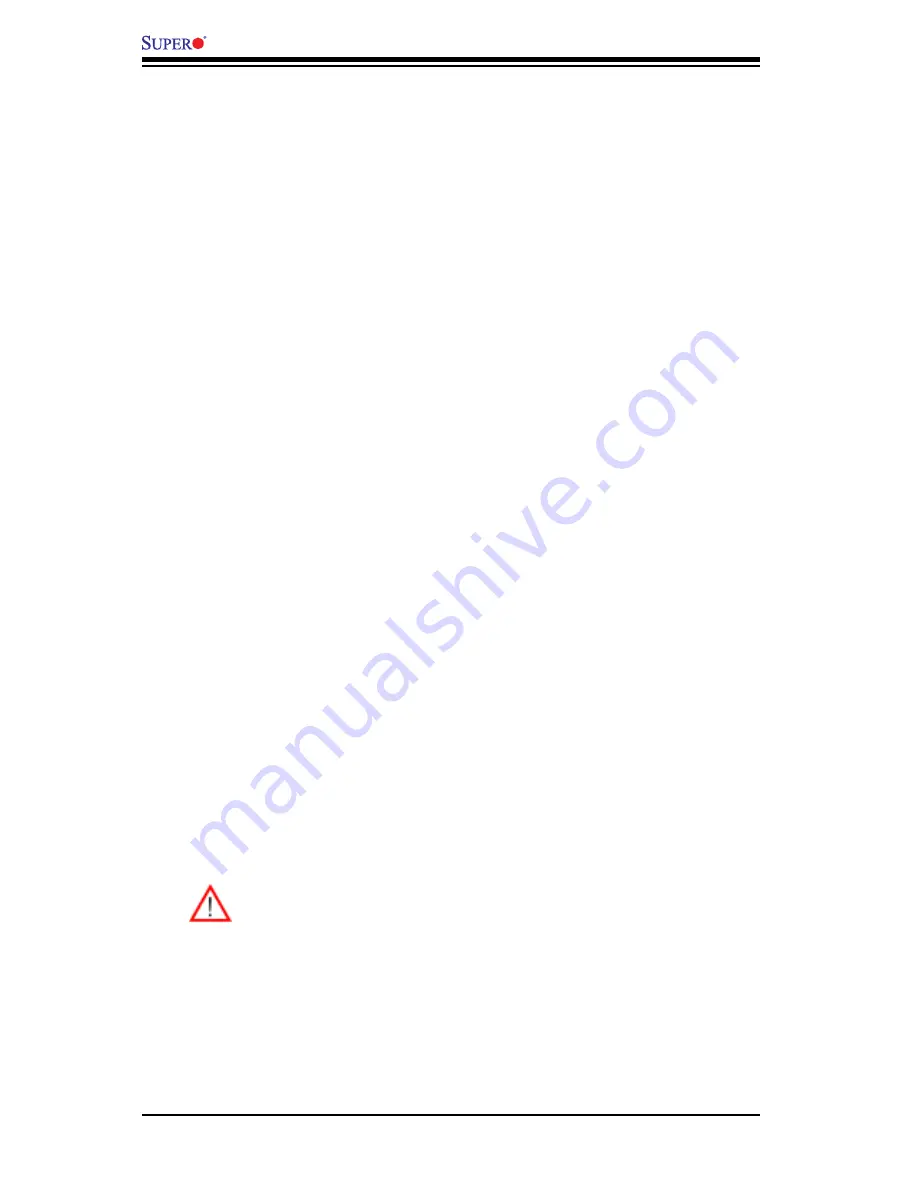
4-2
X7SB3/X7SB3-F User's Manual
4-2 Running Setup
Default settings are in bold text unless otherwise noted
.
The BIOS setup options described in this section are selected by choosing the ap-
propriate text from the main BIOS Setup screen. All displayed text is described in
this section, although the screen display is often all you need to understand how
to set the options (See the next page).
When you first power on the computer, the Phoenix BIOS™ is immediately acti
-
vated.
While the BIOS is in control, the Setup program can be activated in one of two
ways:
By pressing <Delete> immediately after turning the system on, or
1.
When the message shown below appears briefly at the bottom of the screen
2.
during the POST (Power On Self-Test), press the <Delete> key to activate
the main Setup menu.
Press the <Delete> key to enter Setup
4-3 Main BIOS Setup
All main Setup options are described in this section. The main BIOS Setup screen
displays below.
Use the Up/Down arrow keys to move between the different settings in each menu.
Use the Left/Right arrow keys to change the options for each setting.
Press the <Esc> key to exit the BIOS Setup Menu. The next section describes in
detail how to navigate through the menus.
Items that use submenus are indicated with the
icon. With the item highlighted,
press the <Enter> key to access the submenu.
Warning:
Do not shut down or reset the system while updating the BIOS
to prevent possible boot failure.
Содержание X7SB3
Страница 1: ...SUPER X7SB3 USER S MANUAL Revision 1 0b X7SB3 F...
Страница 5: ...Contacting Supermicro v Notes...
Страница 22: ...1 14 X7SB3 X7SB3 F User s Manual Notes...
Страница 64: ...3 6 X7SB3 X7SB3 F User s Manual Notes...
Страница 92: ...4 28 X7SB3 X7SB3 F User s Manual Notes...
Страница 94: ...A 2 X7SB3 X7SB3 F User s Manual Notes...
Страница 96: ...B 2 X7SB3 X7SB3 F User s Manual Notes...
Страница 100: ...C 4 X7SB3 X7SB3 F User s Manual Notes...






























